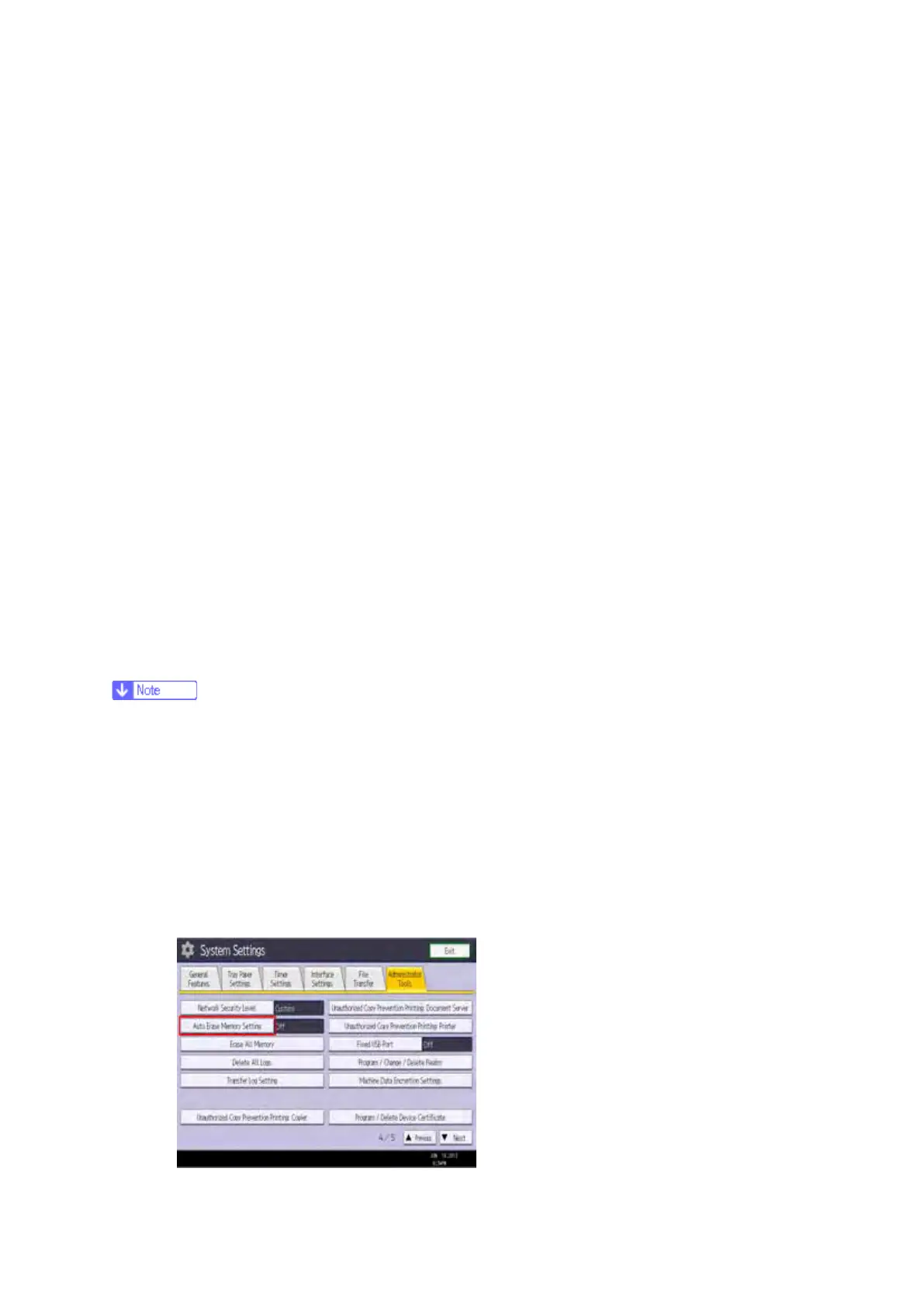Data Overwrite Security Unit Type H (D377)/ I (D362)
D146/D147/D148/D149/D150 2-156 SM
NOTE: If the customer continues using the same hard disk, the overwriting of the data stored on
the disk before the option is installed cannot be guaranteed. It is highly recommended to
replace the hard disk with a new one.
8. Set SP5-836-001 (Capture Function (0: Off 1: On)) to a value of 0 (disable).
9. Execute SP5-878-001 ([Option Setup:Data Overwrite Security).
Note: If the installation fails, “Installation failed” is displayed when this SP is executed.
10. Print out the System Settings List and make sure that the option was installed successfully.
11. Turn off the machine main power switch.
12. Reattach the cover for the SD card slot.
13. Reconnect the network cable.
14. Insert the power cord into the outlet and turn on the main power switch.
15. Execute SP5-990-005 (SP print mode Diagnostic Report).
16. Make sure that ROM number “D3775902B“ and firmware version “1.02x“ appear in both of
the following areas on the report (they must match):
17. “ROM Number / Firmware Version” – ”HDD Format Option”
18. ”Loading Program”
2.28.5 CONFIGURING “AUTO ERASE MEMORY” (PERFORMED BY
THE CUSTOMER)
The following procedure is performed by the customer once the above Installation
Procedure has been completed.
1. Press [System Settings].
2. Press [Administrator Tools].
3. Press [Next] three times.
4. Press [Auto Erase Memory Setting].
5. Press [On].
