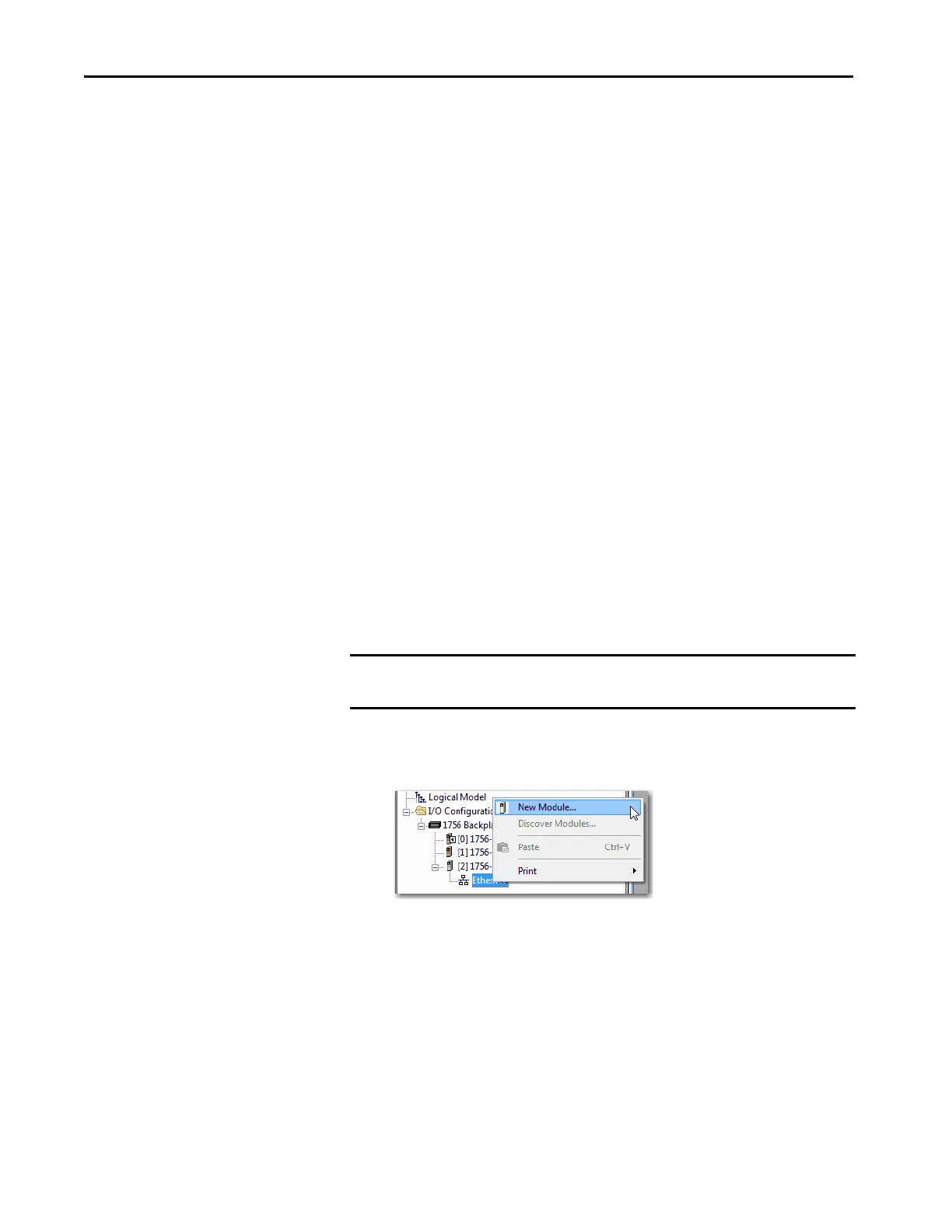130 Rockwell Automation Publication MOTION-UM003K-EN-P - January 2019
Chapter 6 Configure Integrated Motion Using a PowerFlex 527 Drive
Set the Network
Configuration
You can set the network configuration by using the LCD display and drive
keypad.
1. When the LCD display is showing the Device/Axis state, use the keypad
to navigate to SETTINGS -> NETWORK. Then choose either
STATIC IP or DHCP.
The default setting is STATIC IP.
2. If you chose STATIC IP, then you must configure the following settings:
• IP address
•Gateway
•Subnet mask
If you chose DHCP, the DHCP server automatically configures the
three previously listed settings.
Settings are stored in nonvolatile memory. The IP address can also be changed
through the Module Configuration dialog box in RSLinx® Classic software.
Changes to the IP address take effect after power is cycled or reset. The drive is
programmed from the factory to a static IP address of 192.168.1.180.
After setting the network configuration, you can view the drive status
information in Studio 5000 Logix Designer® or RSLinx Classic and use it in
your Logix Designer application.
Add a PowerFlex 527 Drive
Follow these instructions to add the PowerFlex 527 drive to your project.
1. Right-click the Ethernet network (node) and choose New Module.
2. Clear the small ‘select all’ checkboxes, Module Type Category, and
Vendor Filters.
Alternatively, you can simply type “527” into the search box and choose
the drive.
3. In the Module Type Vendor Filters window, check Allen-Bradley.
IMPORTANT To configure PowerFlex 527 drives, you must be using the Studio 5000 Logix
Designer application, version 24.00 or later.
