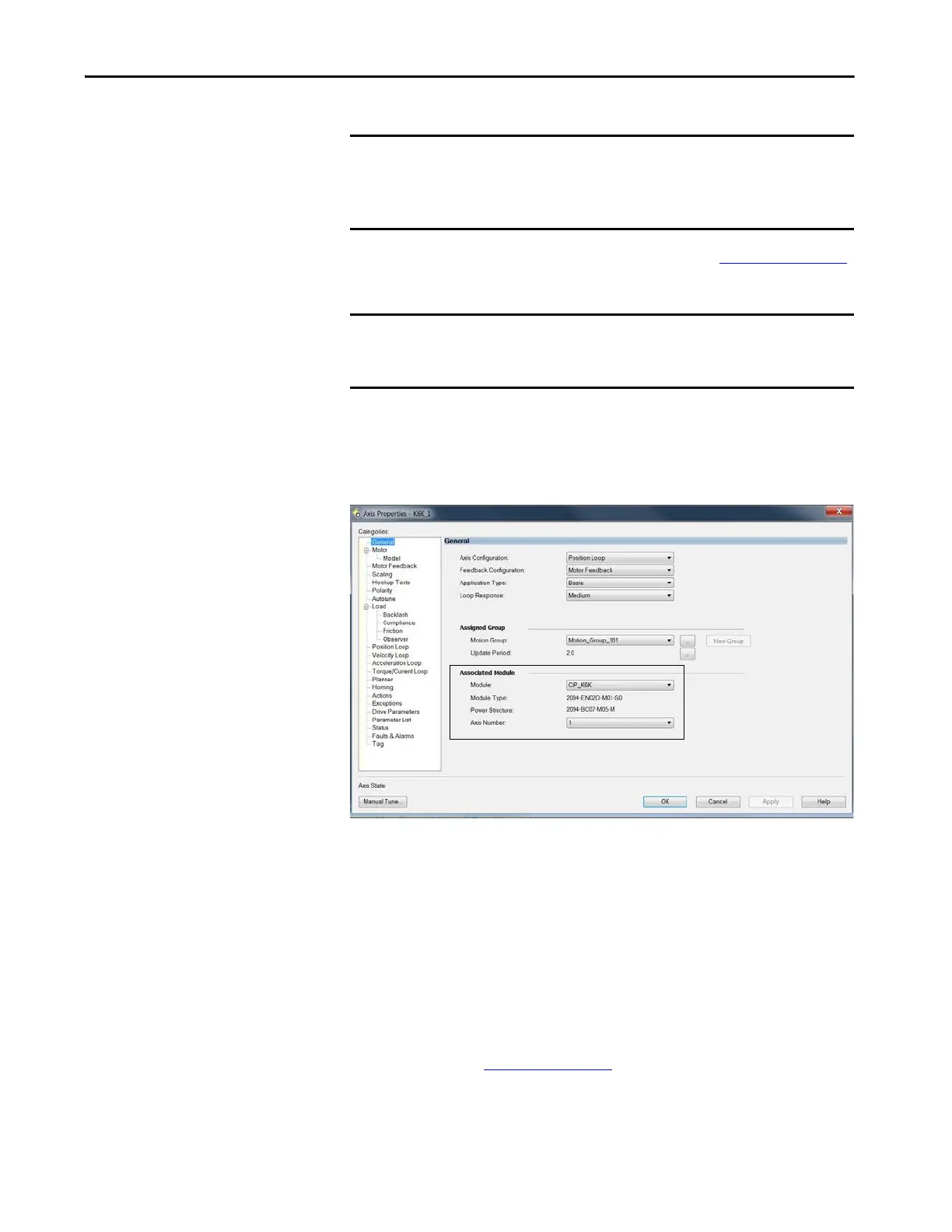Rockwell Automation Publication MOTION-UM003K-EN-P - January 2019 47
Configure Integrated Motion Control Using Kinetix Drives Chapter 3
See the Integrated Motion Reference Manual, publication MOTION-RM003,
for complete information on Axis Attributes and how to apply Control Modes.
If you have already created an axis and associated it with a drive, the Associated
Module and Axis are shown on the General category of the Axis Properties
dialog box. Otherwise, you can select them here.
Figure 6 - General Category Dialog Box
The Axis Number field corresponds to the axes listed on the Associated Axes
tab of the Module Properties dialog box. Any feedback port assignments that
you made on the Associated Axes tab are also mapped to the drive when you
associate an axis and a drive.
Configure the Associated Axis
and Control Mode
Now that the axis is associated to the drive module, meaningful values are
available for other axis properties.
For more information on Control Modes, see the Integrated Motion Reference
Manual, publication MOTION-RM003
.
1. In the Controller Organizer, double-click the Axis that you want to
configure.
IMPORTANT All AXIS_CIP_DRIVE Axis Properties dialog boxes are dynamic. Optional
attributes and dialog boxes that are related to each integrated motion
axis you create come and go based on what combination of axis
characteristics you define.
IMPORTANT Be sure to associate the drive and axis before configuring the axis
because the drive determines what optional attributes are supported for
the axis.
