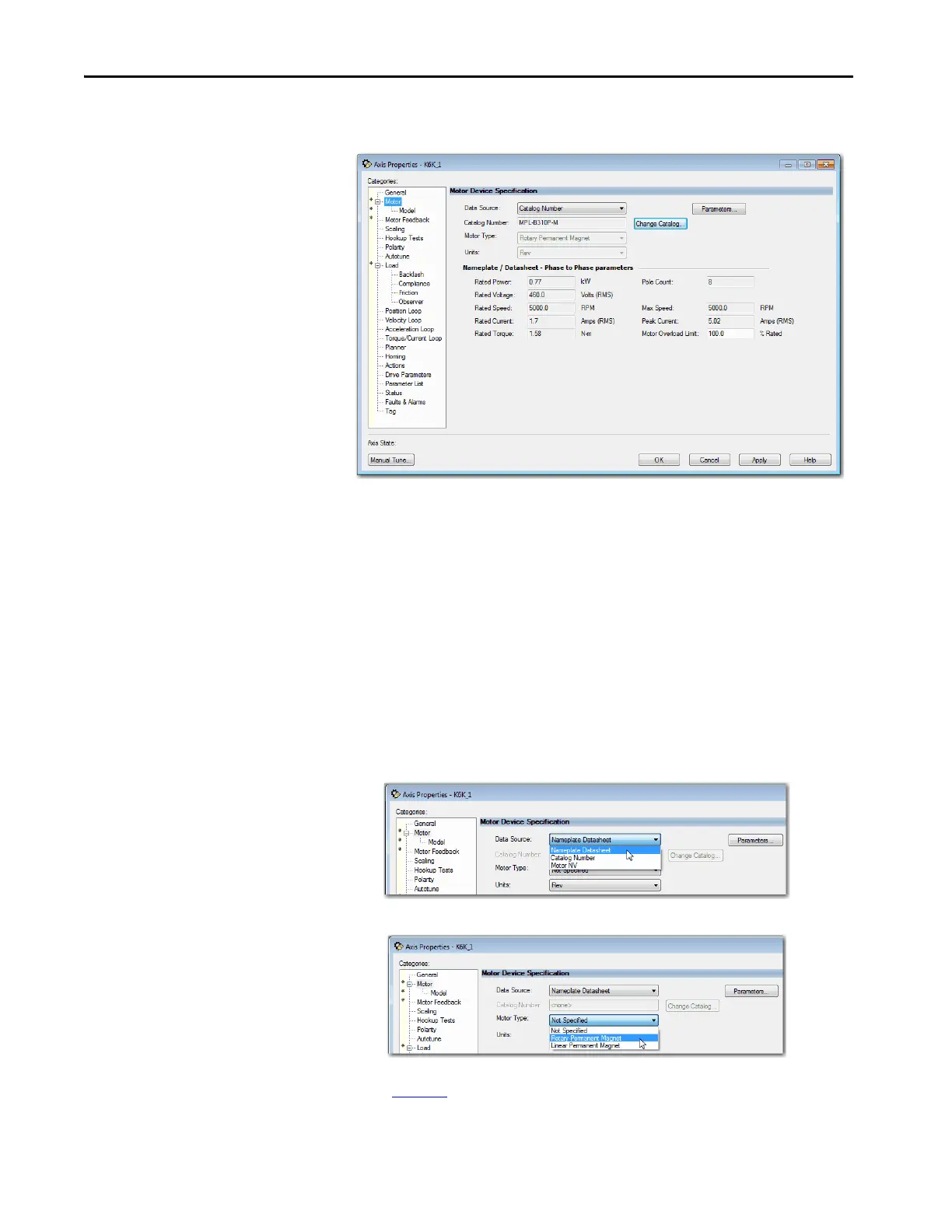52 Rockwell Automation Publication MOTION-UM003K-EN-P - January 2019
Chapter 3 Configure Integrated Motion Control Using Kinetix Drives
The Motor category dialog box is now populated with all information
that is related to the motor you selected from the Motion Database.
6. Click Apply.
Choose Nameplate as the Motor Data Source
The Nameplate option requires you to enter the motor specification
information from the motor nameplate and the motor data sheet.
1. On the Motor dialog box of Axis Properties, from the Data Source pull-
down menu, choose Nameplate data sheet.
2. Choose a motor type.
Table 1 3
shows the motor types and drives that are compatible.
TIP When you use a motor catalog number as the data source, default
values are automatically set based on the Application Type and Loop
Response settings from the General dialog box.
