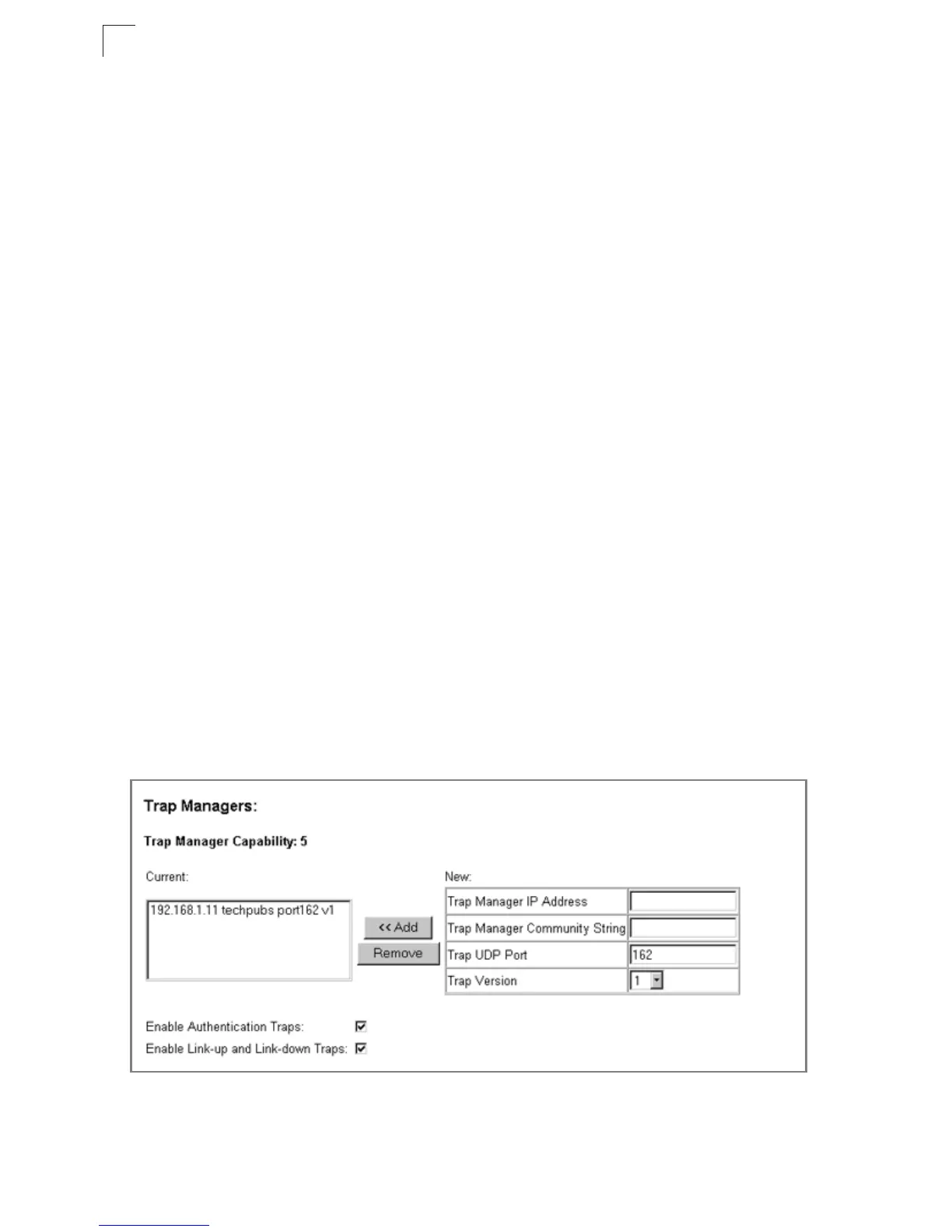Configuring the Switch
3-38
3
Specifying Trap Managers
Traps indicating status changes are issued by the switch to specified trap managers.
You must specify trap managers so that key events are reported by this switch to
your management station (using network management platforms such as HP
OpenView). You can specify up to five management stations that will receive
authentication failure messages and other trap messages from the switch.
Command Attributes
• Trap Manager Capability – Indicates that the switch supports up to five trap
managers.
• Current – Displays a list of the trap managers currently configured.
• Trap Manager IP Address – IP address of a new management station to receive
trap messages.
• Trap Manager Community String –
Specifies a valid community string for the new
trap manager entry. Though you can set this string in the Trap Managers table, we
recommend that you define this string in the SNMP Configuration page (for Version 1 or
2c clients), or define a corresponding “User Name” in the SNMPv3
Users page (for
Version 3 clients). (Range: 1-32 characters, case sensitive)
• Trap UDP Port – Specifies the UDP port number used by the trap manager.
• Trap Version – Indicates if the user is running SNMP v1, v2c, or v3. (Default: v1)
• Enable Authentication Traps – Issues a trap message to specified IP trap
managers whenever authentication of an SNMP request fails. (Default: Enabled)
• Enable Link-up and Link-down Traps – Issues a trap message whenever a port
link is established or broken. (Default: Enabled)
Web – Click SNMP, Configuration. Enter the IP address and community string for
each managment station that will receive trap messages, specify the UDP port and
SNMP version, and then click Add. Select the trap types required using the check
boxes for Authentication and Link-up/down traps, and then click Apply.
Figure 3-24. Configuring SNMP Trap Manangers