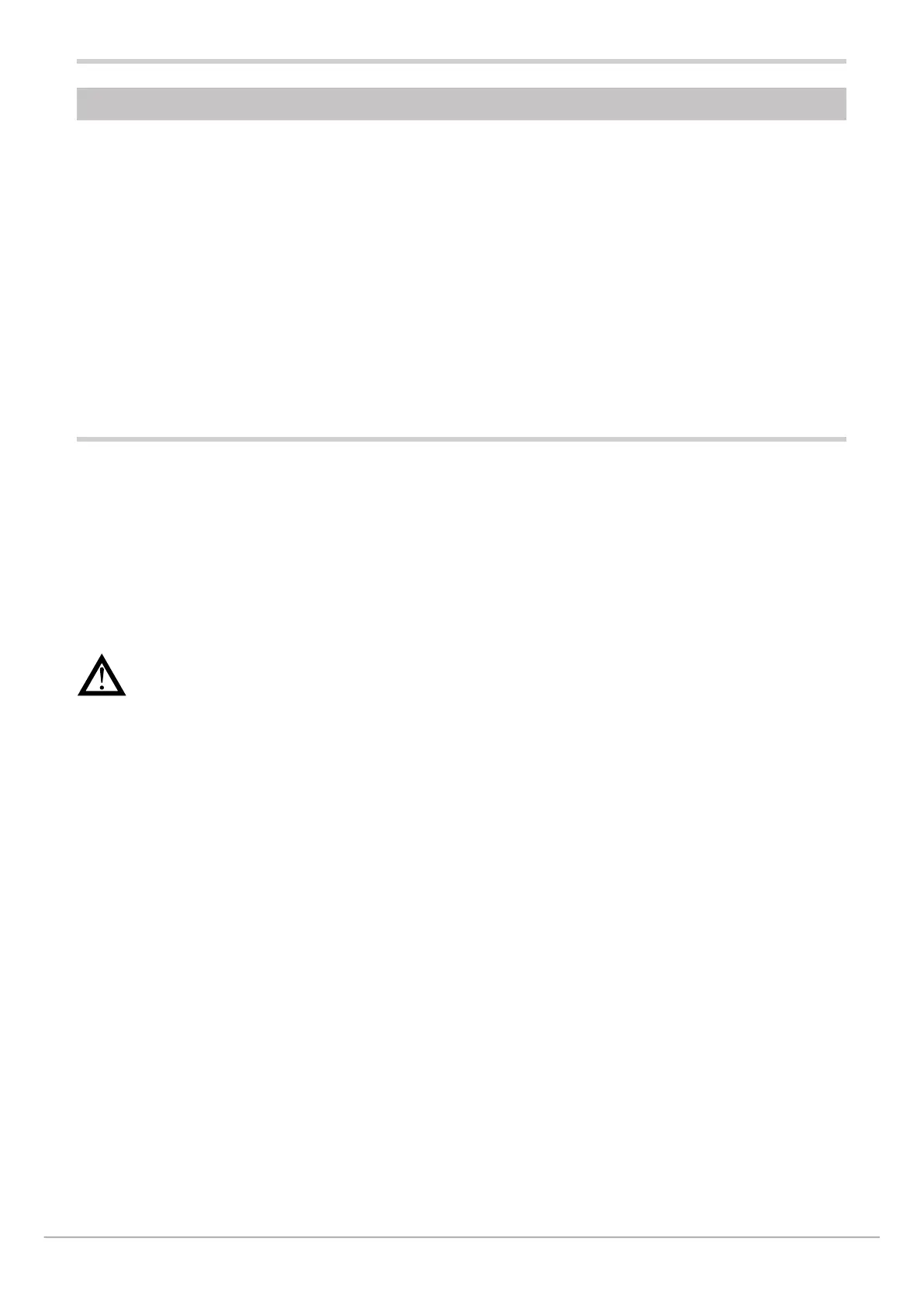80209C_MHW_850-1650-1850_02-2020_ENG_pag. 52
4. CONFIGURATION
On the other hand, to satisfy all application requirements
and to configure the controller in detail, you have to set the
parameters that are accessible only on the Programming/
Configuration menu.
This type of configuration is also useful for common
applications (the ones covered by fast configuration),
The fast configuration described in the previous chapter lets you rapidly put the controller into operation.
To do this, the procedure configures the controller’s main parameters only, which satisfies the most common application
requirements.
because optimum controller function depends a great deal
on correct configuration and programming of the control
parameters provided.
The controller can be configured with the buttons on its pa-
nel and from the PC with GF_eXpress software (see chapter
“6.PROGRAMMING WITH PC” on page <?>).
4.1. Programming/Configuration Menu
4.1.1. First: know what you’re doing
Correctly setting the parameters needed to configure the
controller requires thorough knowledge of the problems and
techniques involved.
If you are unsure of your know-how, or are not fully aware
of the consequences of incorrectly setting the parameters,
we advise you not to configure the controller with this
menu.
Attention! To prevent harm to persons and
damage to property, the user must check that the
parameters are correctly set before commissioning
the controller.
In case of doubts, or if you need any explanations, please
consult www.gefran.com or contact Gefran Customer Care.
4.1.2. Passwords
The configuration menu is protected by 2 passwords that
allow access to two different menu sections.
The first section, accessed with password 1, groups the
most operative submenus and parameters, i.e., the ones
most involved in daily functioning of the controlled machine
or system.
The second section, accessed with password 2, groups the
submenus and parameters used to configure HW resources
The factory password settings are:
• Password 1 = 1
• Password 2 = 2
The passwords can be changed and even disabled if
you want. See paragraphs “4.29. PASC1 - Setting level 1
password 1” on page 169 and “4.30. PASC2 - Setting level
2 password 2” on page <?>.
4.1.3. Password in the User Menu
Two passwords can be entered in the User menu, respectively:
- Password 0 (default = 1 See paragraphs “4.28. PASC0 -
Setting level 0 password 0” on page 169 )
- Password 1 to inhibit navigation to parameters in positions
subsequent to that assigned to the password.
Once one of the two passwords is reached:
- if the value entered matches the value expected, navigation
continues in the User Menu
- if the value entered does not match the value expected,
the Home screen will be displayed
