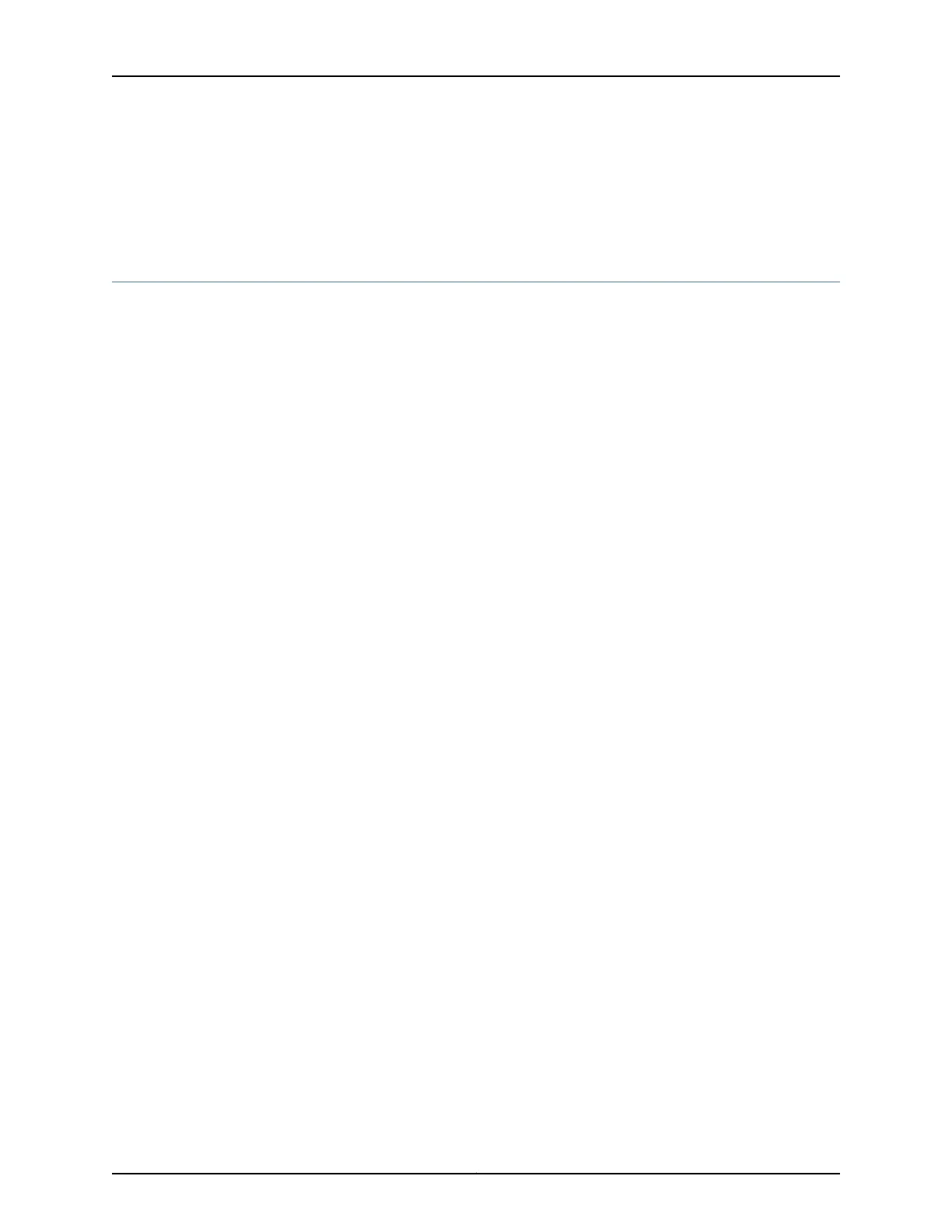• 1-Port Gigabit Ethernet SFP Mini-Physical Interface Module Supported Modules on
page 36
• 1-Port Gigabit Ethernet SFP Mini-Physical Interface Module Key Features on page 34
1-Port SFP Mini-Physical Interface Module Basic Configuration
To enable the 1-Port small form-factor pluggable Mini-Physical Interface Module (SFP
Mini-PIM) installed on the SRX Series Services Gateway, you must configure the basic
settings for the PIM. You can perform the configuration tasks for this using either the
J-Web interface or the CLI.
•
Using the J-Web Interface on page 208
•
Using the CLI on page 209
Using the J-Web Interface
To perform basic configuration of the 1-Port SFP Mini-PIM and to configure network
interfaces for the services gateway using the J-Web interface:
1. In the J-Web interface, select Configure>Interfaces>Ports.
The Interfaces page displays and lists the network interfaces present on the services
gateway, along with configuration information (if configured).
2. To configure properties for a network interface (Mini-PIM), select the interface name,
and click Edit.
3. To use the port on the Mini-PIM, you must assign it to a security zone other than the
Null zone. Optionally, you can also assign the port an IP address (for example,
192.168.3.1/24). Enter or select the following settings:
a. Select Configure>Security>Zones/Screens.
b. Add or select a security zone other than Null; for example, Trust.
c. For host inbound traffic, set the following:
•
Services=Allow All
•
Protocols=Allow All
d. Click OK, and click Commit to apply the configuration and other pending changes
(if any).
4. To use the port on the Mini-PIM, you must also set security policies. Select the following
settings:
a. Select Configure>Security>Policy>Apply Policy.
b. Set Policy Action: Default Policy Action=Permit-All.
c. Click OK to save changes, and click Commit to apply the configuration and other
pending changes (if any).
Copyright © 2015, Juniper Networks, Inc.208
SRX Series Services Gateways for the Branch Physical Interface Modules Reference