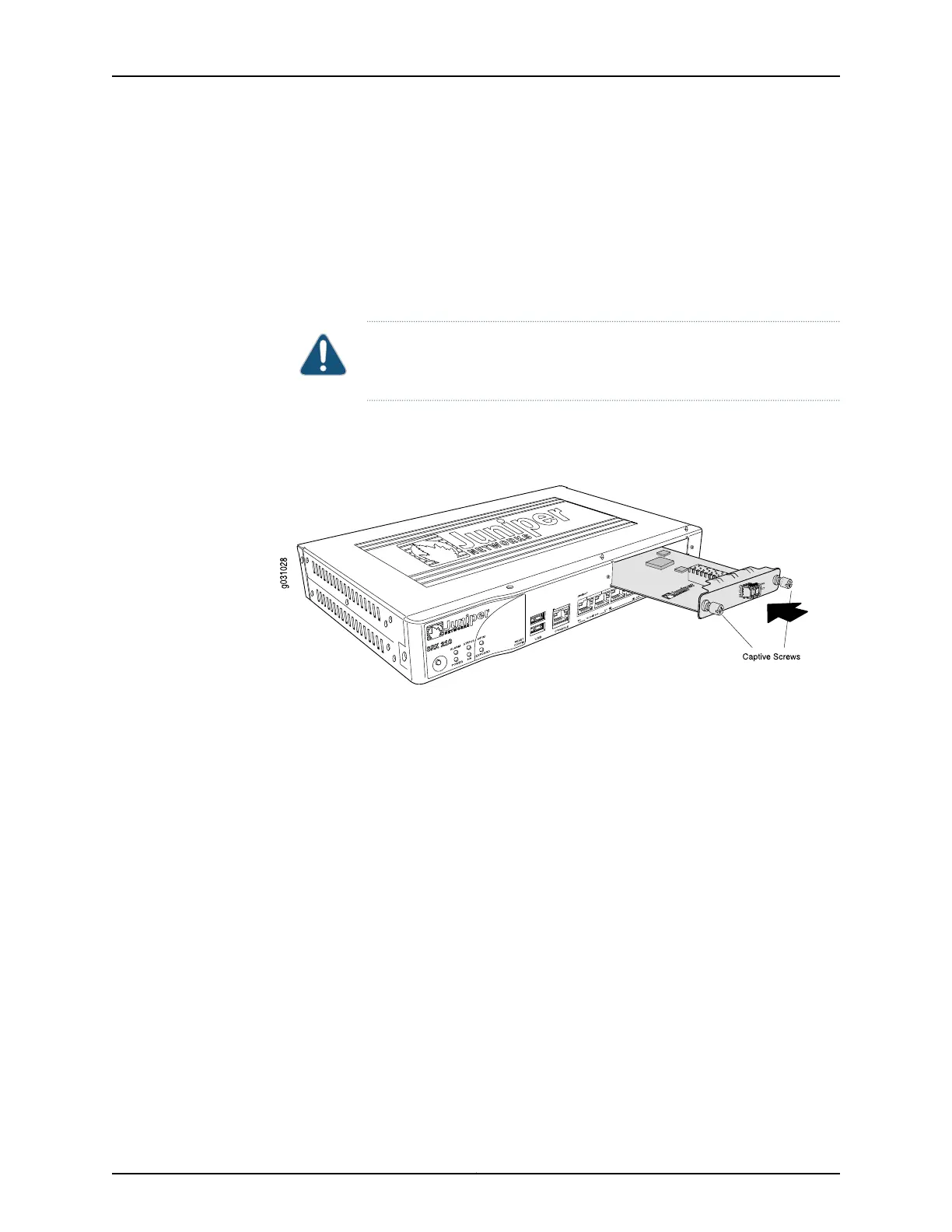•
For SRX240 Services Gateway, either unplug the AC power cord from the AC power
outlet, or disconnect the AC power cord from the AC power connector on the rear
panel of the device.
4. Remove the Mini-PIM from the electrostatic bag.
5. Grasp the screws on each side of the Mini-PIM faceplate and align the notches in the
connector at the rear of the Mini-PIM with the notches in the Mini-PIM slot in the
device.
CAUTION: Slide the Mini-PIM straight into the slot to avoid damaging the
components on the Mini-PIM.
6. Slide the Mini-PIM in until it lodges firmly in the services gateway. See
Figure 42 on page 251.
Figure 42: Installing a Mini-PIM in an SRX Series Services Gateway
7. Using a 1/8-in. (3-mm) flat-blade (–) screwdriver, tighten the screws on each side of
the Mini-PIM faceplate.
8. Insert the appropriate cables into the cable connectors on the Mini-PIM.
9. If necessary, arrange the cables to prevent them from dislodging or developing stress
points:
•
Secure the cables so that they are not supporting their own weight as they hang to
the floor.
•
Place any excess cables out of the way in neatly coiled loops.
•
Use fasteners to maintain the shape of the cable loops.
10. Reconnect the power adapter to the services gateway. Verify that the Power LED
glows steadily green after you press the power button.
11. Verify that the Mini-PIM LED on the system dashboard glows steadily green to confirm
that the Mini-PIM is online.
Related
Documentation
Required Tools and Parts for Replacing a Mini-Physical Interface Module on page 245•
• Removing a Mini-Physical Interface Module from the SRX Series Services Gateway on
page 252
251Copyright © 2015, Juniper Networks, Inc.
Chapter 29: Replacing Mini-Physical Interface Modules