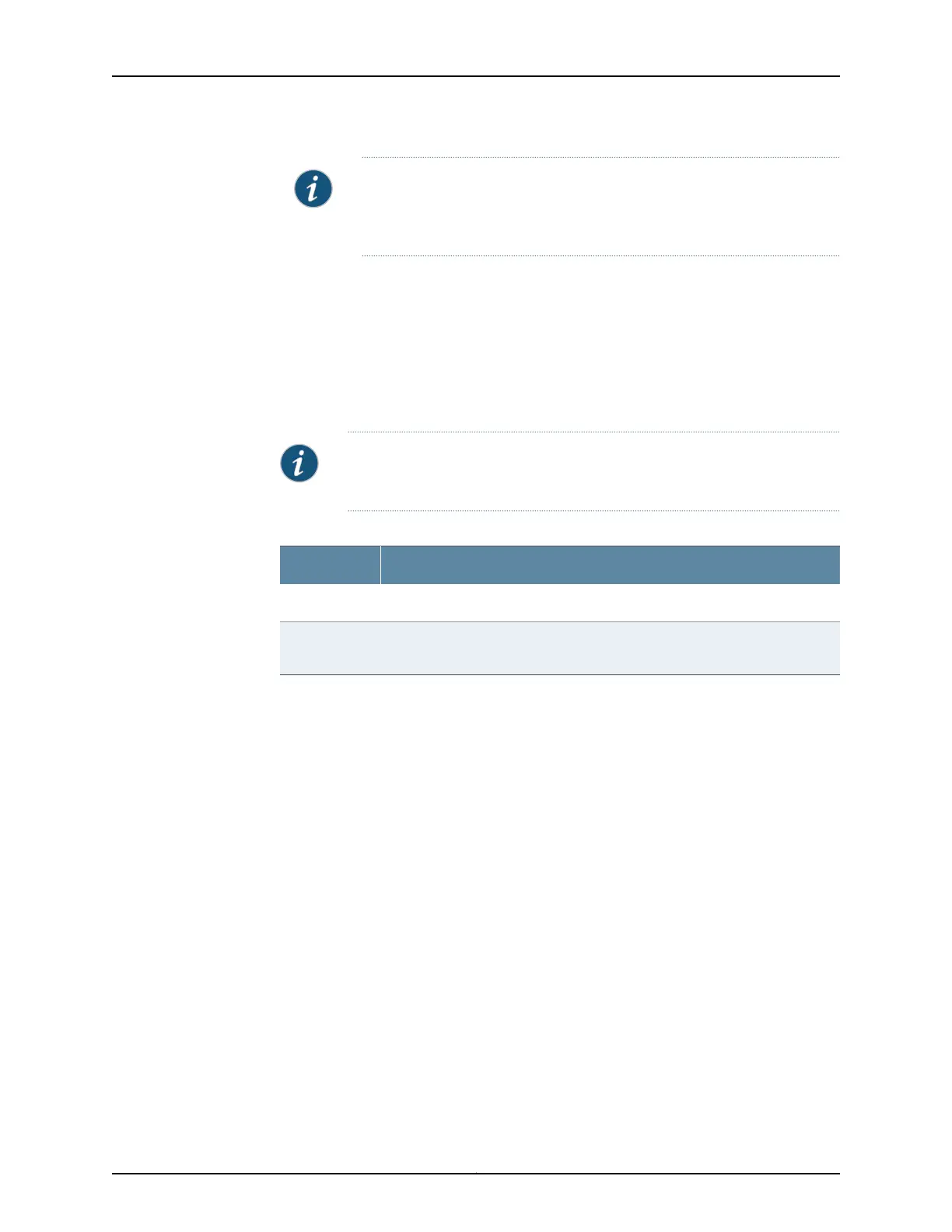NOTE: This step is applicable only for the SRX550 Services Gateway as it
does not support hot-swappable functionality for GPIMs. The SRX650
Services Gateway supports hot-swappable functionality for GPIMs.
•
Ensure that the GPIM is installed in the appropriate GPIM slot. For information about
the appropriate GPIM slots, see “SRX Series Services Gateway Gigabit-Backplane
Physical Interface Modules Overview” on page 8.
The SRX550 and SRX650 Services Gateway chassis can hold interface modules that
use four standard Gigabit-Backplane Physical Interface Module (GPIM) slots each. These
GPIMs must be installed in specific groups of four standard slots as shown in
Table 106 on page 259.
NOTE: Installing a GPIM on the SRX550 Services Gateway is similar to
installing a GPIM on the SRX650 Services Gateway.
Table 106: Slot Groups for Double-High, Double-Wide GPIMs
Slot Groups for Double-High, Double-Wide GPIMsDevice
Top four standard slots (slots 5, 6, 7, and 8)SRX550
Bottom four standard slots (slots 1, 2, 3, and 4) and top four standard slots
(slots 5, 6, 7, and 8)
SRX650
Before installing the double-high, double-wide GPIM, you must first remove the center
GPIM guide-rail bracket:
1. Remove the four blank GPIM slot covers from the slots into which you will install the
double-high, double-wide GPIM.“Removing a Blank Gigabit-Backplane Physical
Interface Module Faceplate from the SRX Series Services Gateway” on page 255
2. Using a number 2 Phillips (+) screwdriver, remove the screw from the center GPIM
guide-rail bracket, as shown in Figure 46 on page 260, and remove the guide-rail bracket.
3. Store the guide-rail bracket for later use. The guide-rail bracket can be stored on the
rack-mount bracket, as shown in Figure 46 on page 260.
259Copyright © 2015, Juniper Networks, Inc.
Chapter 30: Replacing Gigabit-Backplane Physical Interface Modules