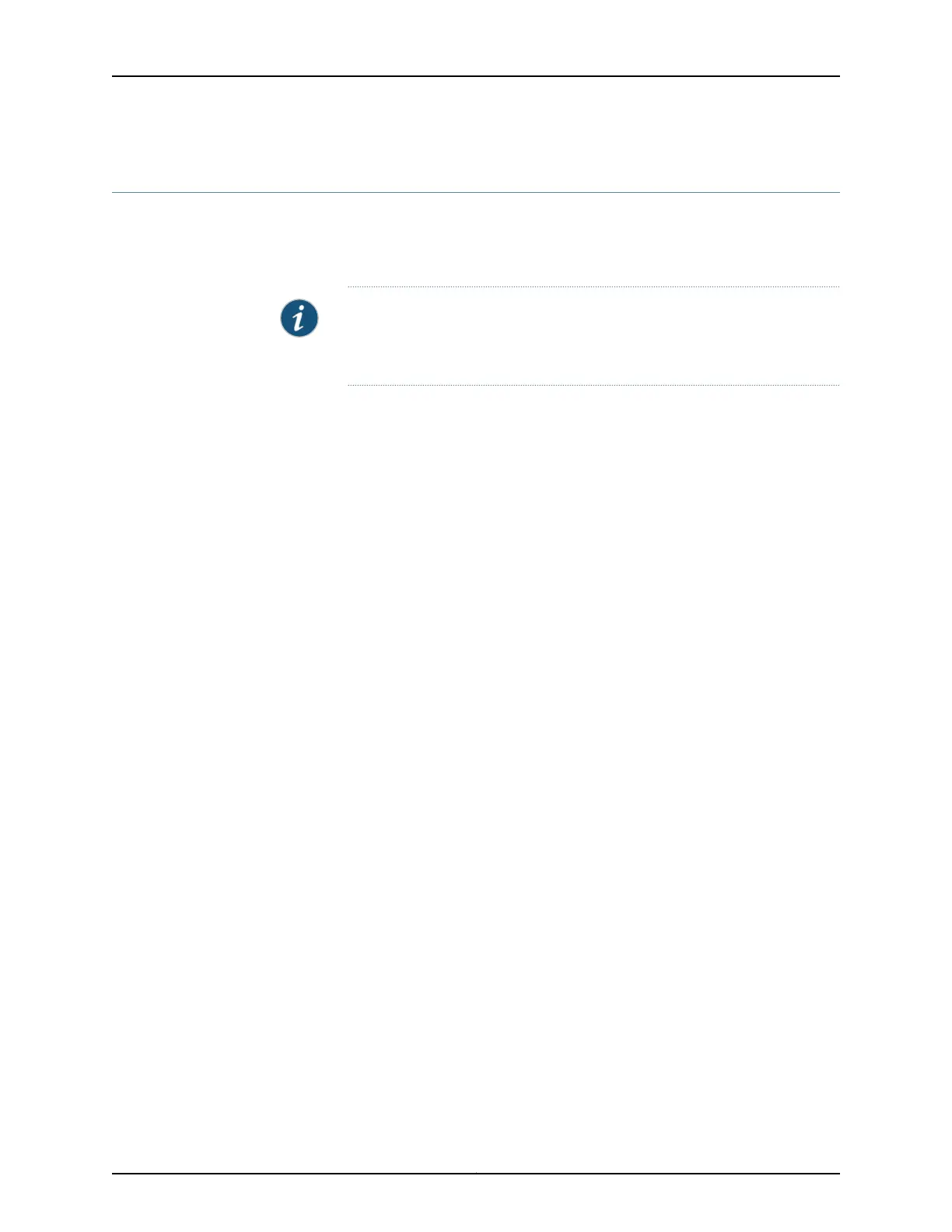24-Port Gigabit Ethernet XPIM Basic Configuration
To enable the 24-Port Gigabit Ethernet XPIM installed on the SRX Series Services
Gateway, you must configure the basic settings for the XPIM. You can perform the
configuration tasks for this using either the J-Web interface or the CLI.
NOTE: When installing the 24-Port Gigabit Ethernet XPIM, which uses four
slots, you must install it in the 20-Gigabit GPIM slots 2 and 6, which refer to
the bottom four slots 1 to 4, or the top four slots 5 to 8.
•
Using the J-Web Interface on page 233
•
Using the CLI on page 234
Using the J-Web Interface
To perform basic configuration for the 24-Port Gigabit Ethernet XPIM and to configure
network interfaces for the services gateway using the J-Web interface:
1. In the J-Web interface, select Configure>Interfaces>Ports.
The Interfaces page lists the network interfaces present on the services gateway.
Verify whether the interface has been configured by reviewing the information in the
Configured column (yes/no).
2. Select the name of the interface you want to edit.
3. To use the port on the XPIM, you must assign it to a security zone other than the Null
zone. Optionally, you can also assign the port an IP address (for example,
192.168.3.1/24). Enter or select the following settings:
a. Select Configure>Security>Zones.
b. Add or select a security zone other than Null; for example,Trust .
c. For host inbound traffic, set the following:
•
System Services=Allow All
•
Protocols=Allow All
d. Click OK, and click Commit to apply the configuration and other pending changes
(if any).
4. To use the port on the XPIM, you must also set security policies. Select the following
settings:
a. Select Configure>Security>Policy>Apply Policy.
b. Set Policy Action: Default Policy Action=Permit-All.
c. Click OK to save changes, and click Commit to apply the configuration and other
pending changes (if any).
233Copyright © 2015, Juniper Networks, Inc.
Chapter 26: Configuring Gigabit-Backplane Physical Interface Modules