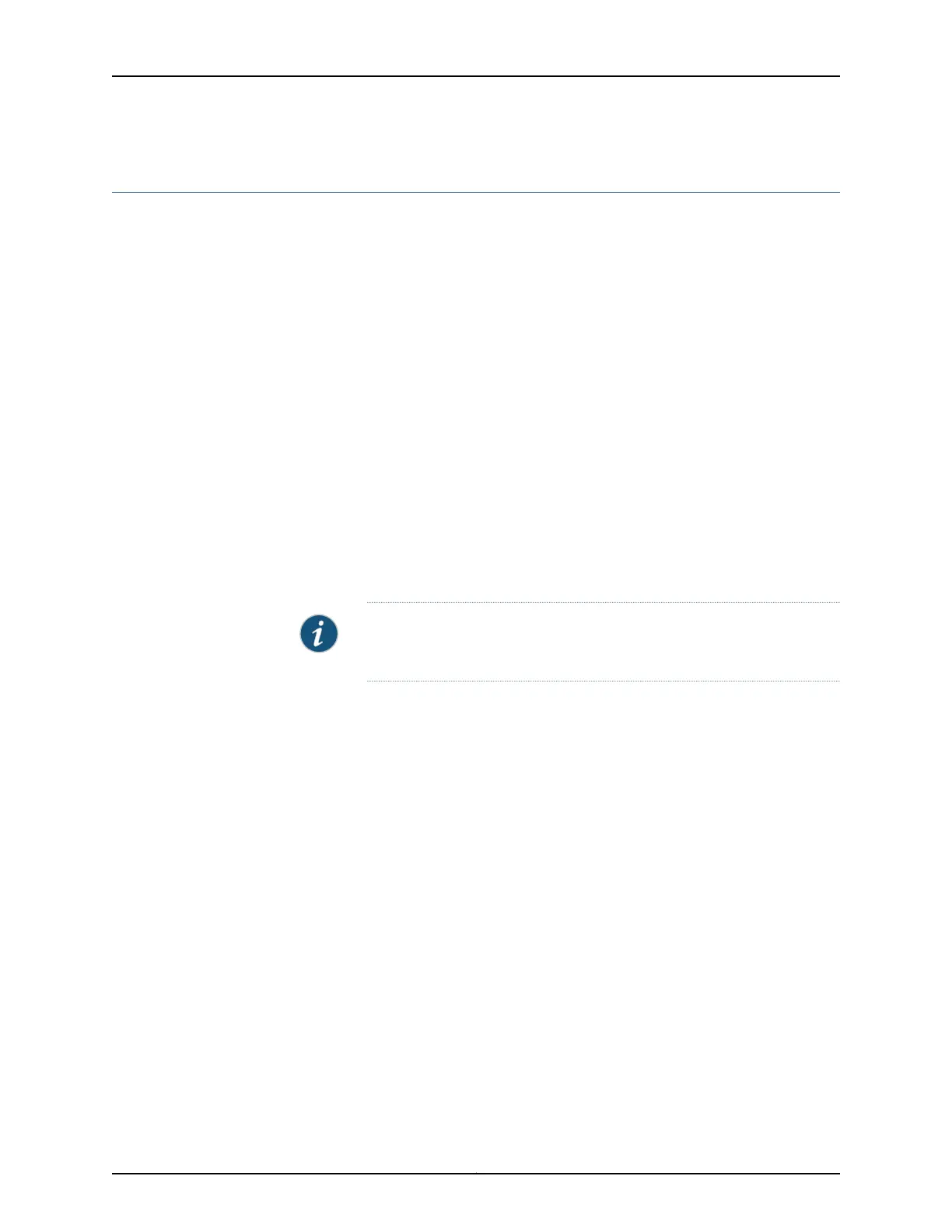Quad CT1/E1 GPIM Basic Configuration
To enable the Quad CT1/E1 Gigabit-Backplane Physical Interface Module (GPIM) installed
on the SRX Series Services Gateway, you must configure the basic settings for the PIM.
You can perform the configuration tasks for this using either the J-Web interface or the
CLI.
•
Using the J-Web Interface on page 238
•
Using the CLI to Configure the CT1 Interface on page 239
•
Using the CLI to Configure the CE1 Interface on page 240
Using the J-Web Interface
To perform basic configuration for the Quad CT1/E1 GPIM and to configure network
interfaces for the services gateway using the J-Web interface:
1. In the J-Web interface, select Configure>Interfaces>Ports.
The Interfaces page lists the network interfaces present on the services gateway.
Verify whether the interface has been configured by reviewing the information in the
Configured column (yes/no).
2. Select the name of the parent interface you want to edit.
NOTE: You must configure the parent CT 1 or CE1 interface before you
configure the child T1 or E1 interface, respectively.
3. From the CT1/CE1 Interfaces General Configuration page, for the parent CT1 or CE1
interface, select No for the Partitioning field.
4. Click OK to save changes.
5. Select the name of the child interface (T1 or E1) you want to edit.
6. To use the port on the GPIM, you must assign it to a security zone other than the Null
zone. Optionally, you can also assign the port an IP address (for example,
192.168.3.1/24). Enter or select the following settings:
a. Select Configure>Security>Zones.
b. Add or select a security zone other than Null; for example, Trust.
c. For host inbound traffic, set the following:
•
System Services=Allow All
Copyright © 2015, Juniper Networks, Inc.238
SRX Series Services Gateways for the Branch Physical Interface Modules Reference