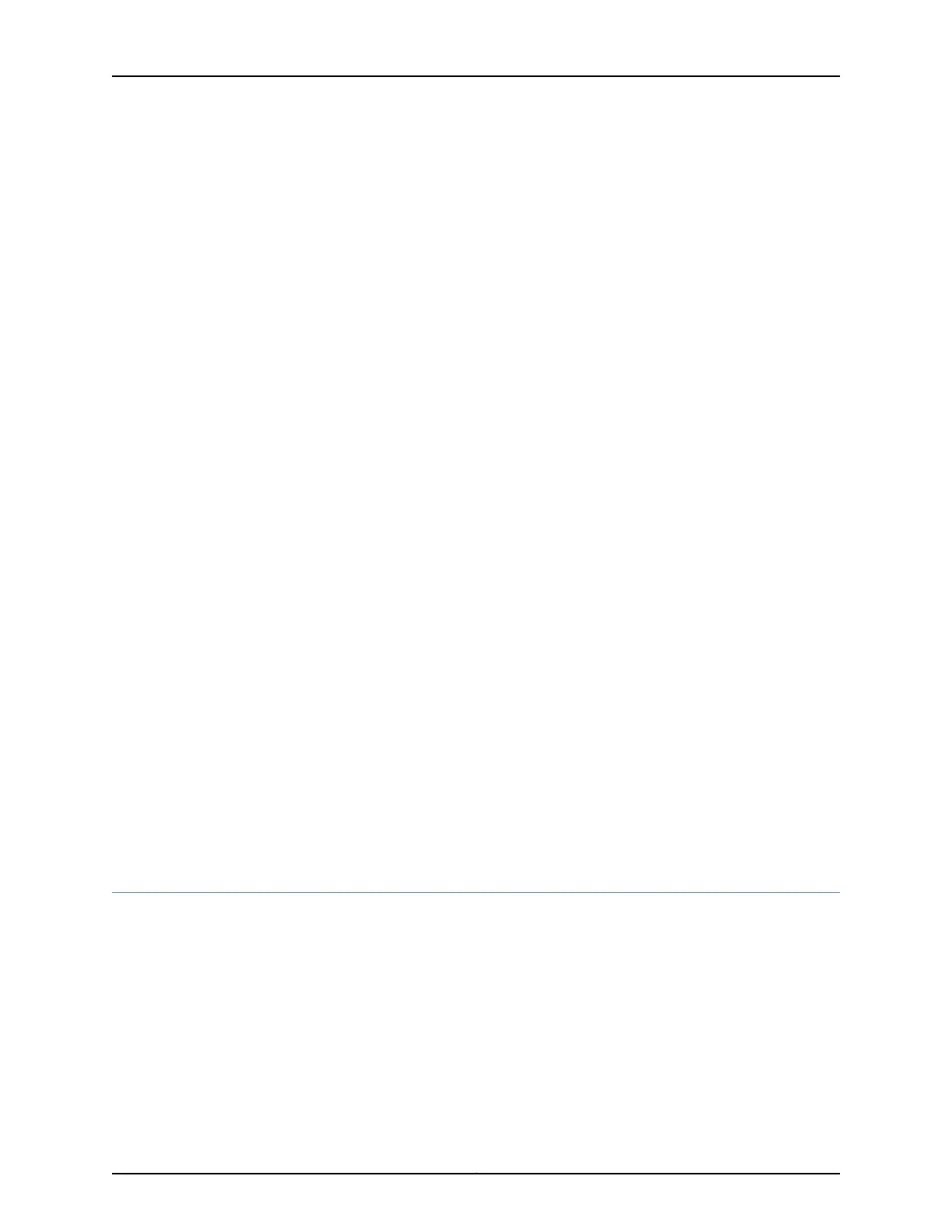For advanced configuration information, see the Junos OS Network Interfaces
Configuration Guide.
Using the CLI
To perform basic configuration for the 1-Port SFP Mini-PIM and to configure network
interfaces for the services gateway with the CLI:
•
Verify that the 1-Port SFP Mini-PIM is installed on the device:
show chassis hardware
•
Verify the status of the interface:
show interfaces terse
•
Assign the port an IP address:
set interfaces ge-1/0/0 unit 0 family inet address interface address/destination prefix
•
Add or select a security zone; for example, Trust:
set security zones security-zone trust interfaces ge-1/0/0.0 host-inbound-traffic
system-services all
•
Add or select security zones for host inbound traffic protocol options:
set security zones security-zone trust interfaces ge-1/0/0.0 host-inbound-traffic protocols
all
•
Set security policies:
set security policies default-policy permit-all
Related
Documentation
1-Port SFP Mini-Physical Interface Module Overview on page 39•
• 1-Port SFP Mini-Physical Interface Module Hardware Specifications on page 41
• 1-Port SFP Mini-Physical Interface Module Network Interface Specifications on page 20
• 1-Port SFP Mini-Physical Interface Module Supported Modules on page 42
• 1-Port SFP Mini-Physical Interface Module Key Features on page 40
1-Port ADSL2+ Mini-Physical Interface Module Basic Configuration
To enable the 1-Port ADSL2+ Mini-Physical Interface Module (Mini-PIM) installed on the
SRX Series Services Gateway, you must configure its properties. You can perform the
same configuration tasks using either the J-Web interface or the CLI:
•
Using the J-Web Interface on page 210
•
Using the CLI on page 210
209Copyright © 2015, Juniper Networks, Inc.
Chapter 25: Configuring Mini-Physical Interface Modules