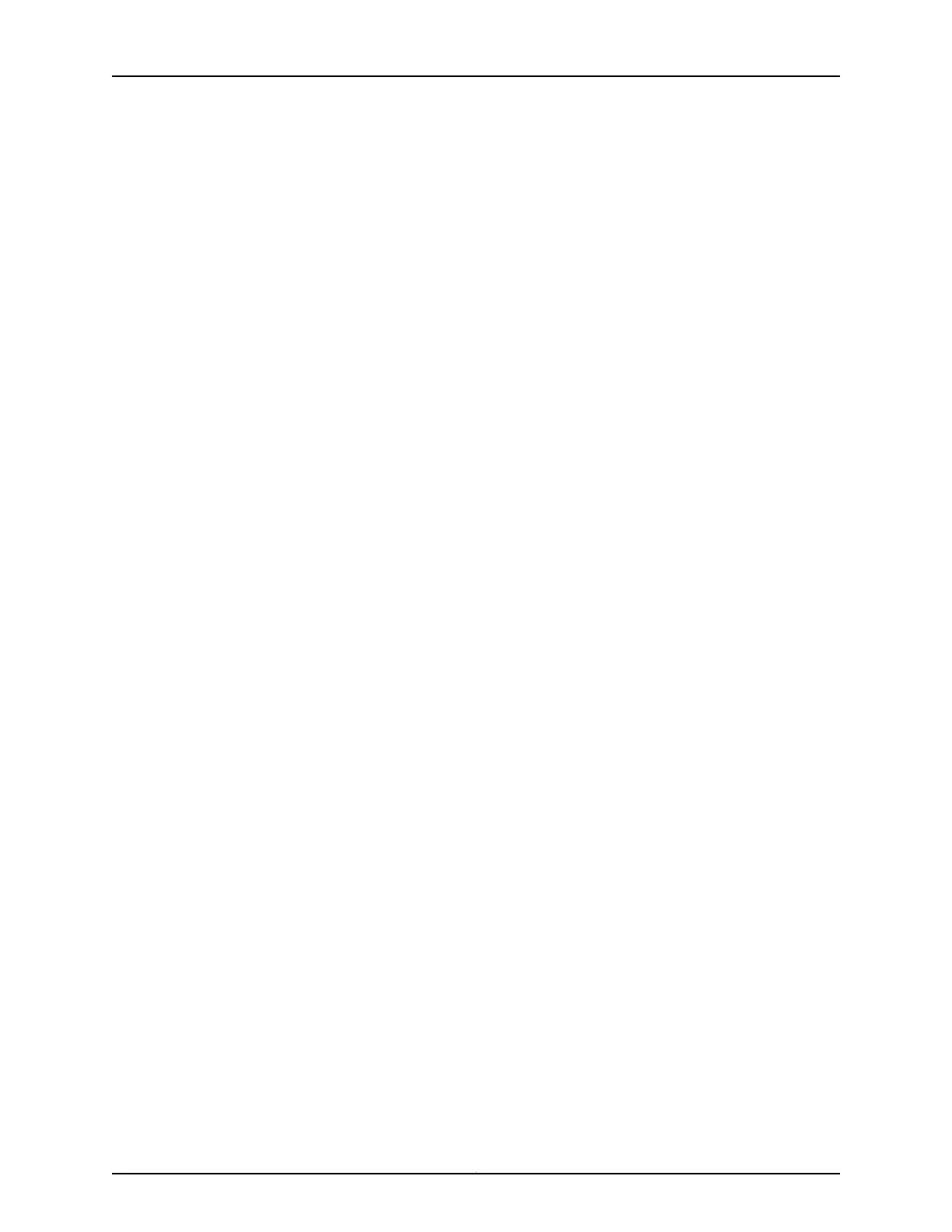For advanced configuration information, see the Junos OS Network Interfaces Configuration
Guide.
Using the CLI
To perform basic configuration for the 24-Port Gigabit Ethernet XPIM and to configure
network interfaces for the services gateway with the CLI:
•
Verify that the 24-Port Gigabit Ethernet XPIM is installed on the services gateway:
show chassis hardware
•
Verify the FPC status of the interface:
show chassis fpc
•
Assign the port an IP address:
set interfaces ge-2/0/0 unit 0 family inet address interface address/destination prefix
•
Assign MTU values:
set interfaces ge-2/0/0 unit 0 family inet mtu mtu values
•
Set link options:
set interfaces ge-2/0/0 gigether-options auto-negotiation
•
Add or select a security zone; for example, Trust:
set security zones security-zone trust interfaces ge-2/0/0.0 host-inbound-traffic
system-services all
•
Add or select security zones for host inbound traffic:
set security zones security-zone trust interfaces ge-2/0/0.0 host-inbound-traffic protocols
all
•
Set security policies:
set security policies default-policy permit-all
Related
Documentation
Interfaces Port Naming Conventions SRX Series Services Gateways on page 4•
• 24-Port Gigabit Ethernet XPIM Overview on page 109
• 24-Port Gigabit Ethernet XPIM Key Features on page 113
• 24-Port Gigabit Ethernet XPIM Hardware Specifications on page 113
• 24-Port Gigabit Ethernet XPIM LEDs on page 114
• 24-Port Gigabit Ethernet XPIM Components on page 110
• Installing a Double-High, Double-Wide Gigabit-Backplane Physical Interface Module
on the SRX Series Services Gateway on page 258
Copyright © 2015, Juniper Networks, Inc.234
SRX Series Services Gateways for the Branch Physical Interface Modules Reference