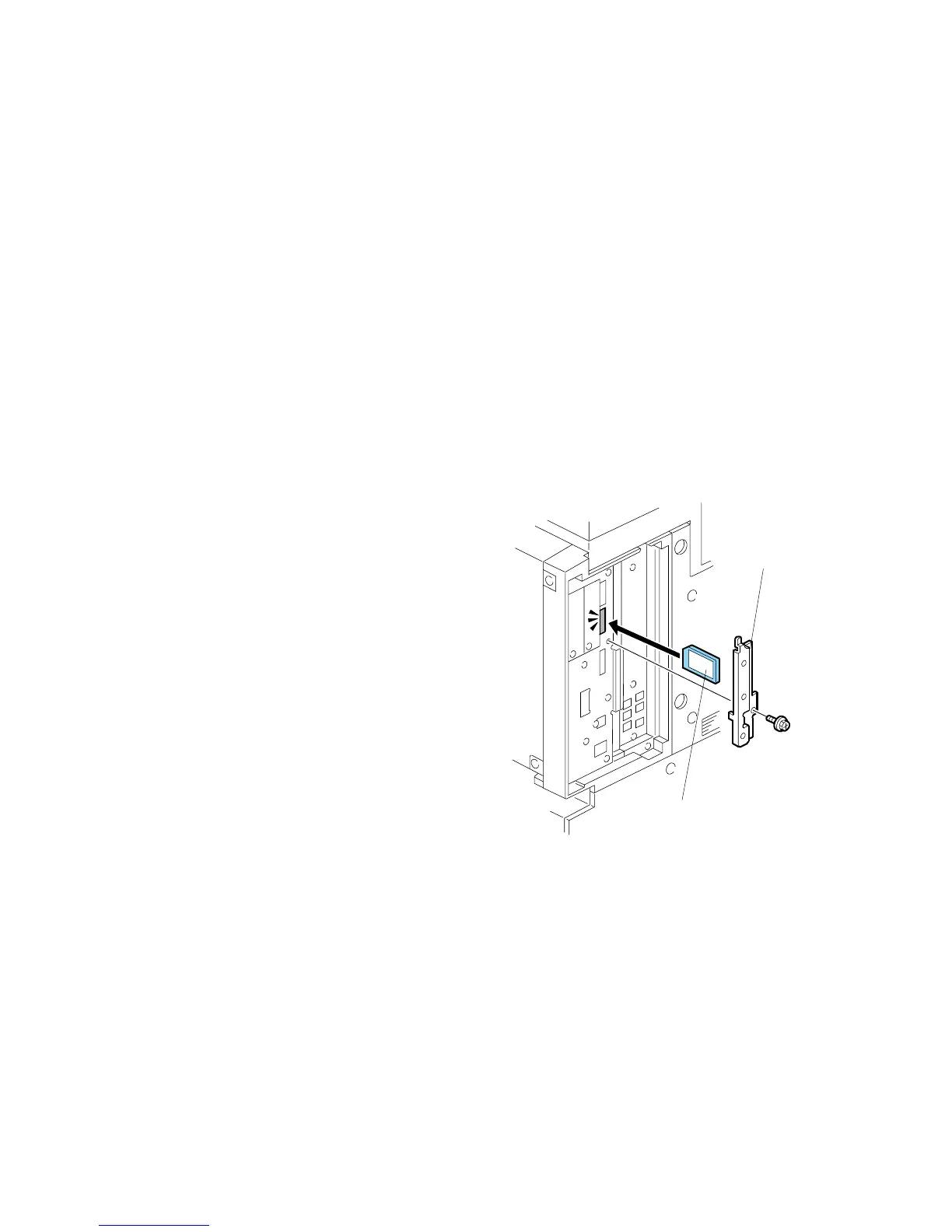PRINTED CIRCUIT BOARDS 20 June 2005
3-84
3.19 PRINTED CIRCUIT BOARDS
3.19.1 NVRAM
The following data cannot downloaded from the SD card.
• Total count categories (SP7002*** Copy Counter)
• C/O, P/O Counter (SP7006*** C/O, P/O Count Display)
• Duplex, A3/DLT/Over 420 mm, Staple and Scanner application scanning
counters (system settings).
Important:
• Do not remove the NVRAM until you have uploaded its contents.
• Always touch a metal surface to discharge any static on your hands before you
touch the controller board.
• Work carefully when removing the NVRAM to avoid damaging other components
on the controller board or short circuiting the pins of other chips.
1. Do SP5990 001 to print the SMC
report.
2. Turn off the main switch.
3. Remove the controller cover ( x2)
(3.7.1)
4. Remove the SD card slot cover [A]
( x1).
5. Insert the SD card [B] into SD card slot
C3.
6. Turn on the main switch.
7. Do SP5824.
8. Touch “Execute” to start uploading the
NVRAM data.
9. Turn off the main switch and remove
the SD card.
10. Remove the controller box ( x1)
B195R806.WMF
[A]
[B]