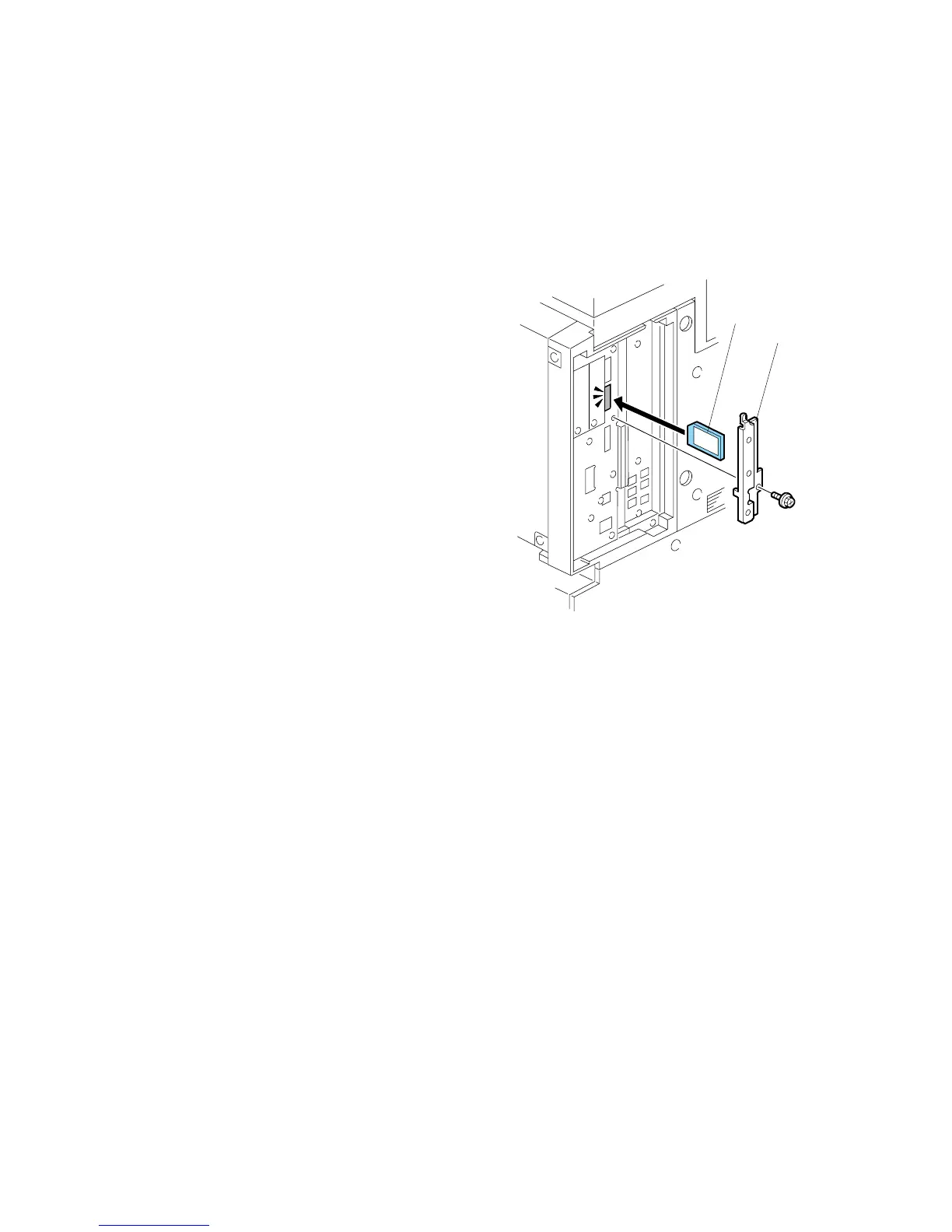DATA OVERWRITE SECURITY UNIT (B735) 20 June 2005
1-72
1.18.2 INSTALLATION
Important
• The DOS SD card must be inserted in SD card slot C2.
• If the PostScript3 option is also installed, you must move the DOS application to
the PostScript3 SD card with SP5873 001.
1. If the machine is on, turn off the main
power switch.
2. Disconnect the network cable.
3. Turn the main power switch on.
4. Turn the operation switch and main
power switch off.
5. Remove the SD card slot cover [A]
(x1).
1. With the printed side of the SD card [B]
facing the rear of the machine, install
the SD card in SD card slot C2.
6. Reconnect the network cable, if the
network is connected to the copier.
7. Turn the main power switch on.
8. Do SP5-878 and push [EXECUTE].
9. Go out of the SP mode, turn the operation switch off, then turn the main power
switch off.
10. Turn the machine power on.
11. Push [User Tools] and select System Settings> Administrator Tools> Auto
Erase Memory Setting> On.
12. Exit from User Tools mode.
B735I101.WMF
[A]
[B]