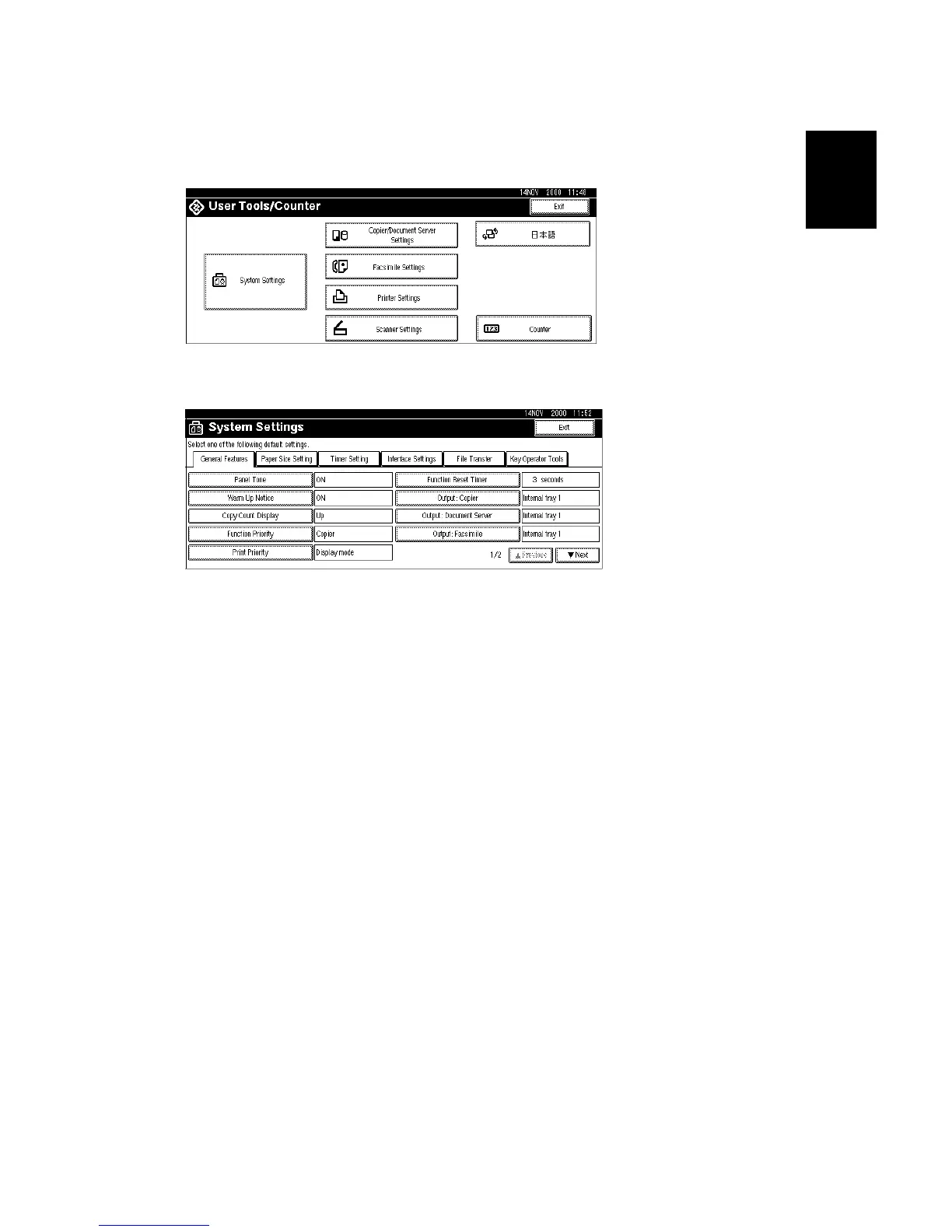20 June 2005 MAIN MACHINE INSTALLATION
1-17
Installation
Set Paper Size for Paper Trays
1. Press User Tools/Counter .
2. On the touch panel, press System Settings.
3. Press the Paper Size Setting tab.
4. Press the button for the tray to change.
5. Change the setting and press the [OK] button.
6. Repeat for each tray installed.
7. Press Exit twice to return to the main display
• The 1st, 2nd, 3rd, and 4th paper trays are provided with paper size dial
selectors. The dial settings on the paper trays have priority over the UP
settings. However, if you select the asterisk (*) position on the paper size
dial, you can select the paper size with the UP setting.
8. Check the copy quality and machine operation.
NOTE: The test pattern print procedure is slightly different for this machine.
Use SP2-902 and select 2 for the IPU Test Print or 3 for the Print Test
Patterns. ( 5.2.3 Test Pattern Printing)
B135I501.WMF
B135I502.WMF