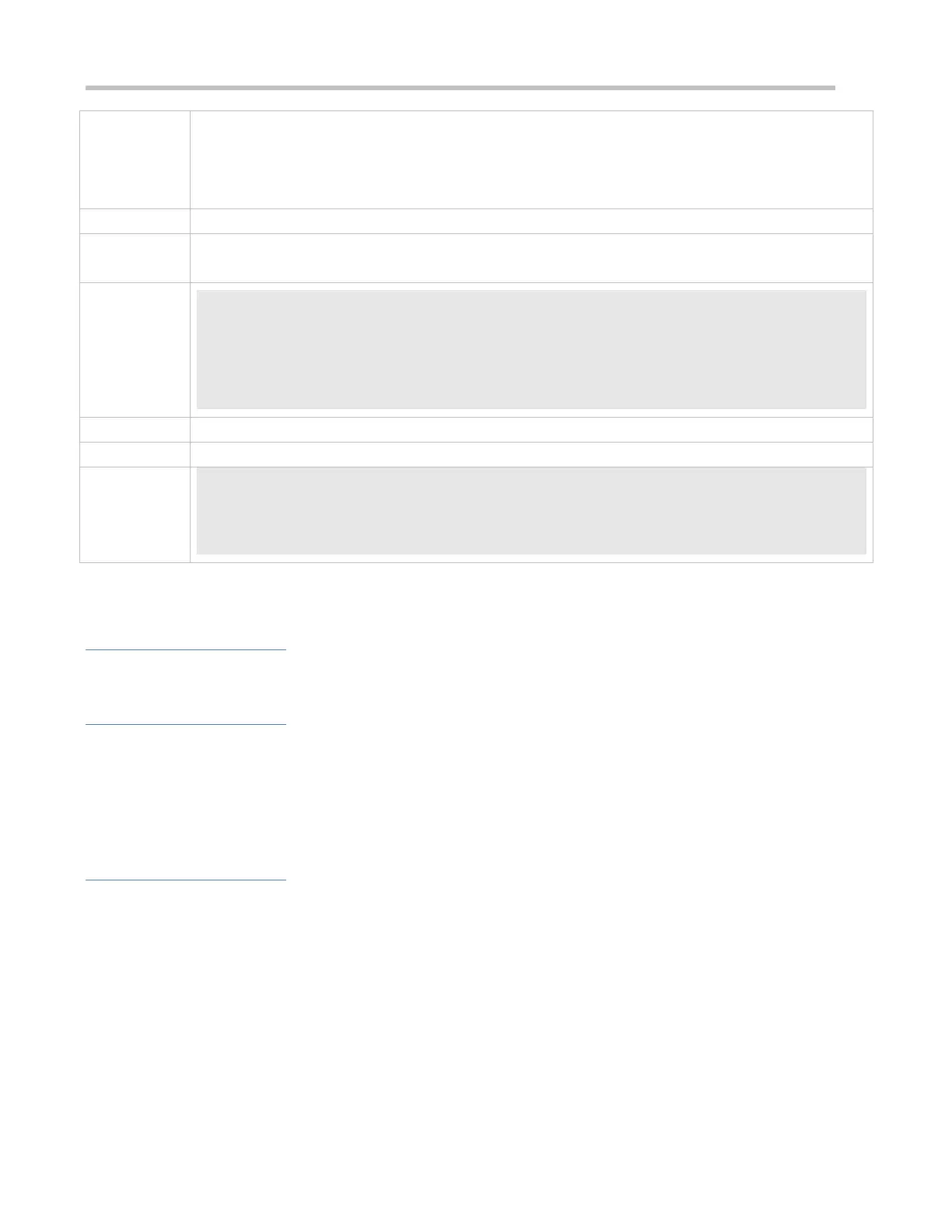Configuration Guide Configuring Syslog
It is required to configure the function of displaying syslogs on the Console as follows:
1. Enable log statistics.
2. Set the level of logs that can be displayed on the Console to informational (Level 6).
3. Set the log rate limit to 50.
Configure parameters for displaying syslogs on the Console.
Ruijie# configure terminal
Ruijie(config)# logging count
Ruijie(config)# logging console informational
Ruijie(config)# logging rate-limit console 50
Run the show logging config command to display the configuration.
Sysname log messages: enable
Count log messages: enable
Trap logging: level informational, 118 message lines logged,0 fail
7.4.3 Sending Syslogs to the Monitor Terminal
Configuration Effect
Send syslogs to a remote monitor terminal to facilitate the administrator to monitor the performance of the system.
Notes
If too many syslogs are generated, you can limit the log rate to reduce the number of logs displayed on the monitor
terminal.
By default, the current monitor terminal is not allowed to display logs after you access the device remotely. You need to
manually run the terminal monitor command to allow the current monitor terminal to display logs.
Configuration Steps
Allowing the Monitor Terminal to Display Logs
(Mandatory) By default, the monitor terminal is not allowed to display logs.
Unless otherwise specified, perform this operation on every monitor terminal connected to the device.
Configuring the Level of Logs Displayed on the Monitor Terminal
(Optional) By default, the level of logs displayed on the monitor terminal is debugging (Level 7).
Unless otherwise specified, perform this configuration on the device to configure the level of logs displayed on the
monitor terminal.
