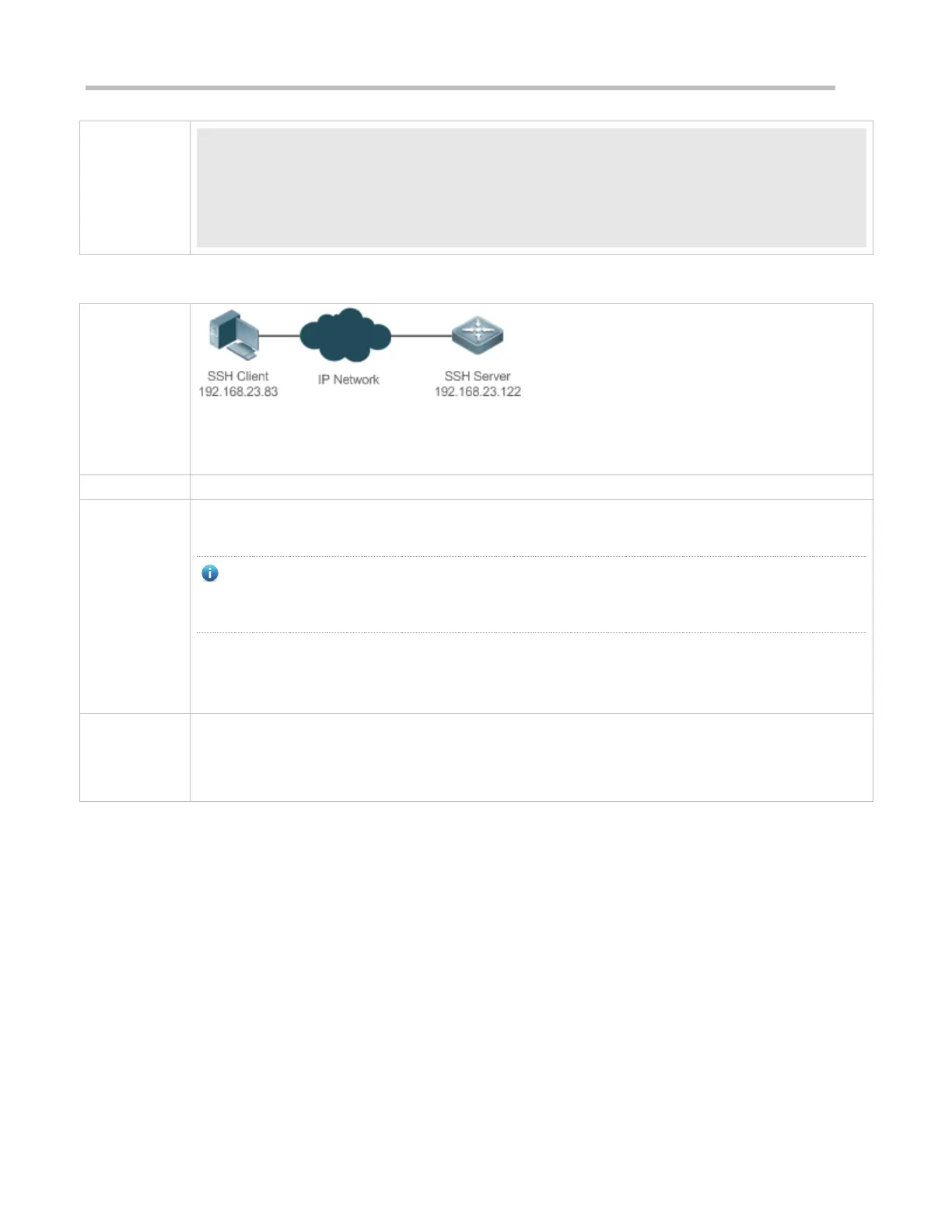Configuration Guide Configuring SSH
Ruijie#show users
Line User Host(s) Idle Location
0 con 0 idle 00:00:31
* 1 vty 0 user idle 00:00:33 192.168.217.60
Configuring Public Key Authentication of SSH Users
SSH users can use the public key for user authentication, and the public key algorithm is RSA or DSA, as
shown in Figure 14-17.SSH is configured on the client so that a secure connection is set up between the
SSH client and the SSH server.
To implement public key authentication on the client, generate a key pair (for example, RSA key) on
the client, place the public key on the SSH server, and select the public key authentication mode.
After the key pair is generated on the client, you must save and upload the public key file to the server
and complete the server-related settings before you can continue to configure the client and connect
the client with the server.
After the key is generated on the client, copy the public key file from the client to the flash of the SSH
server, and associate the file with an SSH user name. A user can be associated with one RSA public
key and one DSA public key.
Run the puttygen.exe software on the client. Select SSH-2 RSA in the Parameters pane, and click
Generate to generate a key, as shown in Figure 14-18.
Figure 14-18
