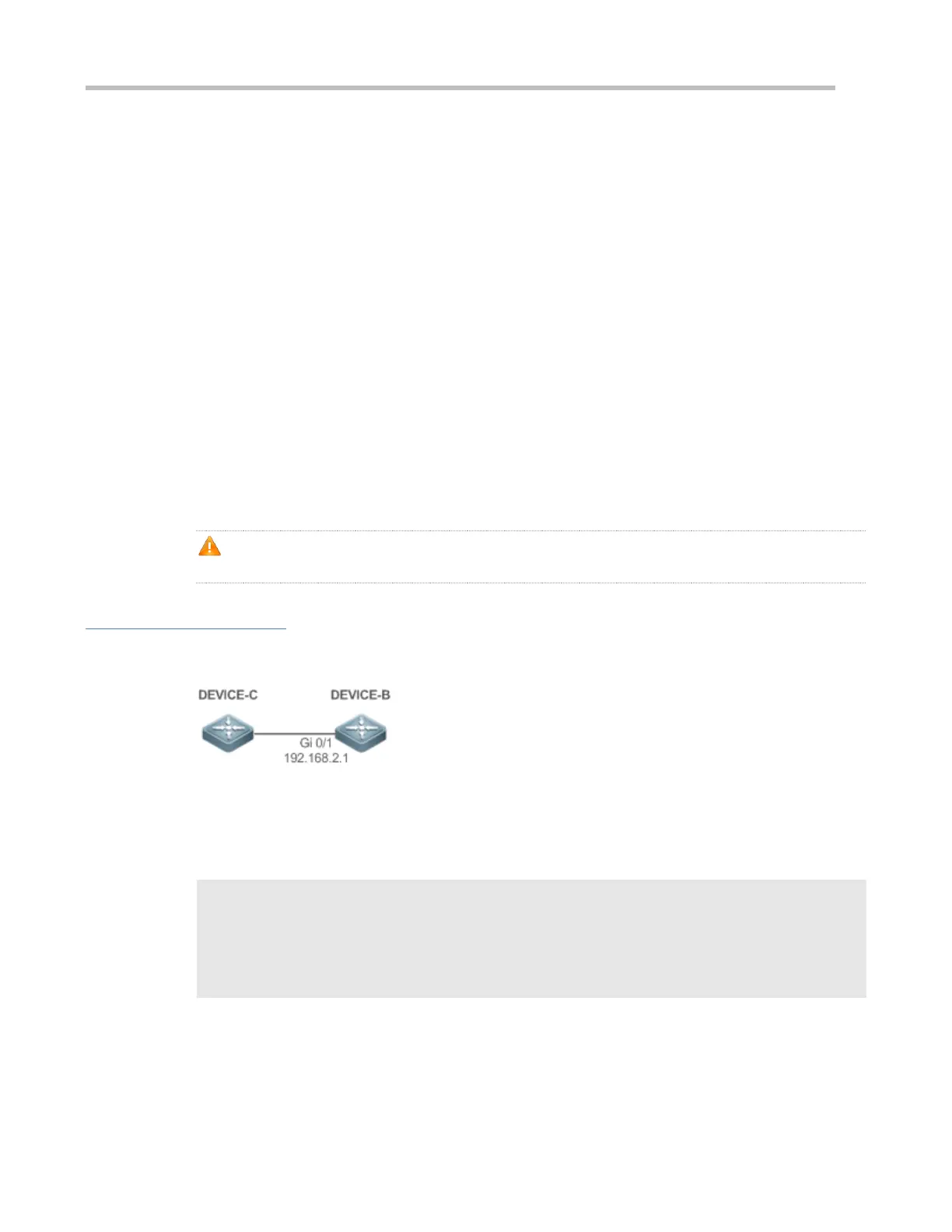Configuration Guide Configuring SNTP
Global configuration mode
Since SNTP is fully compatible with NTP, the server can be configured as a public NTP server on the Internet.
Since SNTP packets are exactly the same as NTP packets, the SNTP client is fully compatible with the NTP server.
There are many NTP servers on the Internet. You can select an NTP server with a shorter delay as the SNTP server on
your device.
Configuring the SNTP Time Synchronization Interval
seconds: Indicates the time synchronization interval, ranging from 60s to 65,535s. The default value is 1,800s.
Global configuration mode
Run this command to set the interval for an SNTP client to synchronize time with an NTP/SNTP server.
The interval configured here does not take effect immediately. To make it take effect immediately, run the
sntp
enable
command.
Configuration Example
SNTP Time Synchronization
DEVICE-B indicates an NTP server on the Internet.
DEVICE-C synchronizes time with DEVICE-B.
Enable SNTP for DEVICE-C and configure DEVICE-B as an NTP server.
C#configure terminal
C(config)# sntp server 192.168.2.1
C(config)# sntp enable
C(config)# exit
Run the show clock command on DEVICE-C to check whether the time synchronization is successful.
Run the show sntp command on DEVICE-C to display the SNTP status and check whether the server is
successfully configured.