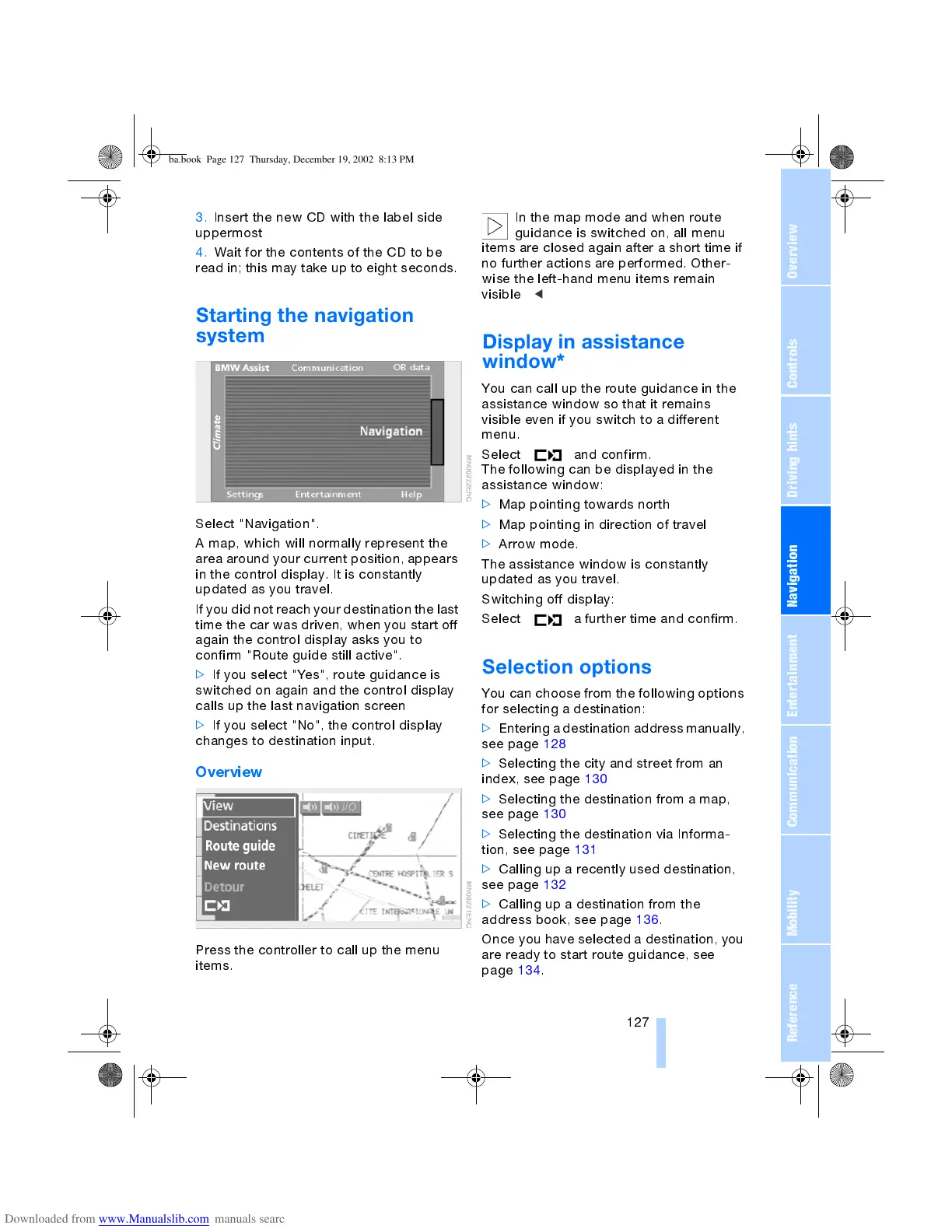OverviewControlsDriving hintsCommunication NavigationEntertainmentMobilityReference
127
3. Insert the new CD with the label side
uppermost
4. Wait for the contents of the CD to be
read in; this may take up to eight seconds.
Starting the navigation
system
Select "Navigation".
A map, which will normally represent the
area around your current position, appears
in the control display. It is constantly
updated as you travel.
If you did not reach your destination the last
time the car was driven, when you start off
again the control display asks you to
confirm "Route guide still active".
>
If you select "Yes", route guidance is
switched on again and the control display
calls up the last navigation screen
>
If you select "No", the control display
changes to destination input.
Overview
Press the controller to call up the menu
items.
In the map mode and when route
guidance is switched on, all menu
items are closed again after a short time if
no further actions are performed. Other-
wise the left-hand menu items remain
visible
<
Display in assistance
window
*
You can call up the route guidance in the
assistance window so that it remains
visible even if you switch to a different
menu.
Select and confirm.
The following can be displayed in the
assistance window:
>
Map pointing towards north
>
Map pointing in direction of travel
>
Arrow mode.
The assistance window is constantly
updated as you travel.
Switching off display:
Select a further time and confirm.
Selection options
You can choose from the following options
for selecting a destination:
>
Entering a destination address manually,
see page 128
>
Selecting the city and street from an
index, see page 130
>
Selecting the destination from a map,
see page 130
>
Selecting the destination via Informa-
tion, see page 131
>
Calling up a recently used destination,
see page 132
>
Calling up a destination from the
address book, see page 136.
Once you have selected a destination, you
are ready to start route guidance, see
page 134.
ba.book Page 127 Thursday, December 19, 2002 8:13 PM
