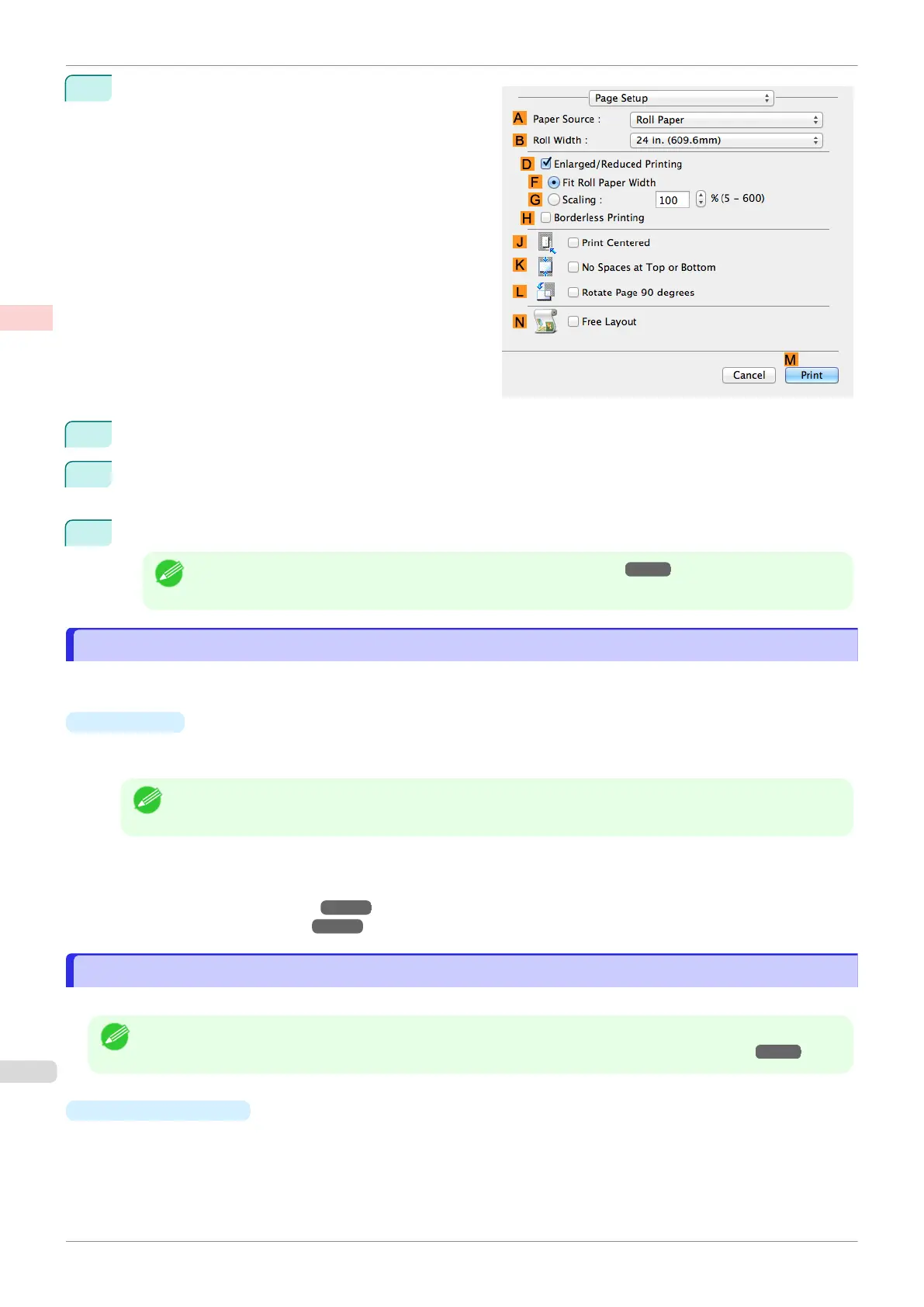11
Access the Page Setup pane.
12
Select and click a roll paper in the A Paper Source list.
13
Select the paper width of the roll loaded in the printer for B Roll Width. In this case, ISO A2/A3 (420.0mm)
is selected.
14
Confirm the print settings, and then click M Print to start printing.
Note
•
For tips on confirming print settings, see "Confirming Print Settings ." ➔P.258
Using Favorites
Using Favorites
You can register print settings as Favorites to reuse settings from a particular job that met your expectations, or
settings for a particular page size that you will use repeatedly.
•
Favorites
Registering a favorite for later use. You can choose the settings you have registered from a list before printing,
and you can check the settings details.
Note
•
You can also save the favorite settings as files. Using these files is a convenient way to print under the same
conditions on another computer. (In Windows.)
For instructions on using favorites to print, refer to the following topics, as appropriate for your operating sys-
tem.
•
Using Favorites (Windows) ➔ P.150
•
Using Favorites (Mac OS) ➔ P.259
Cutting Roll Paper After Printing
Cutting Roll Paper After Printing
Roll paper can be automatically cut after printing.
Note
•
It may not be possible to cut certain types of paper, such as adhesive paper. For details on types of paper that
cannot be used with the auto cut feature, see the Paper Reference Guide. (See "Types of Paper.") ➔ P.320
•
Automatic Cutting
Roll paper is cut automatically after printing. If you prefer, you can print continuously without cutting the roll, or
you can print a cut line.
For instructions on cutting roll paper after printing, refer to the following topics, as appropriate for your operat-
ing system.
Using Favorites
iPF830
User's Guide
Enhanced Printing Options Other useful settings
140