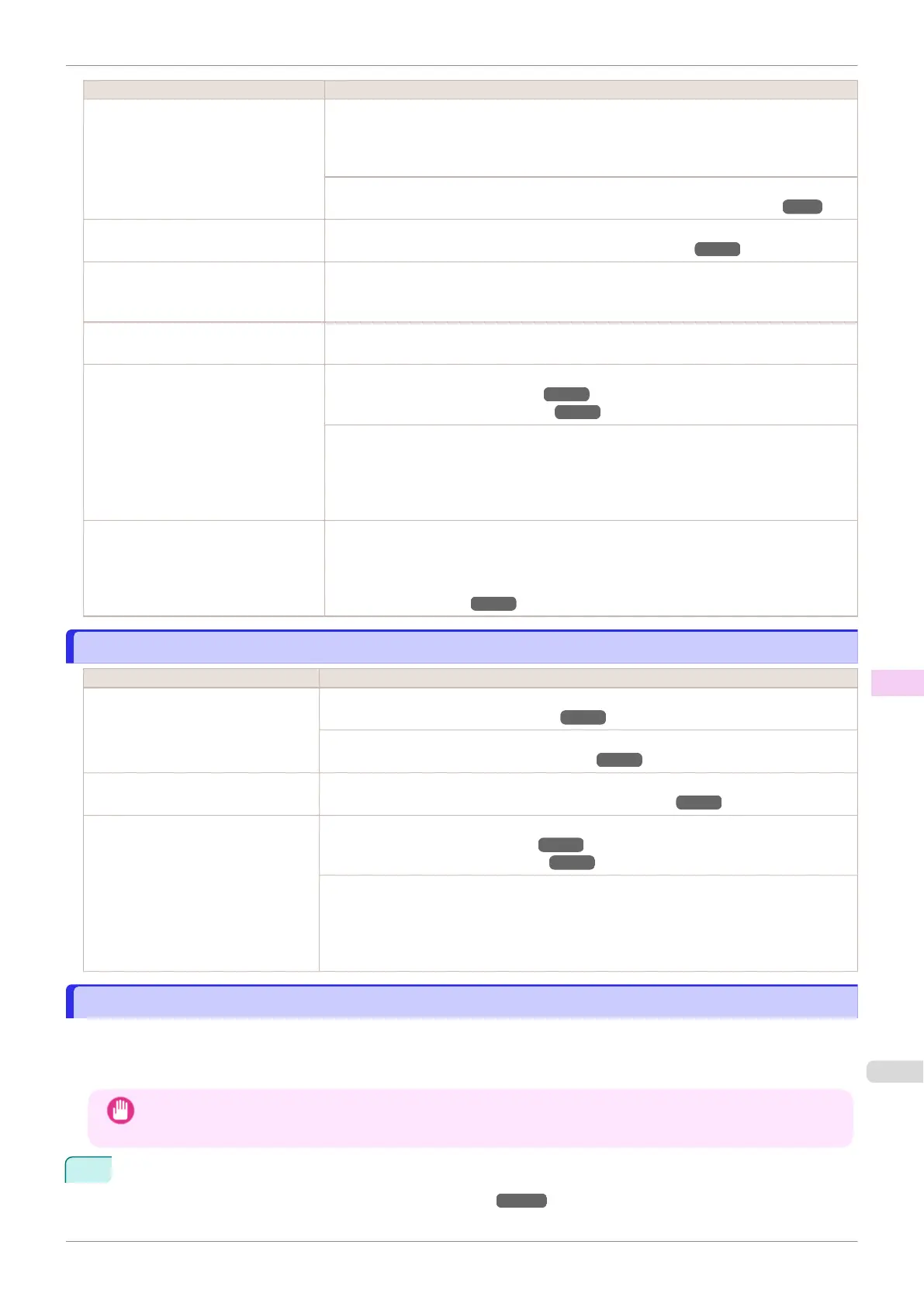Cause Corrective Action
When borderless printing is used, the
edge of the paper is cut during printing.
Thus, ink density may be slightly un-
even at the leading edges.
Specify No in Automatic Cutting in the printer driver before printing. In this case, the pa-
per can be printed without borders on the left and right sides only. Cut the printed docu-
ment ejected from the printer, and then use scissors or a cutting tool to cut away the
edges on the top and bottom.
Choose a higher level of Print Quality in the Advanced Settings of the printer driver.
(See "Giving Priority to Particular Graphic Elements and Colors for Printing.") ➔P.54
The Printhead is out of alignment. Adjust the Printhead alignment.
(See "Automatic Adjustment to Straighten Lines and Colors.") ➔P.550
Allowing printed documents to dry on
top of each other may cause uneven
colors.
To avoid uneven colors, we recommend drying each sheet separately.
Density may be uneven if you use
Glossy Paper or Coated Paper.
In Advanced Settings of the printer driver, choose Highest or High in Print Quality.
The type of paper specified in the print-
er driver does not match the type loa-
ded in the printer.
Load paper of the same type as you have specified in the printer driver.
(See "Loading Rolls in the Printer.") ➔P.333
(See "Loading Sheets in the Printer.") ➔P.353
Make sure the same type of paper is specified in the printer driver as you have loaded in
the printer.
1.
Press the Stop button and stop printing.
2.
Change the type of paper in the printer driver and try printing again.
Scan Wait Time > Area in the Control
Panel menu is set to Leading edge.
When Scan Wait Time > Area is set to Leading edge, colors may be uneven 110–160
mm from the leading edge. (The position varies depending on the Print Quality setting.)
In this case, select Scan Wait Time > Area > Entire area.
However, note that printing will now take longer.
(See "Menu Settings.") ➔P.442
Image edges are blurred or white banding occurs
Image edges are blurred or white banding occurs
Cause Corrective Action
The Platen suction is too strong. In the Control Panel menu, reduce the level of VacuumStrngth.
(See "Adjusting the Vacuum Strength.") ➔ P.564
Close the blue Switch on the platen so that it matches the paper size.
(See "Setting the Blue Switch on the Platen.") ➔P.623
Incorrect Printhead alignment value. In the Control Panel menu, set Head Height to a lower height.
(See "Troubleshooting Paper Abrasion and Blurry Images.") ➔ P.556
The type of paper specified in the
printer driver does not match the type
loaded in the printer.
Load paper of the same type as you have specified in the printer driver.
(See "Loading Rolls in the Printer.") ➔P.333
(See "Loading Sheets in the Printer.") ➔P.353
Make sure the same type of paper is specified in the printer driver as you have loaded in
the printer.
1.
Press the Stop button and stop printing.
2.
Change the type of paper in the printer driver and try printing again.
Setting the Blue Switch on the Platen
Setting the Blue Switch on the Platen
If printed documents exhibit the following symptoms, adjust the setting of the blue Switch on the Platen.
•
Image edges are blurred
•
Image edges are affected by white banding
Important
•
Always set all of the blue Switches on the Platen to the ● side for borderless printing. If the Switch are not set
correctly, the print quality may deteriorate.
1
Remove any loaded paper that will not be used.
•
Rolls (See "Removing the Roll from the Printer.") ➔P.338
iPF830
Image edges are blurred or white banding occurs
User's Guide
Troubleshooting Problems with the printing quality
623