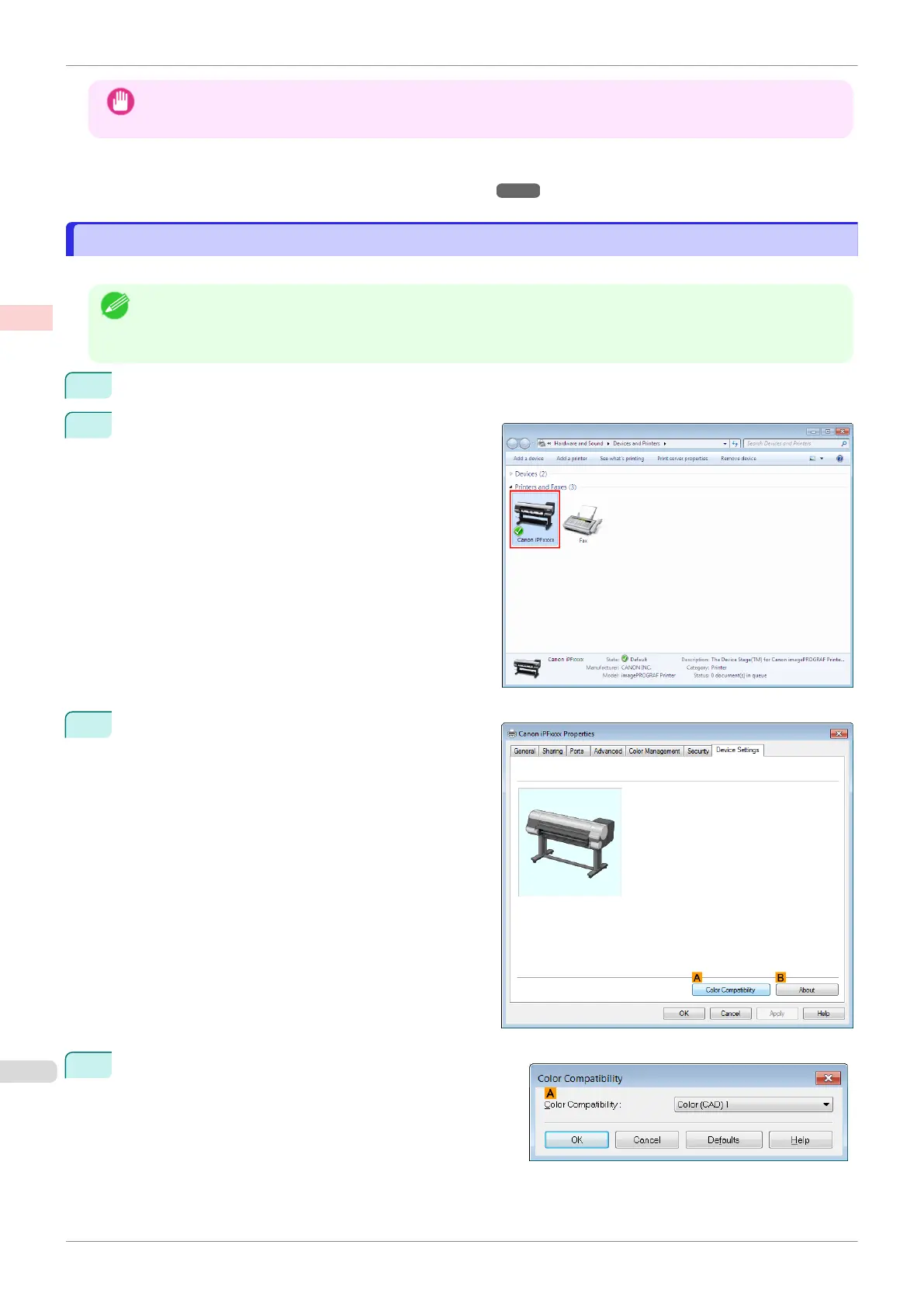Important
•
If you have selected Color (CAD) 2, Color (CAD) 3, Color (CAD) 4, Color (CAD) 5, or Color (CAD) 6, it is not
possible to match the colors and image quality produced by the specified printer exactly.
For instructions on configuring Color Compatibility, refer to the following topics.
•
Specifying Colors and Printing CAD Drawings (Windows) ➔ P.46
Specifying Colors and Printing CAD Drawings (Windows)
Specifying Colors and Printing CAD Drawings (Windows)
You can complete color settings when Color (CAD) is selected in Color Mode.
Note
•
Color (CAD) is displayed when you select Advanced Settings on the Main sheet and set Print Priority to Line
Drawing/Text.
•
This section describes the procedure in Windows 7.
1
Click start >Devices and Printers.
2
Right-click the icon of this printer and choose Printer
Properties to open the printer properties window.
3
Click the Device Settings tab to display the Device
Settings sheet.
4
Click A Color Compatibility to display the Color Com-
patibility dialog box.
Specifying Colors and Printing CAD Drawings (Windows)
iPF830
User's Guide
Enhanced Printing Options Printing CAD Drawings
46