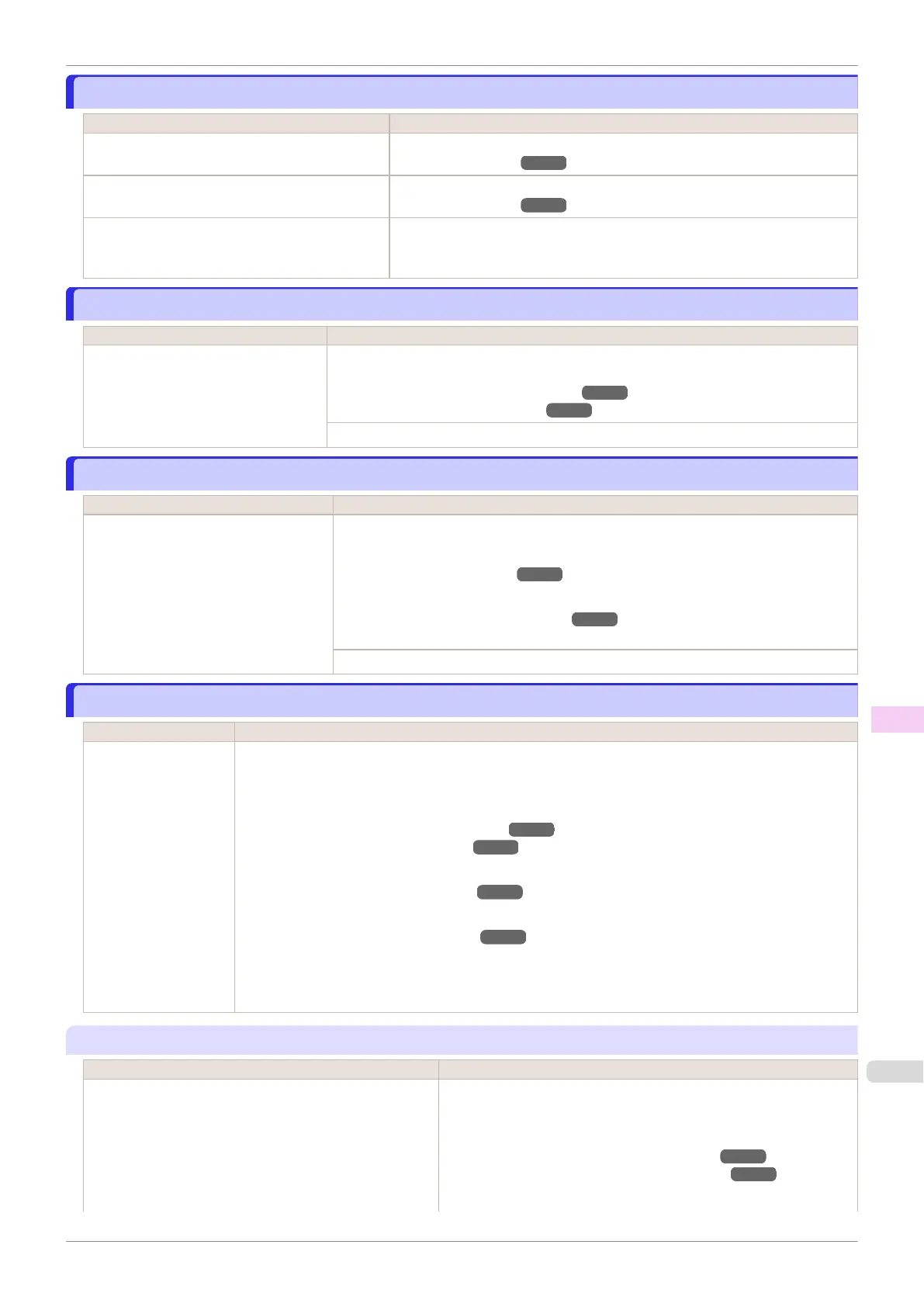This paper cannot be used as size is not supported.
This paper cannot be used as size is not supported.
Cause Corrective Action
Paper that is too large for the printer has been loa-
ded.
Lift the Release Lever and load paper of the correct size.
(See "Paper Sizes.") ➔P.320
Paper that is too small for the printer has been
loaded.
Lift the Release Lever and load paper of the correct size.
(See "Paper Sizes.") ➔P.320
Paper has been loaded that is too small to print
the test pattern for printhead adjustment or nozzle
checking.
Lift the Release Lever and load unused paper A4/Letter (vertical) or larger.
More than one sheet may be required depending on the adjustment.
Roll printing is selected.
Roll printing is selected.
Cause Corrective Action
You have attempted to print on a roll,
but no roll is loaded.
Press ▲ or ▼ to select "Load Roll Paper", and then press the OK button. Load the roll,
and then print.
(See "Attaching the Roll Holder to Rolls.") ➔P.330
(See "Loading Rolls in the Printer.") ➔P.333
Press ▲ or ▼ and select Stop Printing or press the Stop button to stop printing.
Roll printing is selected, but sheets are loaded.
Roll printing is selected, but sheets are loaded.
Cause Corrective Action
A print job for rolls was received when a
sheet is loaded.
Follow these steps to load and print on a roll.
1.
Press ▲ or ▼ to select Eject Cut Sheet, press the OK button, and remove the sheet.
(See "Removing Sheets.") ➔P.357
2.
Load a new roll.
(See "Loading Rolls in the Printer.") ➔P.333
The printer now starts printing the print job.
Press ▲ or ▼ to select Stop Printing, and then press the OK button.
The roll is empty.
The roll is empty.
Cause Corrective Action
The tailing edge of the
paper was detected
because cut sheets
were loaded in the roll
paper Paper Feed Slot.
Follow these steps to install the roll paper.
1.
Press the OK button and remove the paper.
2.
Load the new roll.
(See "Attaching the Roll Holder to Rolls.") ➔P.330
(See "Loading Rolls in the Printer.") ➔P.333
3.
If no barcode was printed on the roll, specify the type of paper.
(See "Changing the Type of Paper.") ➔ P.336
4.
If no barcode was printed on the roll, specify the paper length.
(See "Specifying the Paper Length.") ➔P.337
5.
If "Not finished printing. Finish printing remaining jobs?" is shown on the Display Screen, press
the OK button.
Printing will resume, starting from the page on which the error occurred.
"Lift the release lever and replace the roll."
Cause Corrective Action
The roll is empty. Follow these steps to replace the used roll with a new roll of the same
type and size.
1.
Lift the Release Lever and remove the roll.
(See "Removing the Roll from the Printer.") ➔P.338
(See "Removing the Roll Holder from Rolls.") ➔P.340
2.
Load the new roll.
iPF830
This paper cannot be used as size is not supported.
User's Guide
Error Message Messages regarding paper
643