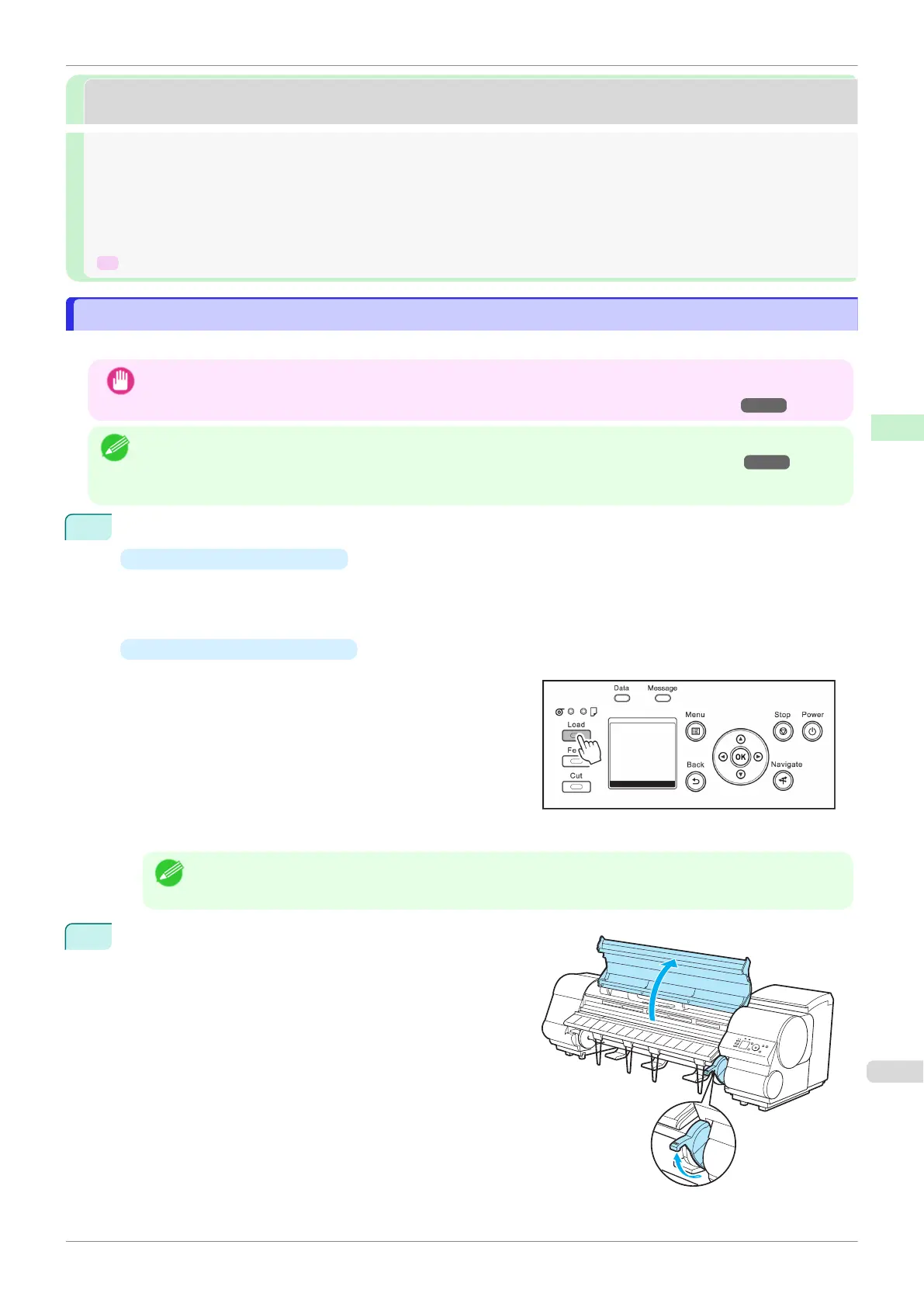Handling sheets
Handling sheets
Loading Sheets in the Printer .......................................................................................................................... 353
Changing the Type of Paper ........................................................................................................................... 336
Printing From a Desired Starting Point ............................................................................................................ 355
Removing Sheets ........................................................................................................................................... 357
➔ Clearing a Jammed Sheet ........................................................................................................................ 610
Loading Sheets in the Printer
Loading Sheets in the Printer
Follow these steps to load sheets in the printer.
Important
•
Paper that is wrinkled or warped may jam. If necessary, straighten the paper and reload it.
•
Load the paper straight. Loading paper askew will cause an error. (See "Paper loaded askew..") ➔ P.645
Note
•
Before loading sheets, make sure the printer is clean inside the Top Cover and around the Ejection Guide. If these
areas are dirty, we recommend cleaning them in advance. (See "Cleaning Inside the Top Cover.") ➔ P.591
•
Store unused paper in the original package, away from high temperature, humidity, and direct sunlight.
1
Select sheets as the paper source.
•
If a print job was received
Sheets are automatically selected, and the media type and size specified by the print job are shown on
the Display Screen.
Press ▲ or ▼ to select Load Paper, and then press the OK button.
•
If no print job was received
1.
Press the Load button.
2.
Press ▲ or ▼ to select Cut Sheet, and then press the OK button.
Note
•
If any paper has been advanced that will not be used, a message is shown requesting you to remove it.
Press ▲ or ▼ to select Yes, and then press the OK button. Remove the paper and go to the next step.
2
Lift the Release Lever and open the Top Cover.
iPF830
Loading Sheets in the Printer
User's Guide
Handling and Use of Paper Handling sheets
353