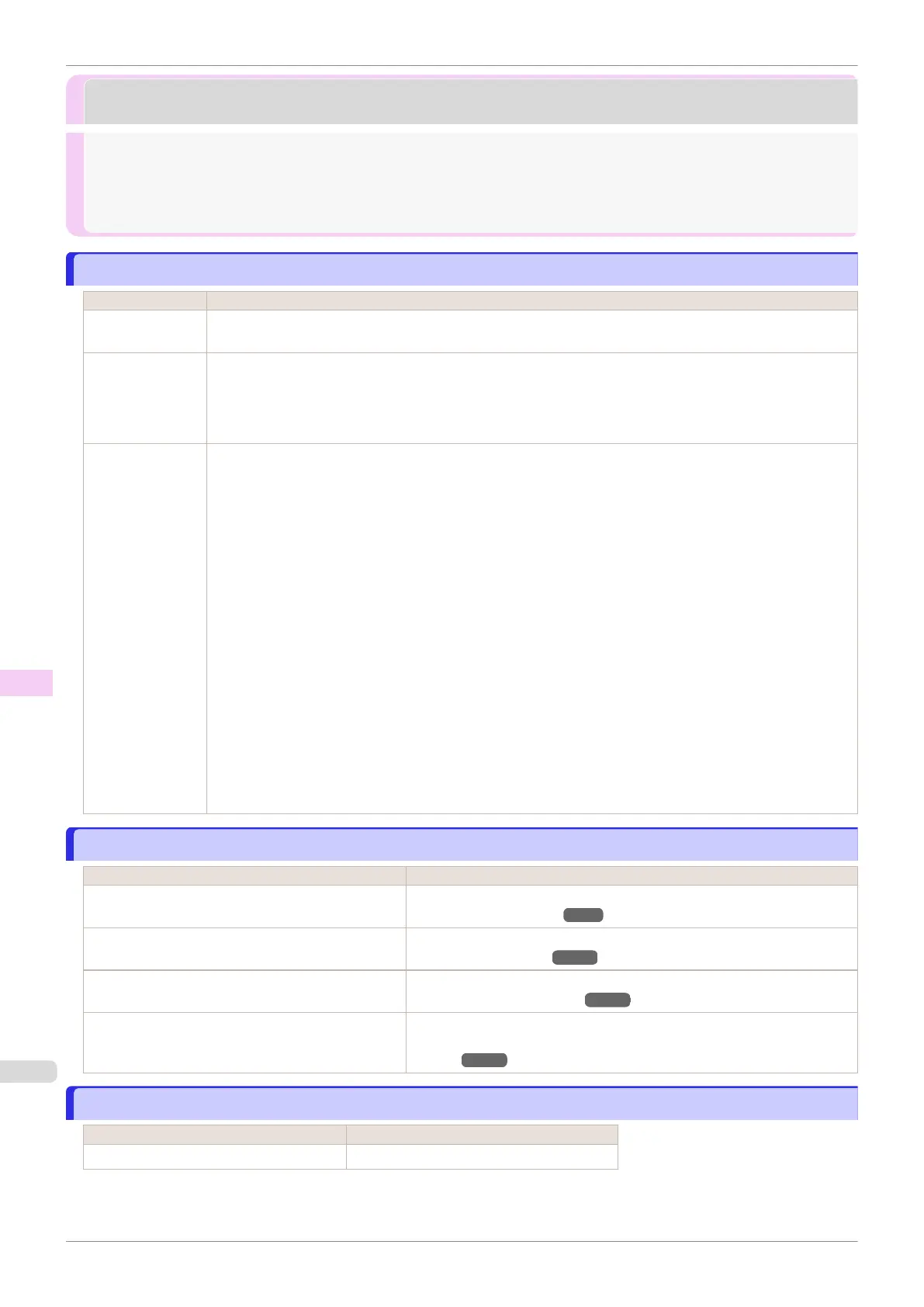Printing does not start
Printing does not start
The Data lamp on the Control Panel does not light up .................................................................................... 616
The printer does not respond even if print jobs are sent .................................................................................. 616
Ink Filling.. is displayed ................................................................................................................................... 616
The display screen indicates Agitating ............................................................................................................ 617
The Data lamp on the Control Panel does not light up
The Data lamp on the Control Panel does not light up
Cause Corrective Action
The printer is not
on.
Make sure the power cord is securely plugged in, all the way. Press the Power button to turn on the printer.
The target printer
was not selected
when printing.
•
In Windows, select the printer by clicking Select Printer or Printer in the printing dialog box and try printing
again.
•
In Mac OS, open the dialog box of the printer driver, select the printer from the list of Printer, and try print-
ing again.
The print job is
paused.
•
In Windows, restart the print job as follows.
1.
Click the printer icon in the Devices and Printers window.
2.
Click See what's printing to open a window.
3.
Click Pause Printing in the Printer menu to clear the check box.
Note, depending on the version, restart the print job as follows.
1.
Right-click the printer icon in the Printers and Faxes (or Printers) window.
2.
Click Resume Printing in the menu.
•
In Mac OS, restart the print job as follows.
1.
Click Print & Scan. (This is identified as Printers & Scanners or Print & Fax in other versions of Mac
OS.)
2.
Choose the printer.
3.
Click Open Print Queue to open a window.
4.
Click Resume Printer (or Resume).
The printer does not respond even if print jobs are sent
The printer does not respond even if print jobs are sent
Cause Corrective Action
In the Control Panel menu, Pause Print is On. Set Pause Print to Off.
(See "Pausing Printing.") ➔P.27
In the Control Panel menu, Use USB or Use Ether-
net is set to Off.
Set Use USB or Use Ethernet to On.
(See "Menu Settings.") ➔P.442
You have selected Save in mail box in Output
Method on the printer.
Print the job saved on the printer's hard disk.
(See "Printing Saved Jobs.") ➔P.521
Print jobs are pending. Manage the jobs on hold and print as needed.
(See "Managing Pending Jobs (Printing or Deleting Jobs on
Hold).") ➔P.519
Ink Filling.. is displayed
Ink Filling.. is displayed
Cause Corrective Action
The printer was forced off during operation. Wait until the system has been filled with ink.
The Data lamp on the Control Panel does not light up
iPF830
User's Guide
Troubleshooting Printing does not start
616