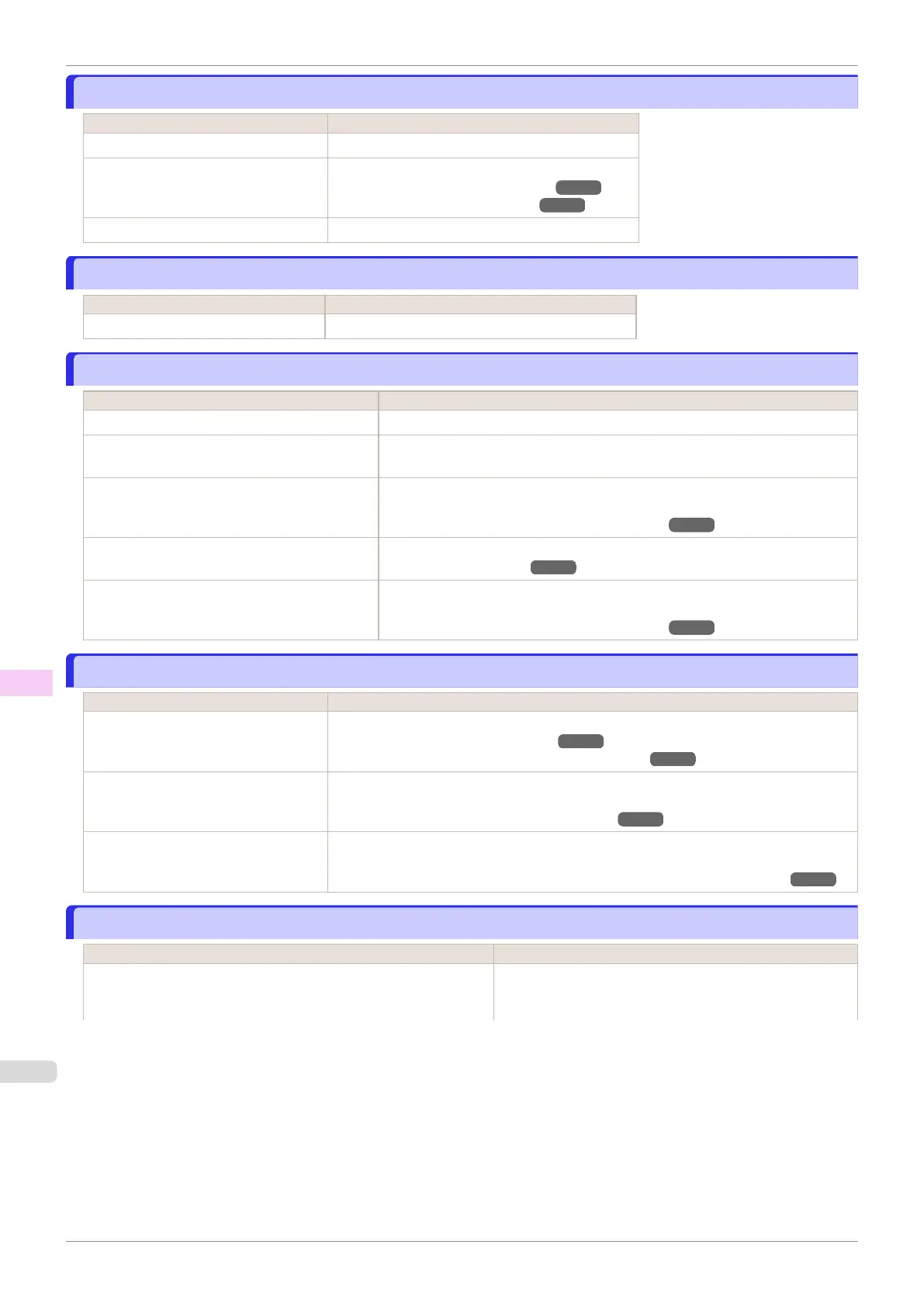Roll paper cannot be inserted into the Paper Feed Slot
Roll paper cannot be inserted into the Paper Feed Slot
Cause Corrective Action
The roll paper is warped. Straighten out curls and reload the roll.
Paper is jammed by the paper feed slot. Remove the jammed paper.
(See "Clearing Jammed Roll Paper.") ➔P.607
(See "Clearing a Jammed Sheet.") ➔P.610
The paper source selection is incorrect. Press the Load button and select the paper source.
Cannot load sheets
Cannot load sheets
Cause Corrective Action
The paper source selection is incorrect. Press the Load button and select the paper source.
Paper is not cut neatly
Paper is not cut neatly
Cause Corrective Action
The paper is bent or curled at the cut position. Straighten out any curling by the edges of the paper.
Paper rises by the ends of the cut position be-
fore it is cut.
Reload the paper correctly.
You are using paper that cannot be cut with the
Cutter Unit.
Specify Manual in Cutting Mode in the Control Panel menu and use scissors or
a cutting tool to cut the roll after printing.
(See "Specifying the Cutting Method for Rolls.") ➔P.344
Cut Speed is not configured correctly in the
Control Panel menu.
Change the Cut Speed setting in the Control Panel menu.
(See "Menu Structure.") ➔P.435
During cutting, printed documents fall out at an
angle.
In the Control Panel menu, set Cutting Mode to Eject. Hold documents after
printing, as they are cut.
(See "Specifying the Cutting Method for Rolls.") ➔P.344
Paper is not cut
Paper is not cut
Cause Corrective Action
In the printer driver, No or Print Cut
Guideline is specified in Automatic
Cutting.
Specify Yes in Automatic Cutting in the printer driver.
(See "Page Setup Sheet (Windows).") ➔P.165
(See "Paper Detailed Settings Dialog Box (Mac OS).") ➔P.264
In the Control Panel menu, Cutting
Mode is set to Eject or Manual.
If the Cutting Mode is Eject, press the Cut button to cut the paper.
If the Cutting Mode is Manual, cut rolls with scissors or the like.
(See "Specifying the Cutting Method for Rolls.") ➔P.344
Rolls are not cut when you are using
the Media Take-up Unit.
Either cut the roll paper by pressing the Cut button or lift the Release Lever and cut the
roll with scissors.
(See "Removing Printed Documents from the Media Take-up Unit (Optional).") ➔ P.372
The Media Take-up Unit Continues Rotating
The Media Take-up Unit Continues Rotating
Cause Corrective Action
There is a foreign object in the path of the Media Take-up Sensor (in-
dicated by a dotted line).
Remove the foreign object from the Media Take-up Sensor
path. Arrange the Basket Cloth and Basket Rod so they do
not interfere with the Media Take-up Sensor.
Roll paper cannot be inserted into the Paper Feed Slot
iPF830
User's Guide
Troubleshooting Problems Regarding Paper
614