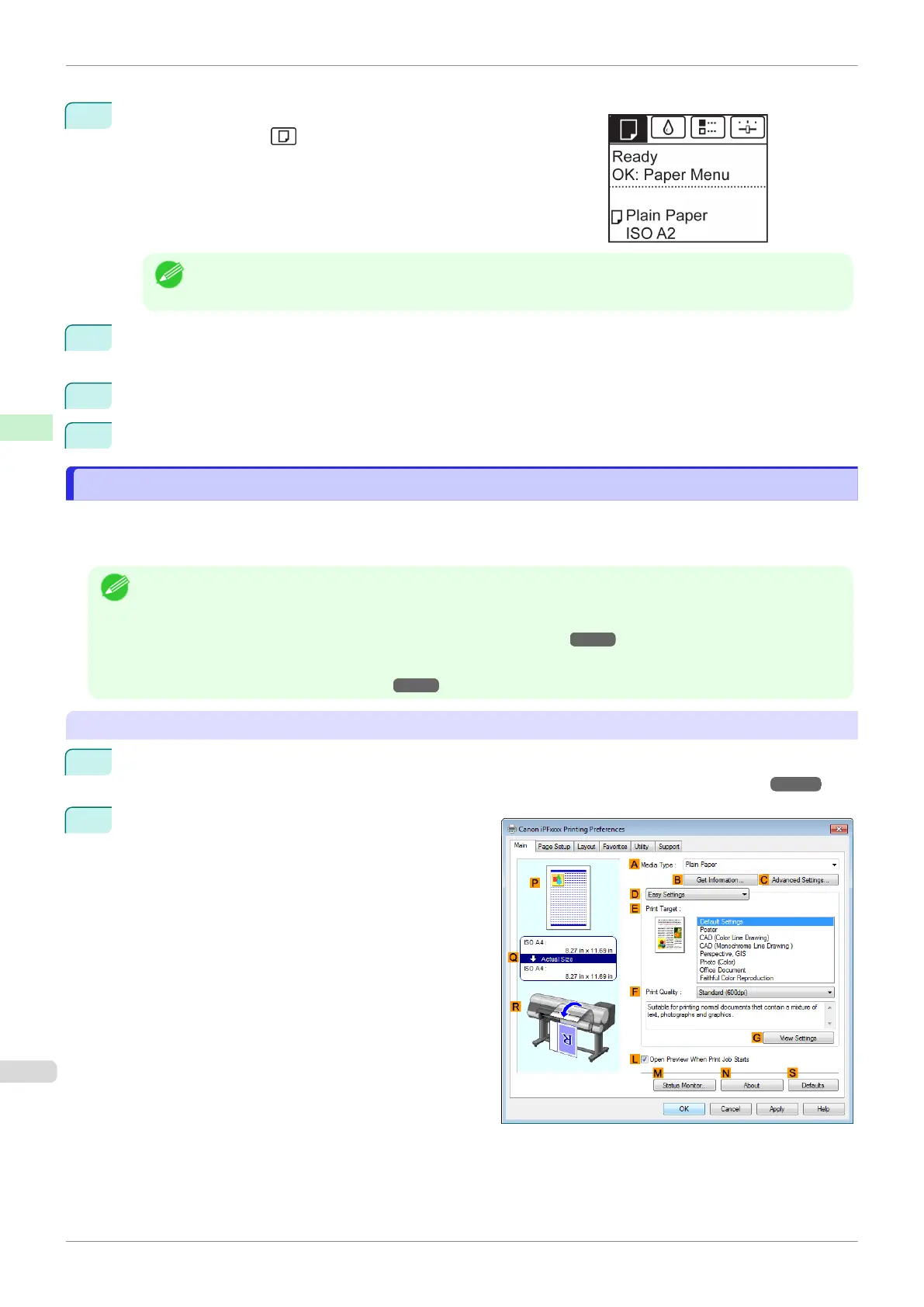Follow these steps to set ManageRemainRoll to On as follows.
1
On the Tab Selection screen of the Control Panel, press ◀ or ▶ to
select the Paper tab ( ).
Note
•
If the Tab Selection screen is not displayed, press the Menu button.
2
Press the OK button.
The Paper Menu is displayed.
3
Press ▲ or ▼ to select ManageRemainRoll, and then press the OK button.
4
Press ▲ or ▼ to select On, and then press the OK button.
Specifying the Ink Drying Time for Rolls
Specifying the Ink Drying Time for Rolls
When you are using paper that takes longer for ink to adhere, ink may be transferred onto the paper surface during
ejection, soiling it. In that case, you may be able to improve the condition by setting the time to wait for the ink to
dry after printing.
Note
•
If the Cutter touches the print surface on which the ink is not dry, the paper surface may become scratched or
soiled, or the paper surface may rub when the paper falls and the surface may become soiled.
To wait for the ink to dry without allowing printed documents to fall after printing, set Cutting Mode on the menu of
the printer to Eject.
(See "Specifying the Cutting Method for Rolls.")
➔P.344
•
The settings can also be made from the Control Panel on the printer. Select the type of paper from Paper Details
in Paper Menu. (See "Menu Settings.") ➔P.442
Windows
1
Display the printer driver dialog box.
(See "Accessing the Printer Driver Dialog Box from the Operating System Menu (Windows).") ➔ P.153
2
Select the Main sheet and click C Advanced Set-
tings in A Media Type.
Specifying the Ink Drying Time for Rolls
iPF830
User's Guide
Handling and Use of Paper Handling rolls
342