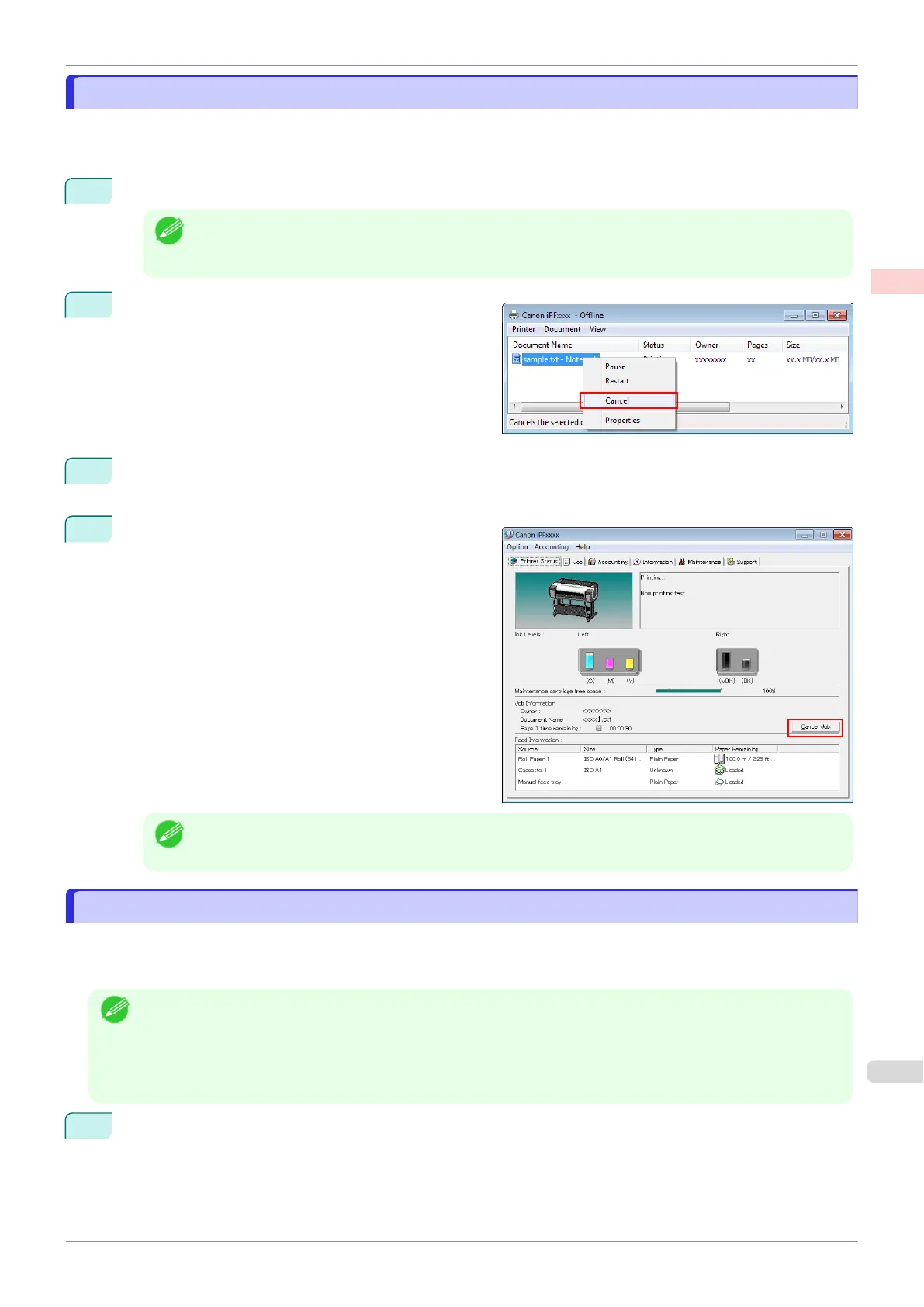Canceling Print Jobs from Windows
Canceling Print Jobs from Windows
In the printer window, you can cancel jobs that are being sent to the printer.
Using imagePROGRAF Status Monitor, you can cancel print jobs that have already been received by the printer
or that are currently being printed.
1
Click the printer icon in the taskbar to display the printer window.
Note
•
You can proceed from the folder for configuring the printer settings in the OS you are using.
For example, in Windows 7, open the Devices and Printers window from the start menu and double-
click the printer icon.
2
Right-click the job to cancel and select Cancel.
3
If the job to cancel is not shown in the printer window (that is, if the print data has already been received by
the printer), double-click the taskbar icon to display imagePROGRAF Status Monitor.
4
On the Printer Status sheet, click Cancel Job.
Note
•
The screen may differ slightly depending on the model you are using.
Canceling Print Jobs from Mac OS
Canceling Print Jobs from Mac OS
In the printer window, you can cancel jobs that are being sent to the printer.
Otherwise, you can cancel jobs from imagePROGRAF Printmonitor if they have been received by the printer or are
currently being printed.
Note
•
Print jobs are shown in the printer window while they are being sent from the computer. After transmission, jobs are
not displayed even during printing.
•
Print jobs are displayed in the imagePROGRAF Printmonitor window from the moment the printer starts receiving
the print data until the moment printing is finished. They are not displayed before print data is sent to the printer,
even if the computer has started preparing the print data.
1
Click the printer icon in the Dock to display the printer window.
iPF830
Canceling Print Jobs from Windows
User's Guide
Basic Printing Workflow Canceling print jobs
25