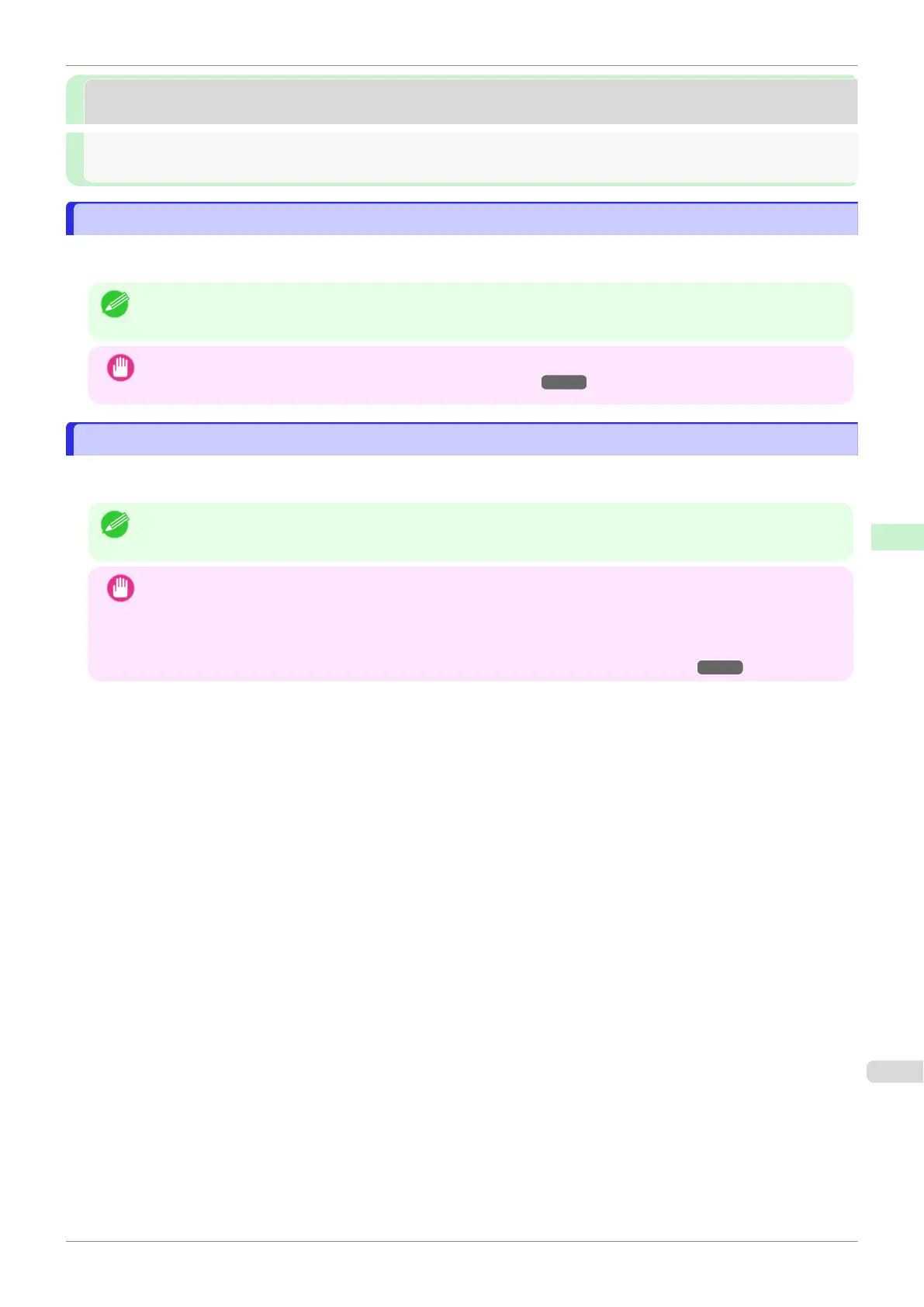Mac OS Settings
Mac OS Settings
Configuring the Destination in TCP/IP Networks ............................................................................................ 487
Configuring the Destination for Bonjour Network ........................................................................................... 487
Configuring the Destination in TCP/IP Networks
Configuring the Destination in TCP/IP Networks
If you use the printer in a TCP/IP network, register the printer in Print & Scan (This is identified as Printers &
Scanners or Print & Fax in other versions of Mac OS.) in the Mac OS System Preferences.
Note
•
For details on how to register a printer using a TCP/IP network, see the OS User Manual.
Important
•
If you use the printer in a TCP/IP network, make sure the printer's IP address is configured correctly. (See
"Configuring the IP Address Using the Printer Control Panel.") ➔ P.480
Configuring the Destination for Bonjour Network
Configuring the Destination for Bonjour Network
If you use the printer in a network that uses the Bonjour function, register the printer in Print & Scan (This is identi-
fied as Printers & Scanners or Print & Fax in other versions of Mac OS.) in the Mac OS System Preferences.
Note
•
For details on how to register a printer using Bonjour, see the OS User Manual.
Important
•
Bonjour and IP Print (Auto) do not support printing to a printer on other network groups that require a router for
connection. Make sure the computer and printer are on the same network. For information about network set-
tings, ask your network administrator.
•
By default, Bonjour is activated on the printer. You can activate or deactivate the Bonjour function or change the
printer name by using RemoteUI. For instructions on changing it, see "Using RemoteUI." ➔ P.478
iPF830
Configuring the Destination in TCP/IP Networks
User's Guide
Network Setting Mac OS Settings
487