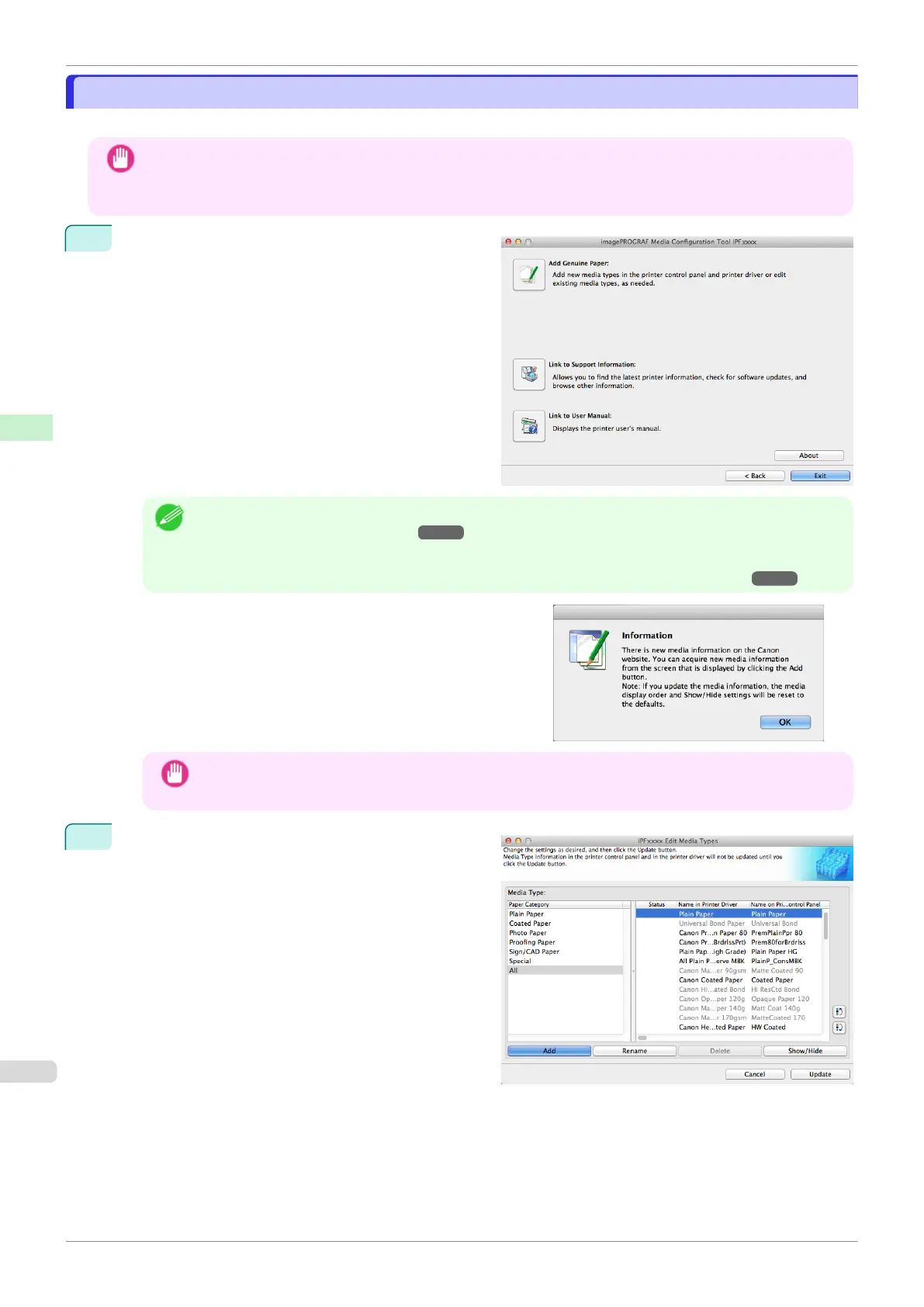Adding Media Types
Adding Media Types
You can register media information files (.amx file) released by Canon in the printer control panel and printer driver.
Important
•
Do not attempt to print or turn the printer off while the program is communicating with the printer.
•
When you apply a media information file, the media type display order and other settings return to their default
values. Reconfigure these settings again after applying the media information file.
1
Click the Add Genuine Paper button in the Media
Configuration Tool main window.
Note
•
For more information on the procedure for opening the Media Configuration Tool main window, see "Media
Configuration Tool Main Window." ➔ P.403
•
If the Add Media Type dialog box is displayed after you select the printer without the main window ap-
pearing, configure the setting by referring to Updating Media Information After Installation ➔ P.399 .
When a newer version of media information file than the me-
dia information file that is applied to your printer driver is re-
leased on the Canon website, the message on the right is
displayed.
To update the media information, click the OK button.
Important
•
When you update the media information, the paper display order and Show/Hide settings return to their
default values.
2
The Edit Media Types dialog box is displayed.
Click the Add button.
Adding Media Types
iPF830
User's Guide
Handling and Use of Paper Media Configuration Tool (Mac OS)
406