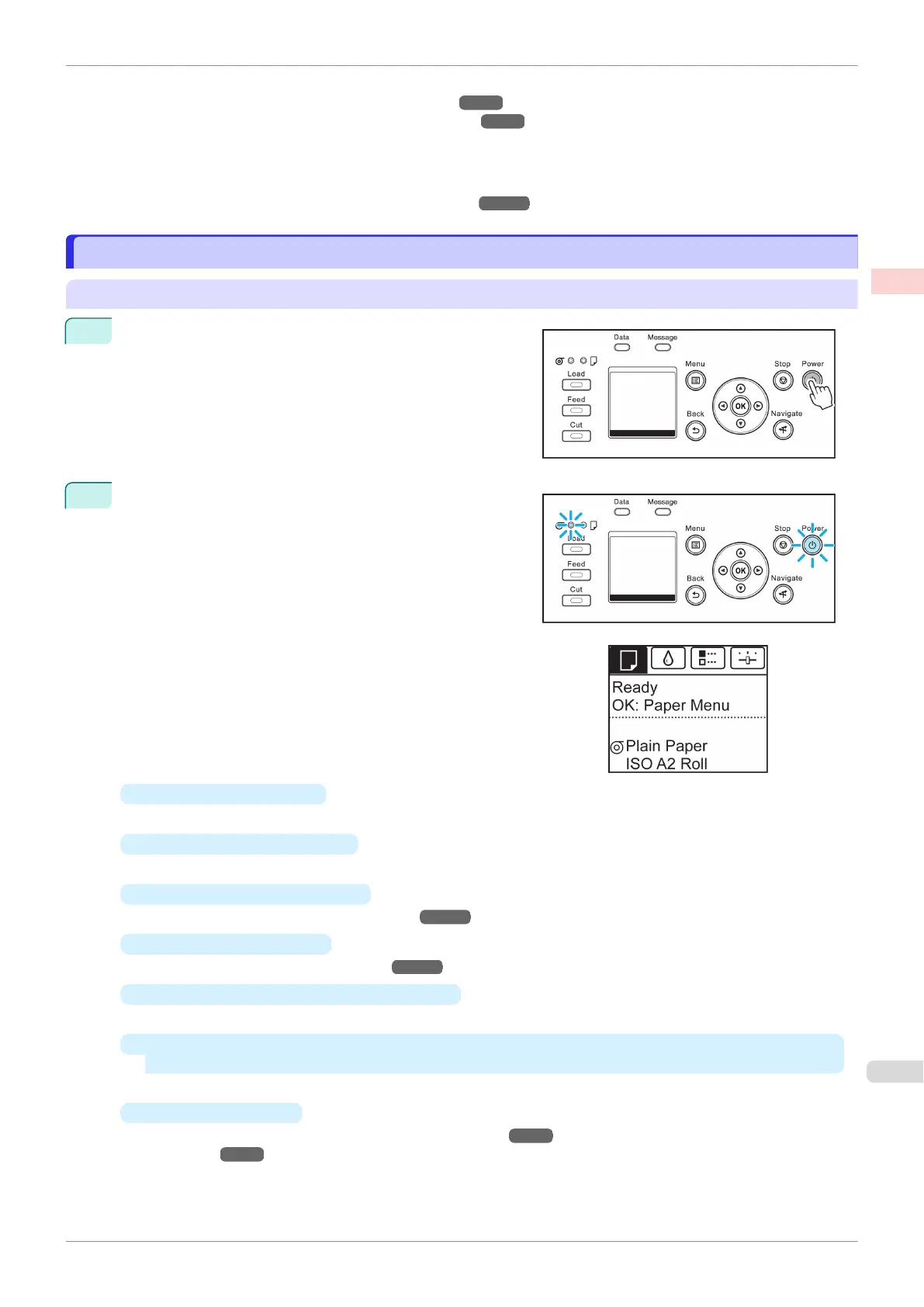You can freely adjust the size of originals by enlarging or reducing originals before printing.
(See "Resizing Originals to Match the Paper Size.") ➔ P.60
(See "Resizing Originals by Entering a Scaling Value.") ➔P.66
•
Free Layout (Windows) and imagePROGRAF Free Layout (Mac OS)
Print multiple documents from multiple applications (such as word-processing programs, spreadsheet pro-
grams, and so on) next to each other.
(See "Printing Multiple Originals Next to Each Other.")
➔P.102
Turning the Printer On and Off
Turning the Printer On and Off
Turning the printer on
1
Press the Power button to turn on the printer.
The printer will now start up.
After the Display Screen shows the Canon logo, "Starting
up Please wait." is displayed.
2
The printer goes online in preparation for printing after
startup, and the Online lamp and paper source section
lamp remain lit.
The printer will not go online in the following situations.
Take action as needed.
•
The Top Cover is open
Close the Top Cover.
•
The Ink Tank Cover is open
Close the Ink Tank Cover.
•
The Printhead is not installed
Please
see "Replacing the Printhead." ➔ P.579
•
Ink Tank is not installed
Please see "Replacing Ink Tanks." ➔P.566
•
"
ERROR" is shown on the Display Screen
Turn off the printer and contact your Canon dealer.
•
The Online lamp and Message lamp are not lit (even once), and nothing appears on the Display
Screen
Make sure the printer is plugged in correctly. Check the connection at the plug and electrical outlet.
•
No paper is loaded
Load paper. (See "Loading and Printing on Rolls.") ➔P.18 (See "Loading and Printing on
Sheets.") ➔ P.20
iPF830
Turning the Printer On and Off
User's Guide
Basic Printing Workflow Printing procedure
17