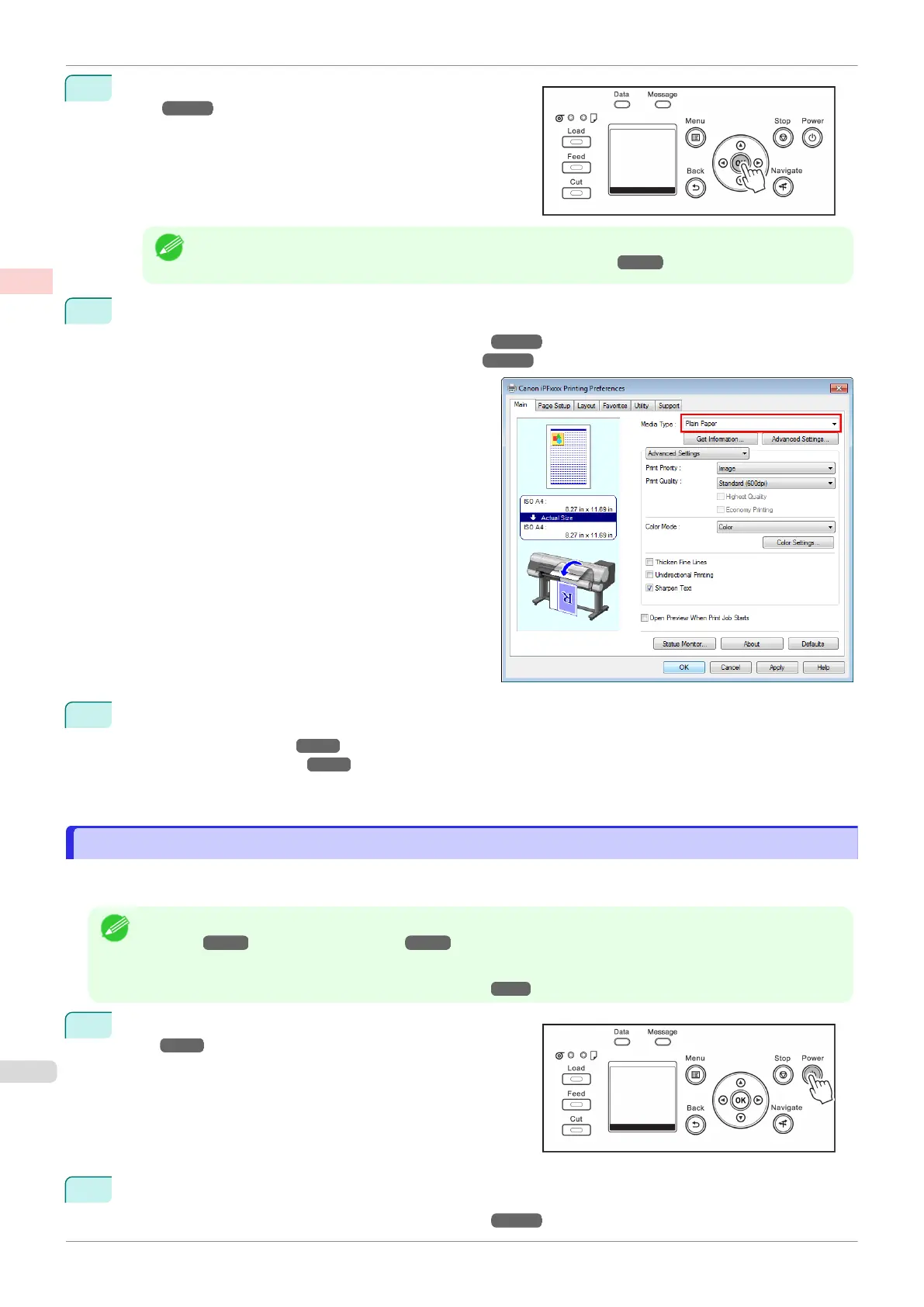4
Select the type of paper. (See "Changing the Type of Pa-
per.") ➔ P.336
Note
•
If no barcode has been printed on the roll and you have set ManageRemainRoll to On, specify the roll
length after the type of paper. (See "Specifying the Paper Length.") ➔ P.337
5
Complete settings in the printer driver for the type of paper and other details.
•
Specifying Paper in the Printer Driver (Windows) ➔ P.148
•
Specifying Paper in the Printer Driver (Mac OS) ➔ P.257
6
Send the print job.
•
Printing in Windows ➔ P.21
•
Printing from Mac OS ➔P.22
The printer now starts printing the print job.
Loading and Printing on Sheets
Loading and Printing on Sheets
These are the basic steps for loading sheets and then printing.
Follow the steps below to load and print on sheets.
Note
•
For details on supported types and sizes of paper, see Paper Sizes or the Paper Reference Guide. (See "Paper
Sizes.") ➔P.320 (See "Types of Paper.") ➔ P.320
•
Borderless printing is not supported on sheets. For the features and the main printing methods available for sheet
printing, see "Printing Options Using Rolls and Sheets." ➔P.16
1
Turn the printer on. (See "Turning the Printer On and
Off.")
➔P.17
2
Complete settings in the printer driver for the type of paper and other details.
•
Specifying Paper in the Printer Driver (Windows) ➔ P.148
Loading and Printing on Sheets
iPF830
User's Guide
Basic Printing Workflow Printing procedure
20