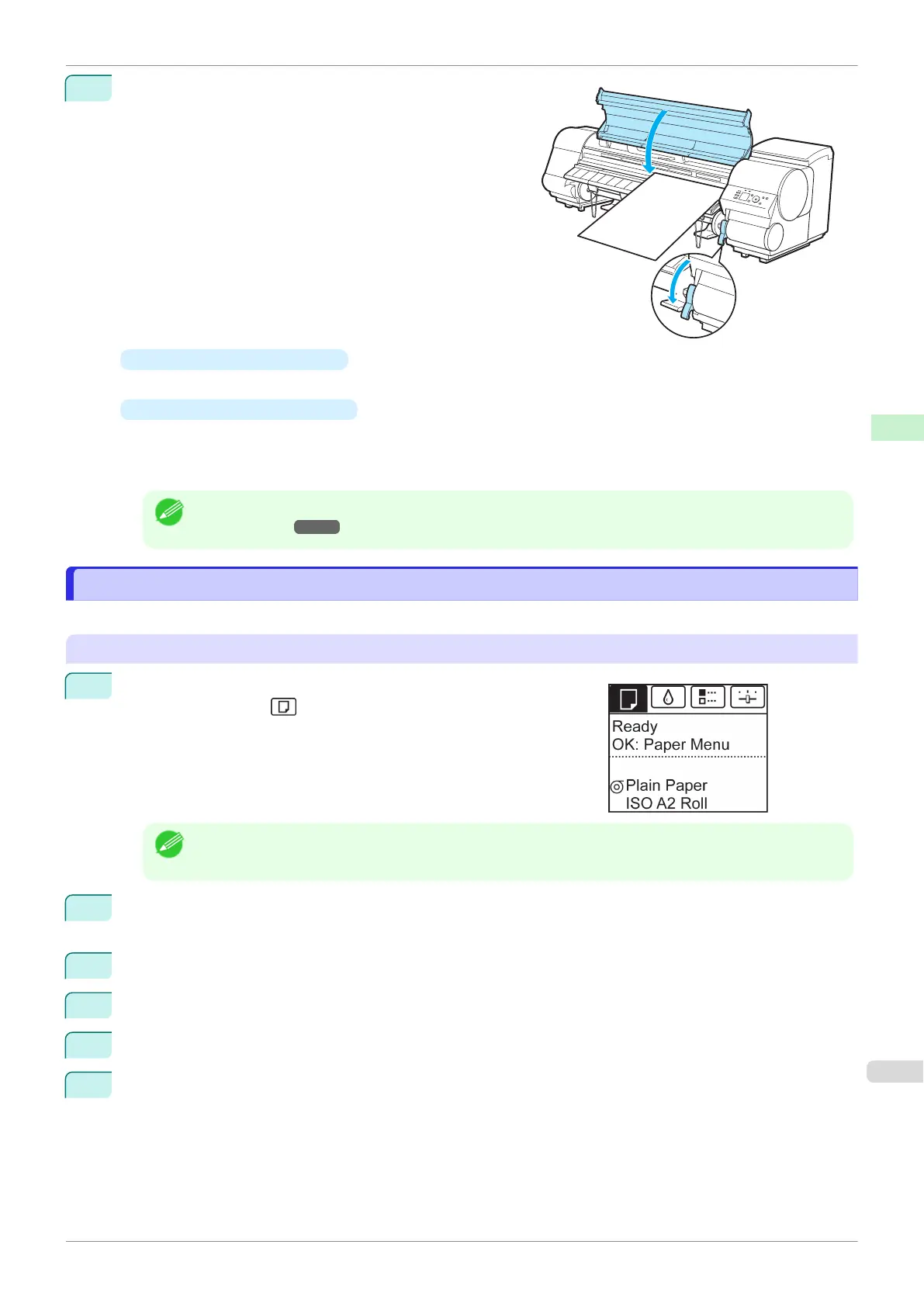4
Lower the Release Lever and close the Top Cover.
•
If a print job was received
Pressing the OK button will advance the paper, and then printing will begin.
•
If no print job was received
A menu for selection of the type of paper is shown on the Display Screen.
Press ▲ or ▼ to select the type of paper, and then press the OK button.
The printer now starts feeding the paper.
Note
•
Refer to Paper Reference Guide for details on type of paper to select. (See "Displaying the Paper Refer-
ence Guide.") ➔P.323
Printing From a Desired Starting Point
Printing From a Desired Starting Point
Print on sheets from a desired starting point as follows.
Set Width Detection to Off
1
On the Tab Selection screen of the Control Panel, press ◀ or ▶ to
select the Paper tab ( ).
Note
•
If the Tab Selection screen is not displayed, press the Menu button.
2
Press the OK button.
The Paper Menu is displayed.
3
Press ▲ or ▼ to select Paper Details, and then press the OK button.
4
Press ▲ or ▼ to select the type of paper, and then press the OK button.
5
Press ▲ or ▼ to select Width Detection, and then press the OK button.
6
Press ▲ or ▼ to select Off, and then press the OK button.
iPF830
Printing From a Desired Starting Point
User's Guide
Handling and Use of Paper Handling sheets
355