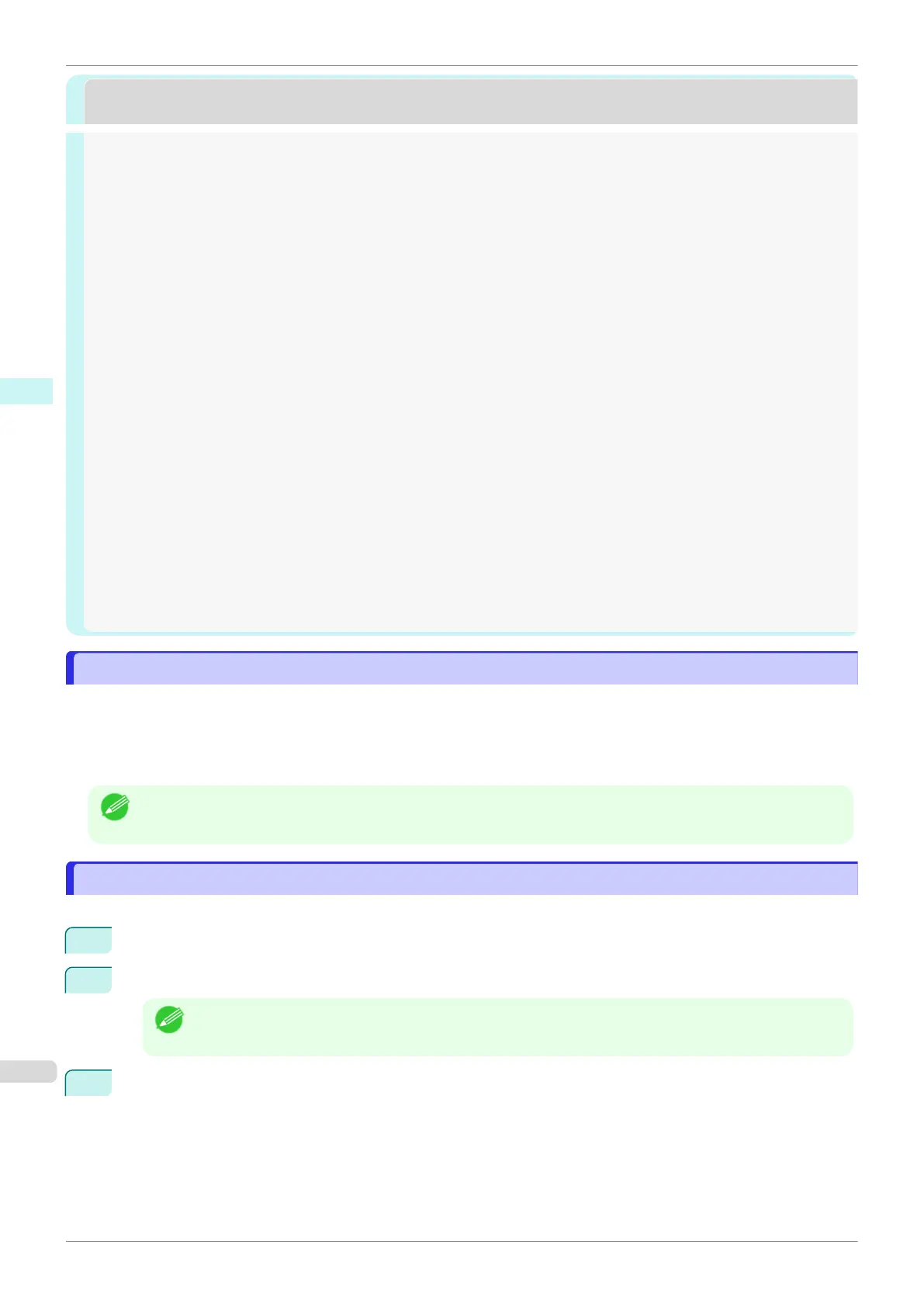Preview
Preview
The Features of Preview ................................................................................................................................. 274
Starting Preview ............................................................................................................................................. 274
Preview Main Window .................................................................................................................................... 275
Paper Settings Panel ...................................................................................................................................... 278
Easy Settings ............................................................................................................................................ 279
Advanced Settings .................................................................................................................................... 280
Output Settings Panel .................................................................................................................................... 281
Color Settings Panel ....................................................................................................................................... 283
Color Adjustment ...................................................................................................................................... 284
Matching ................................................................................................................................................... 285
Driver Matching Mode .......................................................................................................................... 287
ICC Matching Mode ............................................................................................................................. 288
ColorSync ............................................................................................................................................ 289
Preferences Dialog Box .................................................................................................................................. 289
Zoom Dialog Box ............................................................................................................................................ 289
Go to Page Dialog Box ................................................................................................................................... 290
Print with No Borders ..................................................................................................................................... 290
Print on the Center ......................................................................................................................................... 291
Not Print Spaces at the Top/Bottom ............................................................................................................... 291
Print Page Rotated 90 Degrees ...................................................................................................................... 292
Display with Fitting to the Width of the Paper .................................................................................................. 292
Display with All ............................................................................................................................................... 292
Display with Actual Size .................................................................................................................................. 293
Moving a Page ............................................................................................................................................... 293
The Features of Preview
The Features of Preview
The main features of Preview are as follows.
•
While viewing this screen, you can adjust layout settings of a document created with application software.
•
You can not only adjust layout settings but also your changes will be instantly applied on the preview screen,
and you can print the preview screen as it is seen.
Note
•
The media type, image size, detailed media settings, and the printer settings can cause the actual print output to
differ from the Preview settings.
Starting Preview
Starting Preview
Follow the procedure below to start the Preview.
1
Start the apllication software which you use.
2
From the application software's File menu, select the printer setup menu to open the Print dialog box.
Note
•
Normally, select Print from the File menu.
3
Click Print Preview in the Main panel to attach a checkmark.
The Features of Preview
iPF830
User's Guide
Mac OS Software Preview
274