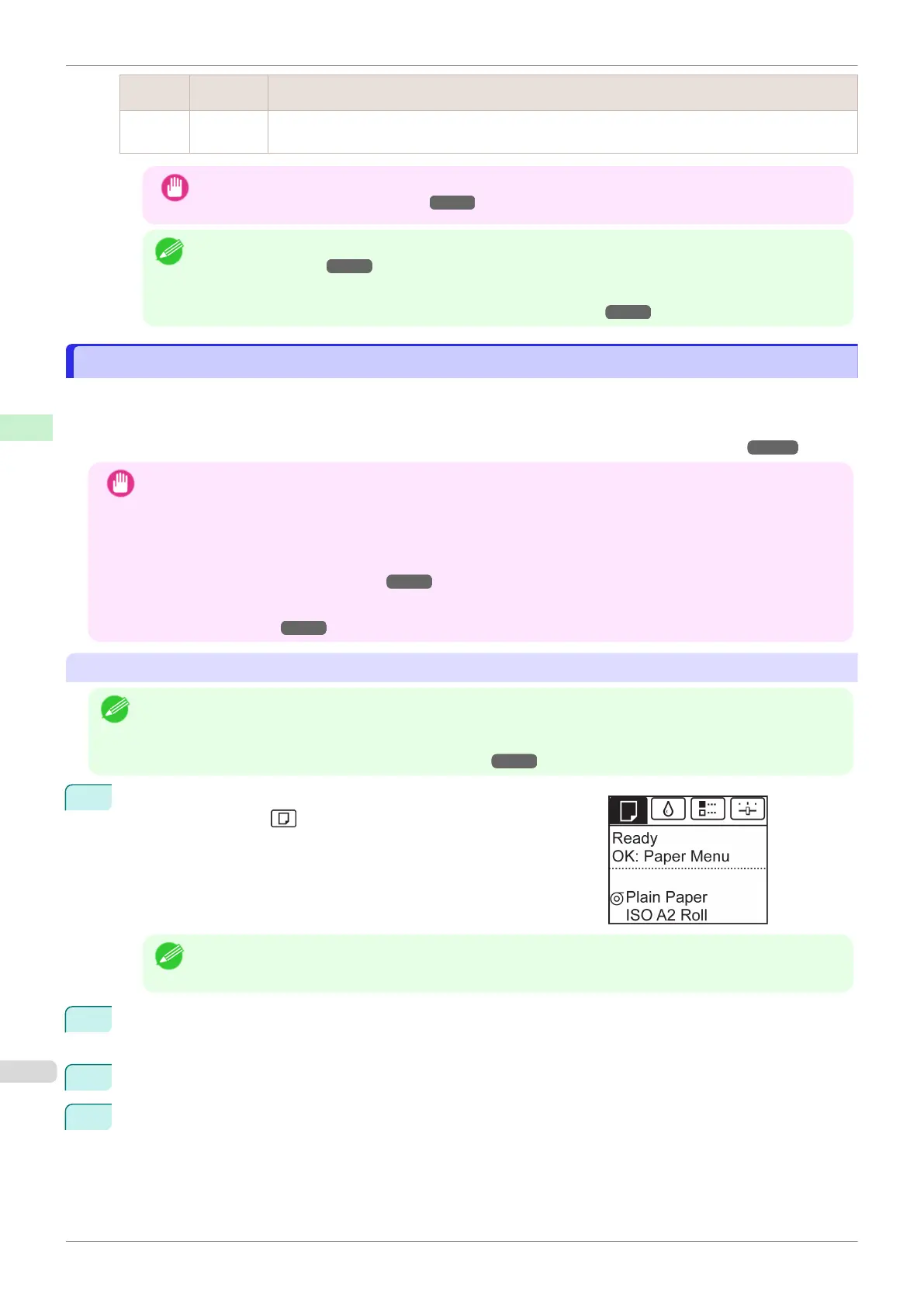ManageR-
emainRoll
Barcodes Printer Operation After the Paper is Fed
On
Not prin-
ted
A menu for selection of the type and length of paper is shown on the Display Screen.
Press ▲ or ▼ to select the type and length of paper loaded, and then press the OK button.
Important
•
Cut the edge of the roll using the Paper Cutting function if the edge is creased or soiled. (See "Specify-
ing the Cutting Method for Rolls.") ➔P.344
Note
•
For details on types of paper to select, see the Paper Reference Guide. (See "Displaying the Paper
Reference Guide.") ➔P.323
•
Adjusting the printhead alignment with the type of paper to be used in printing may enhance printing quali-
ty. (See "Automatic Adjustment to Straighten Lines and Colors.") ➔P.550
Changing the Type of Paper
Changing the Type of Paper
Follow these steps to change the type of paper specified on the printer after you have loaded paper.
If you will continue using this type of paper later, selecting Keep Paper Type > On will save the time and effort of
configuring the media type setting when you load the paper again. The current media type settings before you se-
lect On will be automatically selected at that time. (See "Using the Same Type of Paper Regularly.") ➔P.337
Important
•
For best printing results, the printer fine-tunes the print head height and the feed amount for each type of paper.
Be sure to select the type of paper to use correctly before printing.
•
Because the printer fine-tunes the feed amount for each type of paper, the margins and the size of printed im-
ages may vary depending on the type of paper used. If margins and the size of images are not as you expected,
adjust the paper feed amount.
(See "Adjusting the Feed Amount.") ➔P.558
•
Rolls and sheets have different printing areas, and sheets having a larger bottom margin than rolls.
(See "Print Area.") ➔P.661
Changing the Type of Paper
Note
•
When you load a roll, a menu for selection of the type of paper is shown on the Display Screen. Select the type of
paper, and then press the OK button.
If no barcode has been printed on the roll and you have set ManageRemainRoll to On, specify the roll length after
the type of paper.
(See "Specifying the Paper Length.")
➔P.337
1
On the Tab Selection screen of the Control Panel, press ◀ or ▶ to
select the Paper tab ( ).
Note
•
If the Tab Selection screen is not displayed, press the Menu button.
2
Press the OK button.
The Paper Menu is displayed.
3
Press ▲ or ▼ to select Chg. Paper Type, and then press the OK button.
4
Press ▲ or ▼ to select the type of paper loaded ( Roll Paper or Cut Sheet ), and then press the OK
button.
Changing the Type of Paper
iPF830
User's Guide
Handling and Use of Paper Handling rolls
336