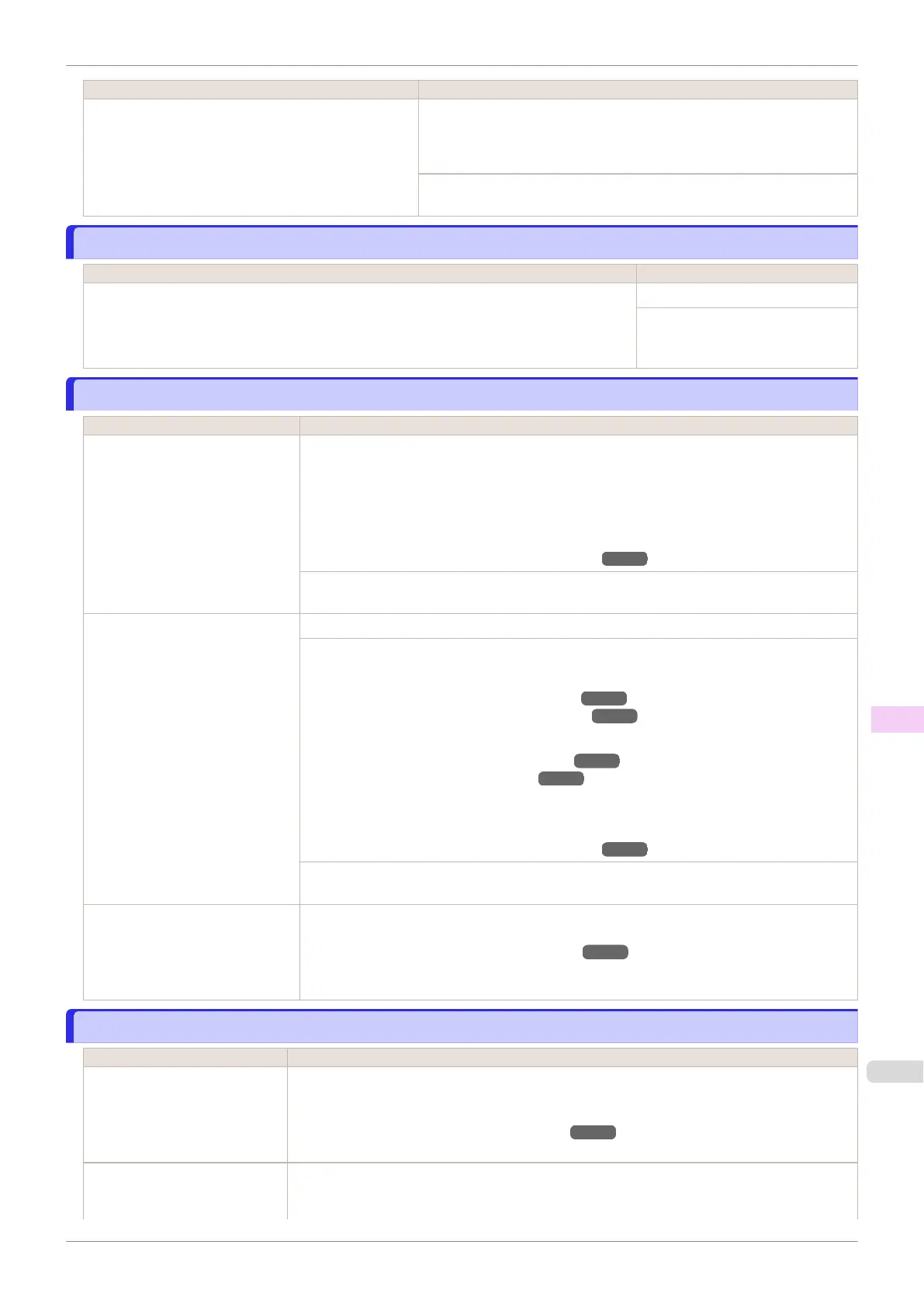Cause Corrective Action
The Take-up Reel setting in the printer Set./Adj. Menu
was changed from Enable to Disable, but a print job
was received before the roll was removed.
The mode switches from take-up mode to regular mode after you change
the Take-up Reel setting in the Set./Adj. Menu from Enable to Disable
and lift the Release Lever to remove a roll, or after you execute Paper
Cutting.
Press ▲ or ▼ to select Print, and then press the OK button to resume
printing.
Turn on the media take-up unit.
Turn on the media take-up unit.
Cause Corrective Action
The Take-up Reel setting in the control panel menu was changed to Enable while the power
to the Take-up Reel was off and the Roll Media lamp on the control panel was lit.
Turn the Media Take-up Unit on.
The Take-up Reel setting in the
control panel menu changes to Dis-
able.
Borderless printng not possible.
Borderless printng not possible.
Cause Corrective Action
The print job received specifies a
type or width of paper that is not
compatible with borderless print-
ing.
Follow these steps to change the settings of the print job to enable borderless printing.
1.
Press ▲ or ▼ to select Stop Printing, and then press the OK button.
2.
Make sure the correct printer driver for the printer is selected and try printing again.
For information on types of paper compatible with borderless printing, refer to the Paper
Reference Guide.
(See "Displaying the Paper Reference Guide.") ➔P.323
Press ▲ or ▼ to select Print With Border, and then press the OK button to continue printing.
The document will be printed with a border.
The loaded paper is a size not
compatible with borderless print-
ing.
Press ▲ or ▼ to select Stop Printing, and then press the OK button.
Replace the paper with paper compatible for borderless printing as follows.
1.
Press ▲ or ▼ to select Change Paper, and then press the OK button.
(See "Removing the Roll from the Printer.") ➔P.338
(See "Removing the Roll Holder from Rolls.") ➔P.340
2.
Replace the paper with paper compatible for borderless printing.
(See "Attaching the Roll Holder to Rolls.") ➔P.330
(See "Loading Rolls in the Printer.") ➔P.333
The printer now starts printing the print job.
For information on types of paper compatible with borderless printing, refer to the Paper
Reference Guide.
(See "Displaying the Paper Reference Guide.") ➔P.323
Press ▲ or ▼ to select Print With Border, and then press the OK button to continue printing.
The document will be printed with a border.
Because paper expands or con-
tracts depending on the environ-
ment of use, it may become nar-
rower or wider than the supported
width for borderless printing.
Use each type of paper only where the recommended environmental conditions are met. For
details on environmental conditions for various paper, see the Paper Reference Guide.
(See "Displaying the Paper Reference Guide.") ➔P.323
Paper position not suitable for borderless printing.
Paper position not suitable for borderless printing.
Cause Corrective Action
Because paper expands or con-
tracts depending on the environ-
ment of use, it may become nar-
rower or wider than the suppor-
ted width for borderless printing.
Press ▲ or ▼ to select Stop Printing, and then press the OK button.
Use each type of paper only where the recommended environmental conditions are met. For de-
tails on environmental conditions for various paper, see the Paper Reference Guide.
(See "Displaying the Paper Reference Guide.") ➔P.323
The paper is loaded askew. Press ▲ or ▼ to select Change Paper and straighten the paper so that the edges are between
the ink grooves for borderless printing.
Insert the roll firmly until it touches the flange of the Roll Holder.
iPF830
Turn on the media take-up unit.
User's Guide
Error Message Messages regarding paper
647