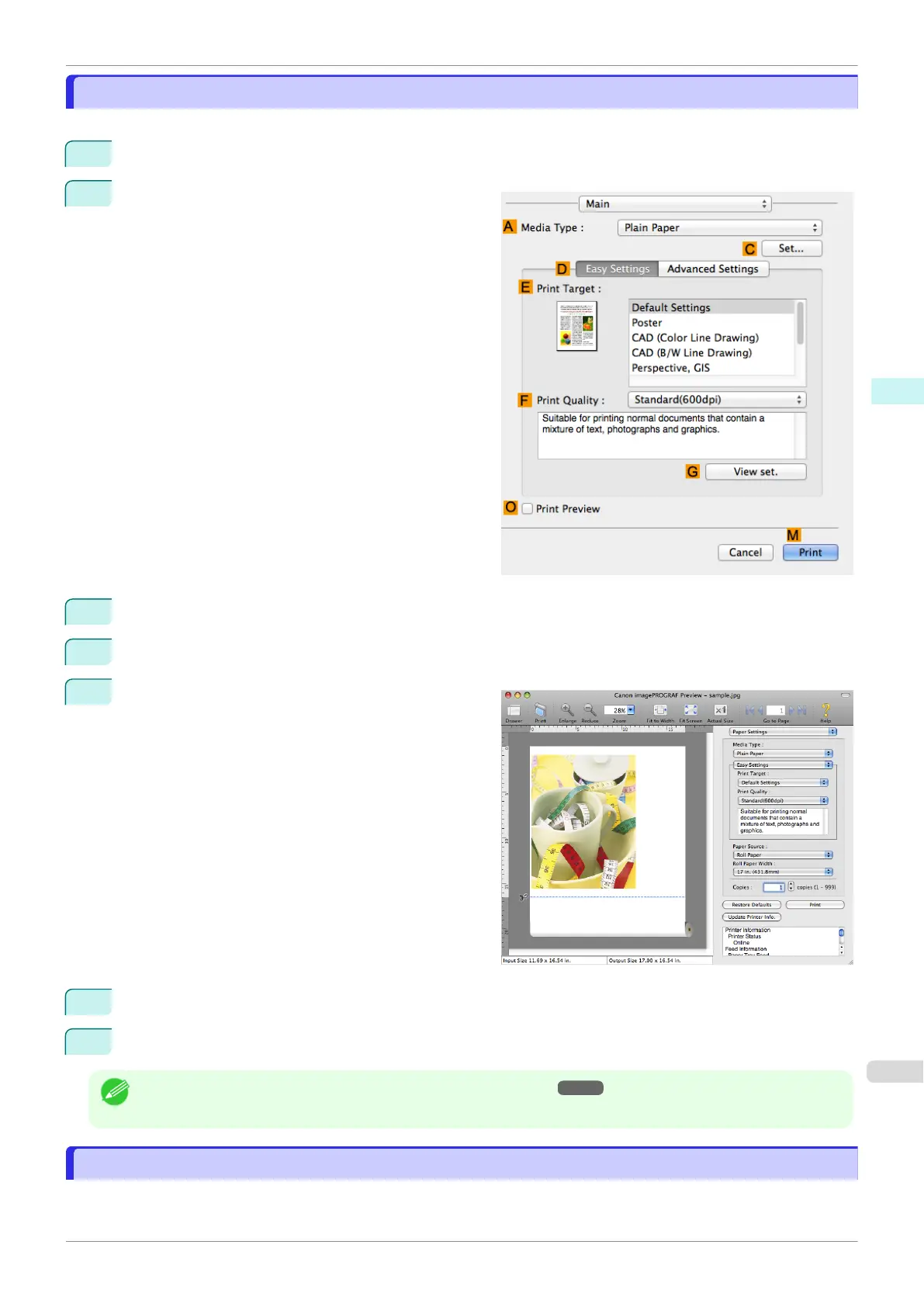Checking the Layout in a Preview Before Printing
Checking the Layout in a Preview Before Printing
This topic describes how to check the layout before printing using the Canon imagePROGRAF Preview function.
1
Choose Print in the application menu.
2
Access the Main pane.
3
Select the
O Print Preview check box.
4
Click M Print.
5
The Canon imagePROGRAF Preview window is
displayed.
6
Check the layout and adjust settings in the Canon imagePROGRAF Preview window as desired.
7
Print from the Canon imagePROGRAF Preview menu.
Note
•
For details on imagePROGRAF Preview functions, see "Preview." ➔P.274
Using Favorites
Using Favorites
You can use the Presets function in Mac OS for favorite-based printing.
iPF830
Checking the Layout in a Preview Before Printing
User's Guide
Mac OS Software Printer Driver
259