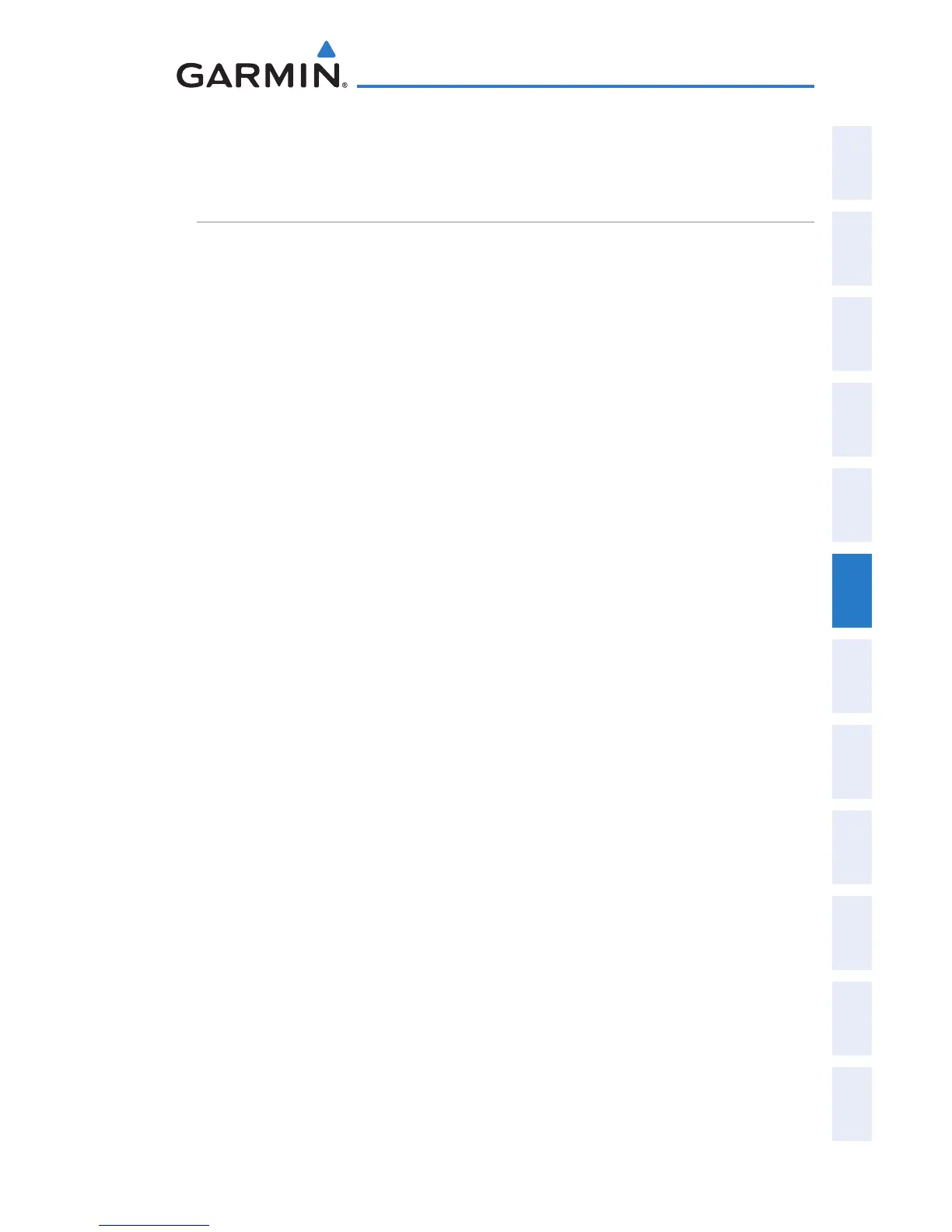Garmin G300 Pilot’s Guide
190-00921-00 Rev. D 117
Flight Planning
System
Overview
Flight
Instruments EIS
COM
Interface
GPS
Navigation
Flight
Planning
Hazard
Avoidance
Additional
Features
Integrated
Autopilot Annun/Alerts Appendix Index
6.5 FLIGHT PLAN EDITING
ADDING WAYPOINTS TO AN EXISTING FLIGHT PLAN
Waypoints can be added to the active flight plan or any stored flight plan.
Choose the flight plan, select the desired point of insertion, enter the waypoint,
and it is added in front of the selected waypoint. Flight plans are limited to 300
waypoints (including approach waypoints).
Adding a waypoint to a stored flight plan:
1)
On the Flight Plan List Page, press the FMS Joystick to activate the
cursor.
2)
Turn or move the FMS Joystick to highlight the desired flight plan.
3)
Press the ENT Key.
4)
Move the FMS Joystick select the point in the flight plan to add the
new waypoint. The new waypoint is placed directly in front of the
highlighted waypoint.
5)
Turn the FMS Joystick to display the Insert Waypoint Window. Turning
it clockwise displays a blank Insert Waypoint Window, turning it
counter-clockwise displays the a list of recent waypoints (RECENT
WPTS), nearest airports (NRST APTS), or flight plan waypoints (FPL
WPTS).
Or
:
Press the MENU Key, highlight ‘Insert Waypoint’, and press the ENT
Key.
6)
Enter the identifier, facility, or city name of the departure waypoint or
select a waypoint from the submenu of waypoints.
7)
Press the ENT Key.
Adding a waypoint to the active flight plan:
1)
Press the FPL Key.
2)
Press the FMS Joystick to activate the cursor.
3)
Using the FMS Joystick select the point in the flight plan before which
to add the new waypoint. The new waypoint is placed directly in front
of the highlighted waypoint.
