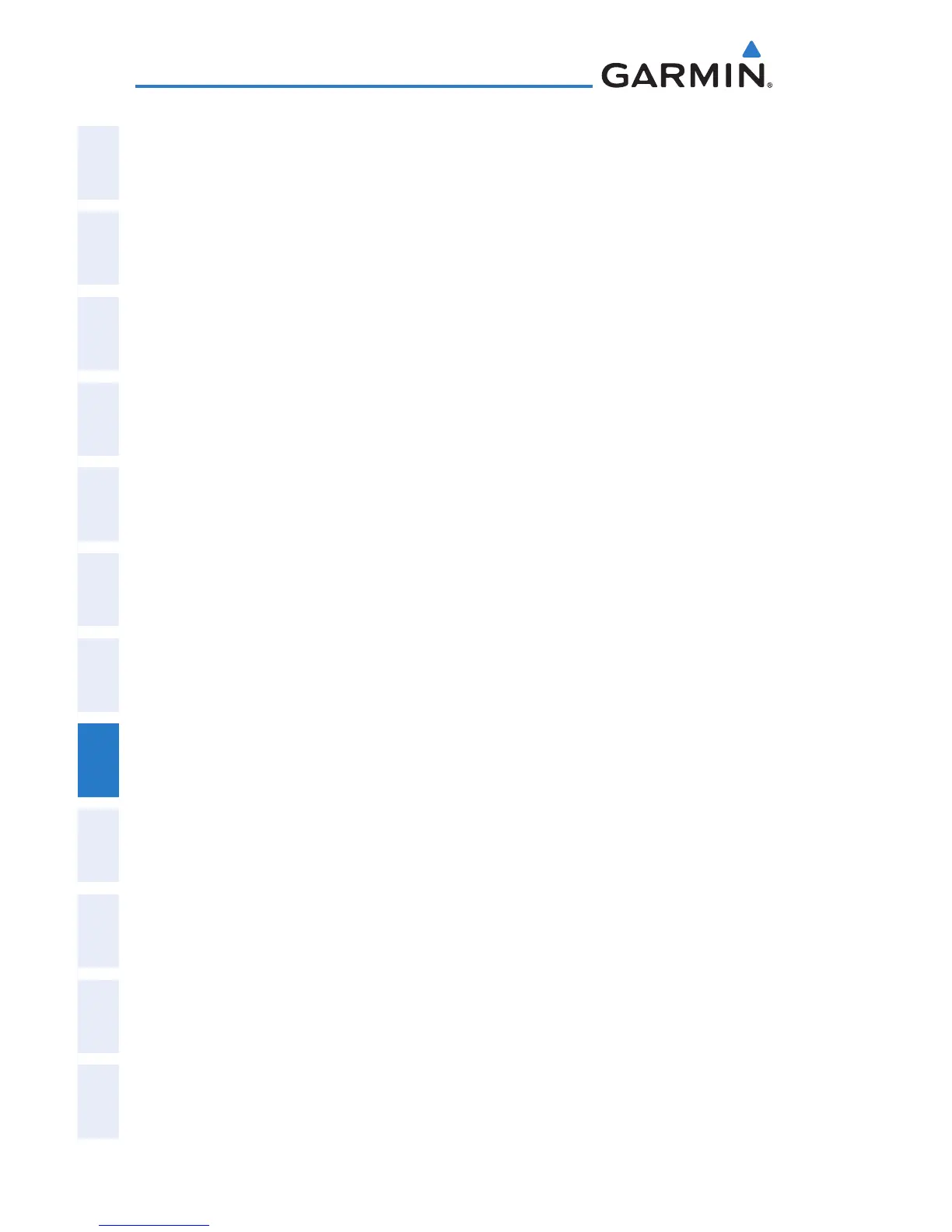Garmin G300 Pilot’s Guide
190-00921-00 Rev. D
166
Additional Features
System
Overview
Flight
InstrumentsEIS
COM
Interface
GPS
Navigation
Flight
Planning
Hazard
Avoidance
Additional
Features
Integrated
AutopilotAnnun/AlertsAppendixIndex
8.3 FLITECHARTS
®
FliteCharts resemble the paper version of National Aeronautical Charting Office
(NACO) terminal procedures charts. The charts are displayed with high-resolution
and in color for applicable charts. FliteCharts database subscription is available
from Garmin. Available data includes:
•Arrivals(STAR)
•DepartureProcedures(DP)
•Approaches
•AirportDiagrams
•TakeoffMinimums
•AlternateMinimums
Displaying FliteCharts:
1)
With the Waypoint (WPT) Page displayed, press the CHART Softkey.
2)
Press the FMS Joystick to activate the cursor.
3)
Move the FMS Joystick to highlight the Airport Identifier Field and use
the FMS Joystick to begin entering the desired airport.
Or
:
a)
Move the FMS Joystick to highlight the Chart Field.
b)
Turn the FMS Joystick to access a drop-down menu of available
charts.
c)
Turn or move the FMS Joystick to select the desired chart, and
press the ENT Key.
Or
:
1)
From the Active Flight Plan Page (with a waypoint entered), press the
SEL APPR Softkey. The ‘Select Approach Window’ is displayed.
2)
Press the MENU Key.
3)
Turn or move the FMS Joystick to select ‘Show Chart’, and press the
ENT Key. The selected chart is displayed.
4)
Press the EXIT Softkey to return to the previous page.
Or
:
1)
From the Map Page or Active Flight Plan Page, use the Map Pointer
to highlight the desired airport and press the ENT Key. The Airport
Information Window is displayed.
2)
Press the CHART Softkey.
