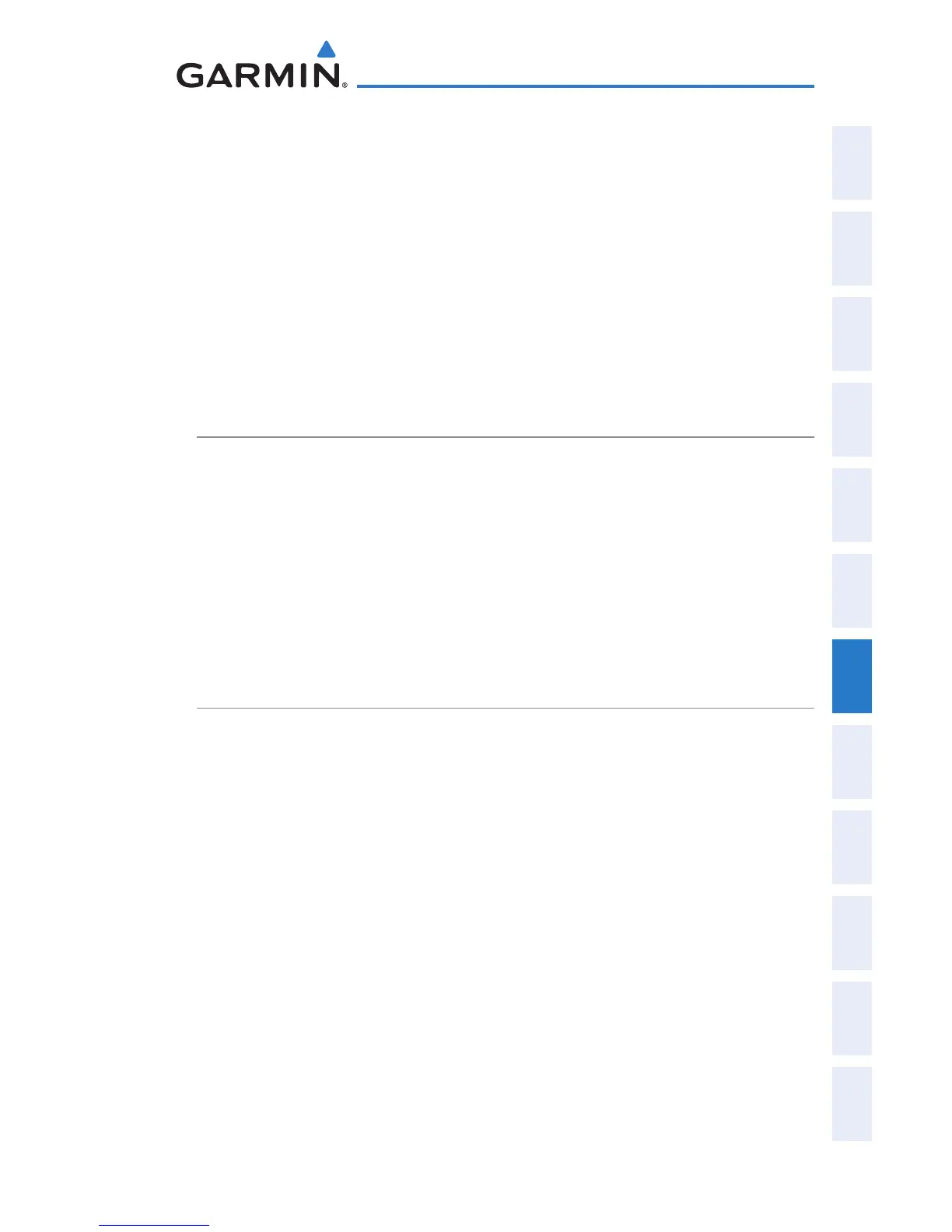Garmin G300 Pilot’s Guide
190-00921-00 Rev. D 149
Hazard Avoidance
System
Overview
Flight
Instruments EIS
COM
Interface
GPS
Navigation
Flight
Planning
Hazard
Avoidance
Additional
Features
Integrated
Autopilot Annun/Alerts Appendix Index
Terrain and obstacle databases are referenced to MSL. Using the GPS position
and altitude, the Terrain feature portrays a 2-D picture of the surrounding terrain
and obstacles relative to the position and altitude of the aircraft. GPS position
and GPS-MSL altitude are used to calculate and predict the aircraft’s flight path in
relation to the surrounding terrain and obstacles. In this way, the pilot can view
predicted dangerous terrain and obstacle conditions.
Alert windows appear on all pages (except the Terrain (TER) Page) to inform the
pilot of proximity to the terrain and obstacles, as well as an unsafe descent rate.
These alerts depend on user-defined parameters in the Terrain Page setup.
SYNTHETIC VISION
Terrain is integrated within Synthetic Vision (when active) to provide land
contours (colors are consistent with those of the topographical map display),
large water features, towers, obstacles over 200’ AGL, as well as visual and
auditory alerts to indicate the presence of terrain and obstacle threats relevant to
the projected flight path. Synthetic Vision terrain information is displayed in red
and yellow shading on the PFD. Refer to section 8.1 (Synthetic Vision) for more
information.
TERRAIN INFORMATION
The areas of the terrain shaded red are predicted to be within 100 feet below or
above the aircraft. The yellow terrain areas are between the user-defined Caution
Elevation and 100 feet below the aircraft. By default, the Caution Elevation is
1,000 feet; therefore, the areas in yellow are between 1,000 feet and 100 feet
below the aircraft. The black areas are further than the Caution Elevation. A
projected point of impact is marked with an “X” symbol.
Enabling/Disabling Terrain Shading on the Map Page:
From the Map Page with the VFR Map displayed, press the TERRAIN
Softkey.
Or
:
1)
From the Map Page, press the MENU Key.
2)
Turn or move the FMS Joystick to highlight ‘Set Up Map’, and press the
ENT Key.
