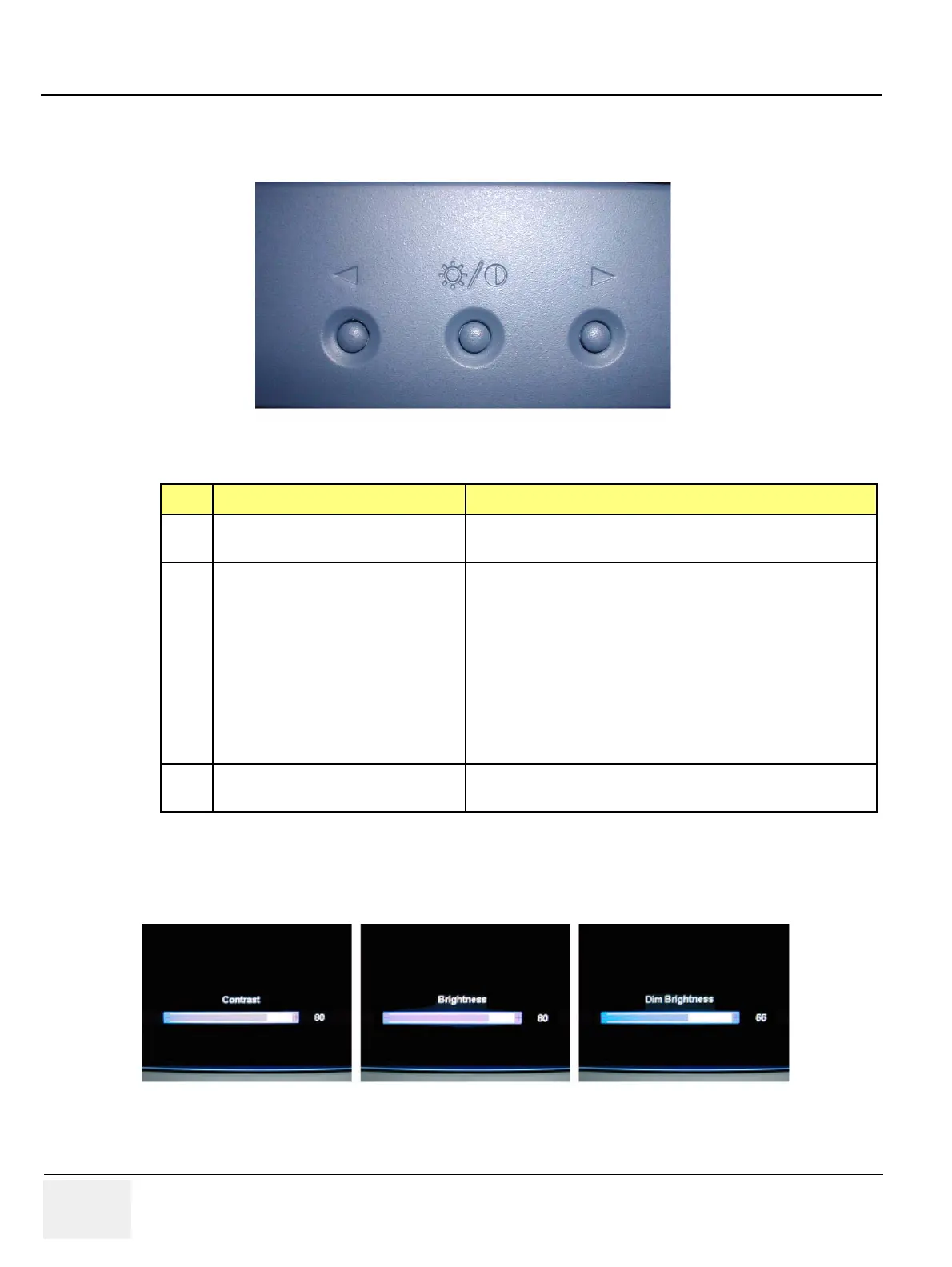GE HEALTHCARE
DIRECTION 5394152, Revision 5
LOGIQ™ P6/P6 PRO SERVICE MANUAL
Page 5-16 Section 5-1 - Overview
5-4-2-2 LOGIQ™ P6/P6 Pro LCDMON control button function
LOGIQ™ P6/P6 Pro LCDMON assy has three control buttons: Left button, Menu button, Right button.
Push “Menu” button to select the mode between Contrast, Brightness, and Dim Brightness mode. Then
hold down “Left” and “Right” button until the value you want is set. The default values are 80% for the
contrast, 80% for the Brightness, and 50% for the Dim-Brightness.
Figure 5-14 LCDMON control buttons
Table 5-3 main functions of control key buttons
No Name Main Functions
1LEFT
-
Moves the h
ighlight icon UP to select function
-
Incr
eases the adjustment of the selected function
2MENU
- Wh
en the OSD menu is off, press once
: Performs “Contrast-adjustment” function
- Wh
en the OSD menu is off, press twice
: Performs “Brightness-adjustment” function
- Wh
en the OSD menu is off, press thee times
: Performs “Dim-Brightness-adjustment” function
- Wh
en the OSD menu is off, press more than 5 seconds
: Performs “OSD-adjustment” function
-
Wh
en the OSD menu is on
: Selects the function that user wants
3RIGHT
-
Moves the h
ighlight icon Down to select function
-
Decreases the adjustme
nt of the selected
function
Figure 5-15 Contrast, Brightness and Dim-Brightness adjustment
1
2
3
