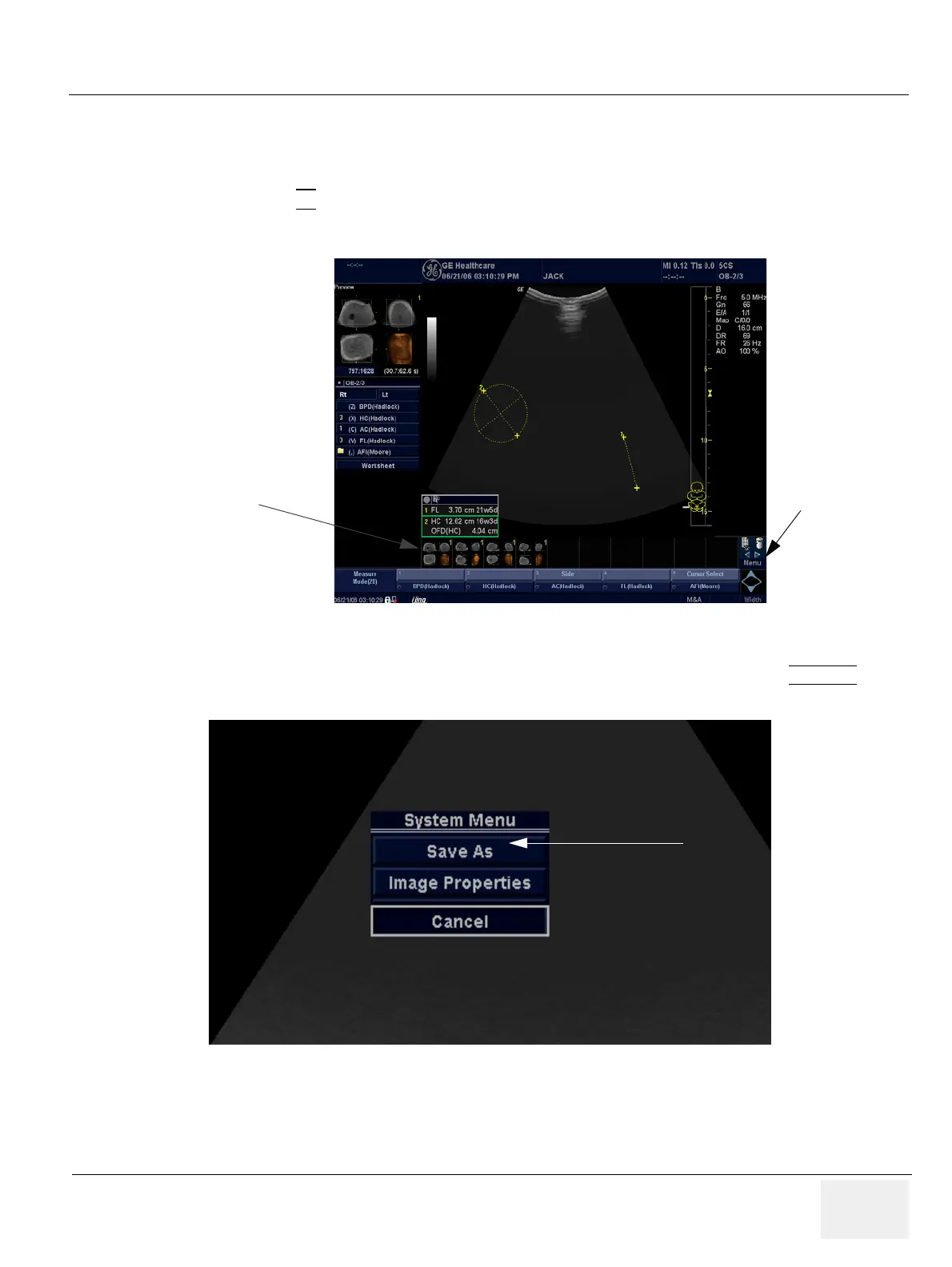GE HEALTHCARE
DIRECTION 5394152, Revision 5
LOGIQ™ P6/P6 PRO SERVICE MANUAL
Chapter 7 - Page 7-11
7-5-3 Capturing a Screen
The following is a generic process to capture any screen from the scanner:
1.) Navigate to and display the image/screen to be captured.
2.) Press P2
. This will place a snapshot of the screen on the “clipboard” displayed at the bottom
of the scan image display.
3.) Highlight the snapshot to be stored to the system hard drive or CD-R.
4.) Select Menu on the right side of the image screen, then highlight and select SAVE AS
.
Figure 7-8 Select Image to Capture
Figure 7-9 Menu > Save As
Clipboard
Thumbnails
Menu
Save As
