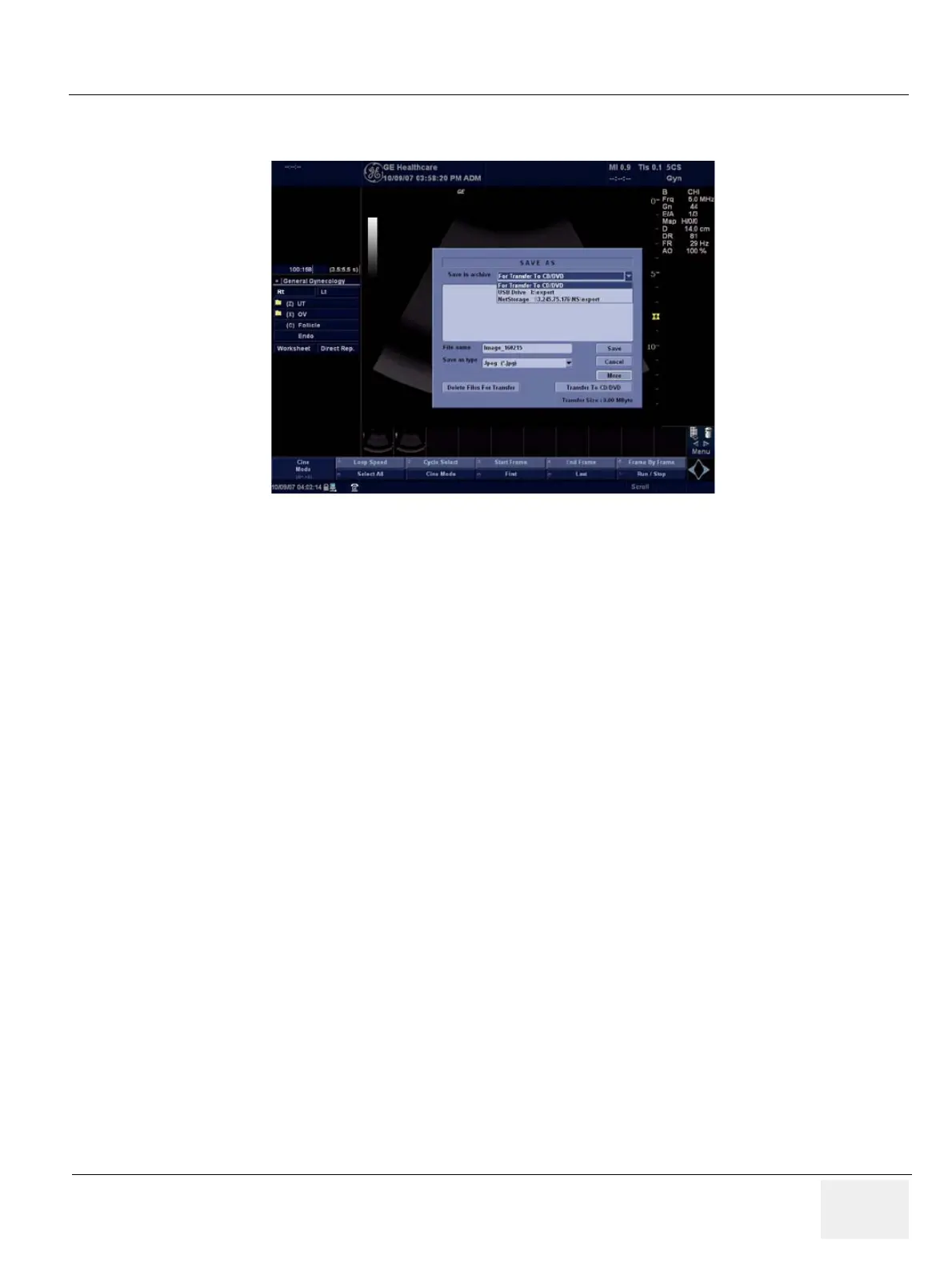GE HEALTHCARE
DIRECTION 5394152, Revision 5
LOGIQ™ P6/P6 PRO SERVICE MANUAL
Chapter 7 - Page 7-7
7-3-3 Capturing a Screen (cont’d)
5.) A Save dialog box will be opened. Choose the destination as the archive location to save the
image on the CD-R/DVD-R, USB or network storage.
7-3-4 Reset the P2 Key to Customer’s Functionality
If the customer had programmed the P2 Key to a function other than screen capture, restore that
functionality recorded in section 7-5-1 on page 9. Refer to the Figure 7-7.
1.) Select Utility from the Keyboard.
2.) Select Connectivity from the Menu.
3.) Select the Buttons tab on the Connectivity screen.
4.) In the Button field, select Print2.
5.) In the “Physical Print Buttons”box, select the options recorded in step 5, Section 7-5-1.:
*Format
* Image Frames
* Capture Area
* Compression
Figure 7-5 Save Dialog Box
