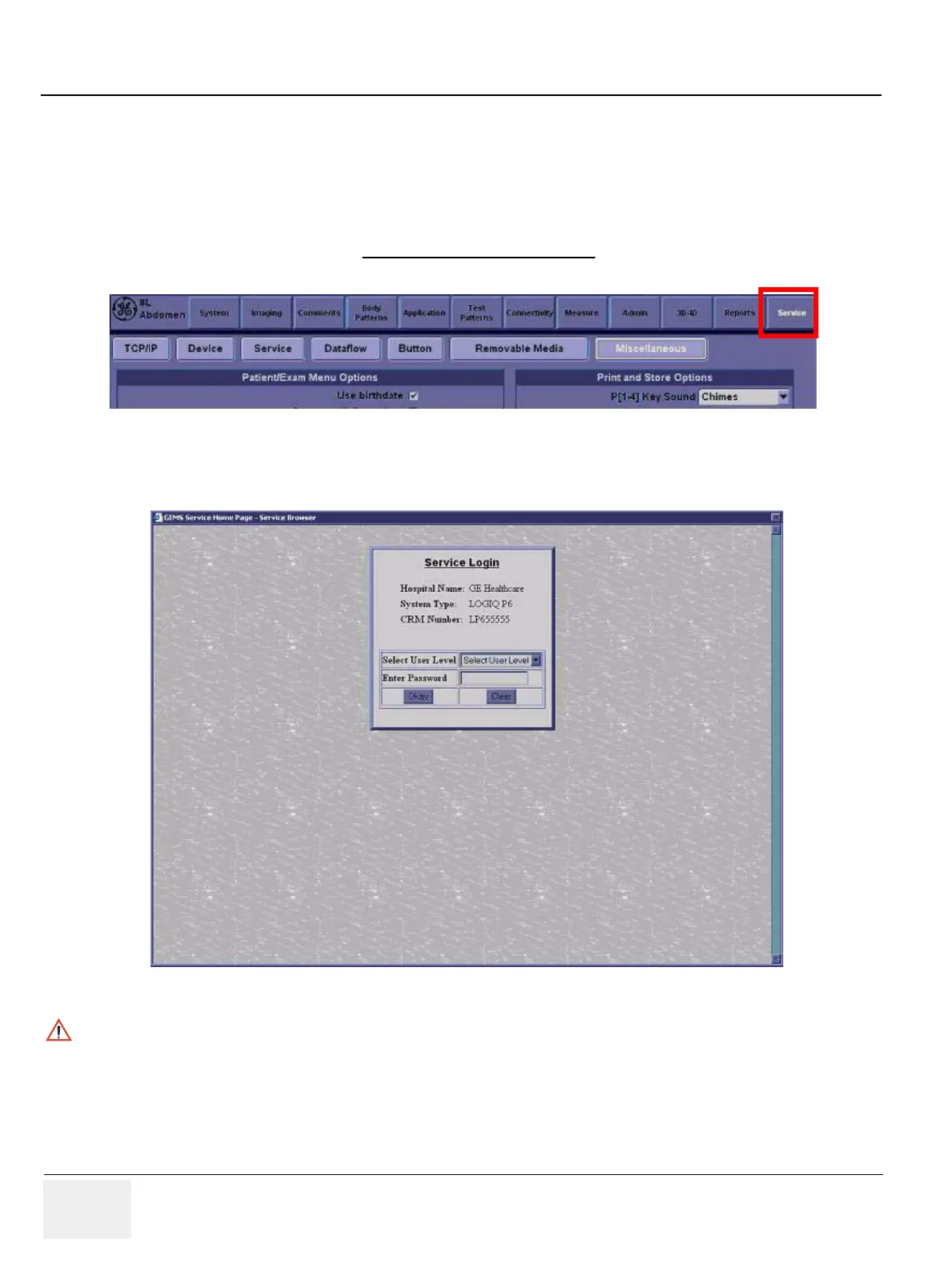GE HEALTHCARE
DIRECTION 5394152, Revision 5
LOGIQ™ P6/P6 PRO SERVICE MANUAL
Page 8-130 Section 8-4 - Software Installation
8-4-4-4 Functional Checks for Service Platform (Diagnostic Program)
The Service platform uses a web-based user interface (UI) to provide access to common service
components.
NOTE: After perform diagnostics, shut down and restart to make the system working properly.
1.) Go to Utility and press Service to launch Service Platform. It will take some seconds for activating.
2.) Make sure that CAPS is not selected (should be dimmed)
for password entry performed later.
3.) The Service Login window for Service Platform will be shown on the monitor display.
Figure 8-193 Utility -> Service
Figure 8-194 Log in screen
CAUTION
If the Login window for Service Platform is not displayed on the monitor, the installation of the
Service Platform has failed. Reload the application software or Base System Software (OS) +
application software. Contact a Technical Support for details.
