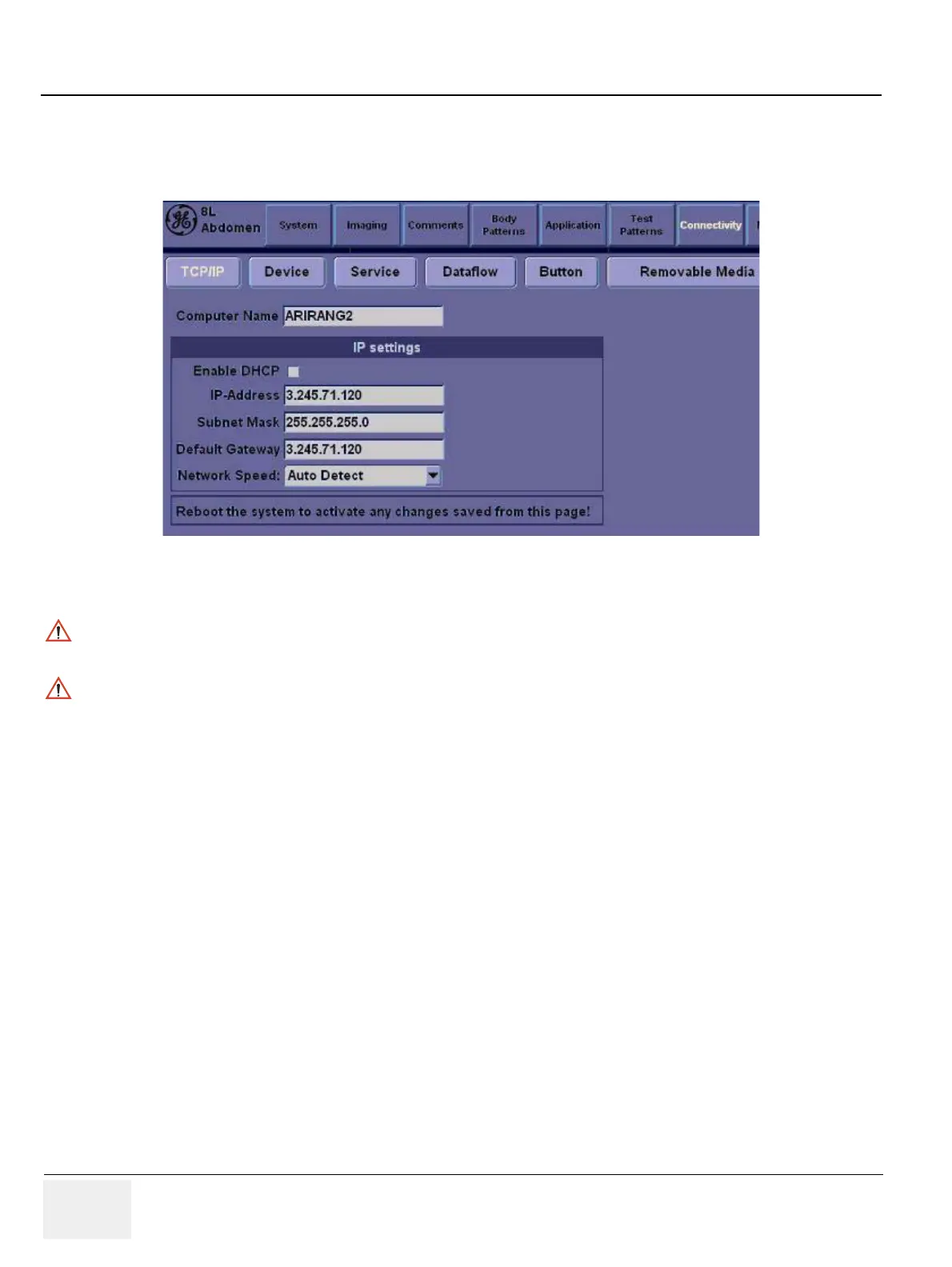GE HEALTHCARE
DIRECTION 5394152, Revision 5
LOGIQ™ P6/P6 PRO SERVICE MANUAL
Page 8-126 Section 8-4 - Software Installation
8-4-4-2 Setting Computer Name
1.) Click on Utility, then select Connectivity.
2.) Click on TCP/IP tab
3.) Type Computer Name
4.) Verify that Enable DHCP has no check mark. If checked, remove the mark.
NOTE: If Enable DHCP mark is checked, the system cannot checkout by VOLC.
5.) Check if Computer Name, IP Address, Subnet Mask, and Default Gateway are proper ones
which you wrote down in section 1-9-1 Saving Connectivity.
NOTE: If the “Save” is NOT performed, you can NOT enter Patient screen and NOT perform
Export/Import
6.) Click on Save button
7.) Click OK for confirmation dialog box
8.) The system will power OFF automatically.
9.) Turn on the system for functional checks.
Figure 8-187 TCPIP tab
NOTICE
The Computer name is unique. Check the scanner serial number printed on the label located at the
rear lower side of the scanner. For example, when 12345SU1 is printed, P6-12345SU1 must be
entered as a computer name
NOTICE
If Enable DHCP checkbox is checked and LAN cable is disconnected from the system, the system
boot-up time might slow down.
