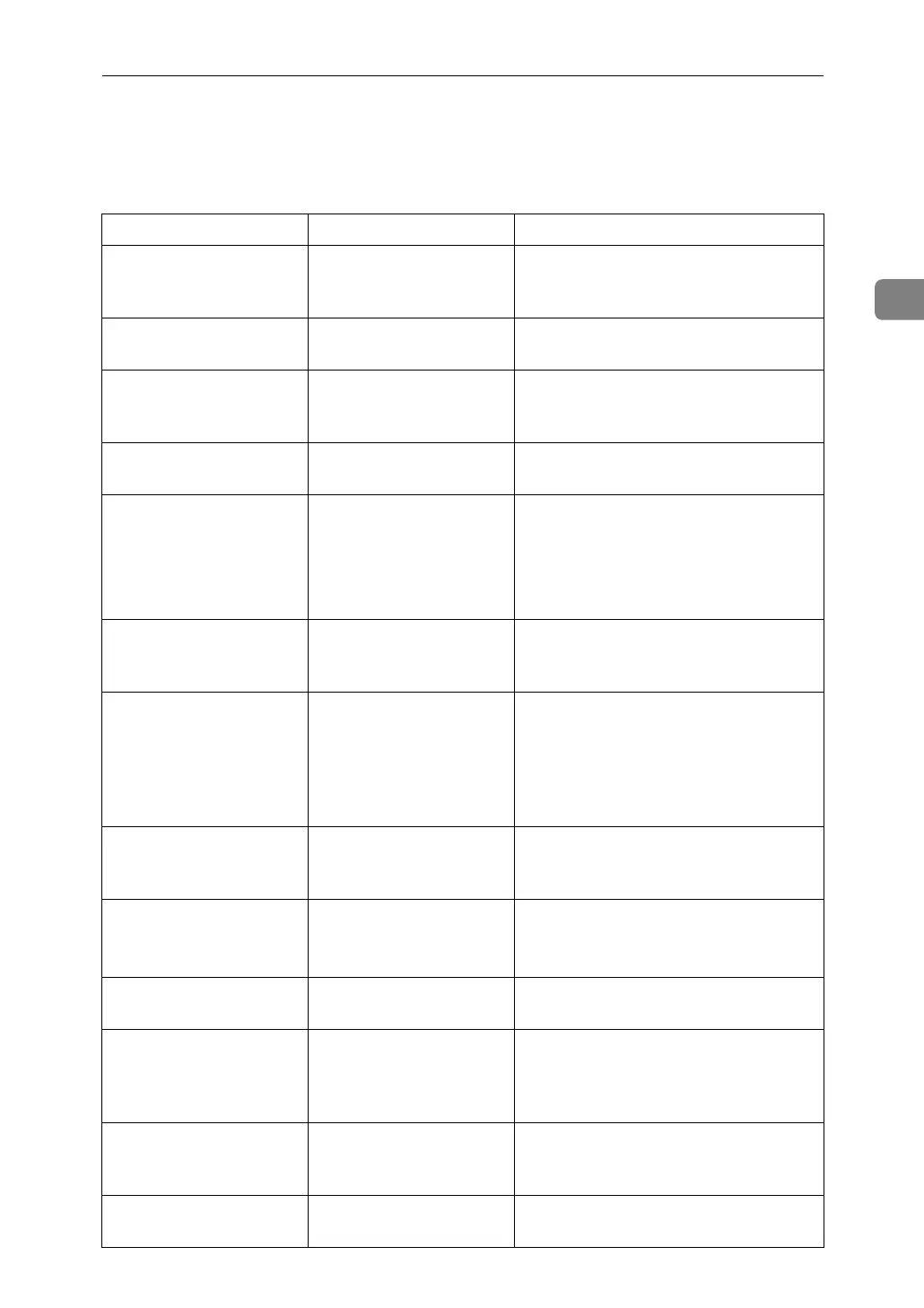When You Cannot Make Clear Copies
23
2
When You Cannot Make Clear Copies
This section describes likely causes of and possible solutions for unclear copies.
Problem Cause Solution
Copies appear dirty. Image density is too high. Adjust the image density. See “Adjust-
ing Copy Image Density”, Copy/Docu-
ment Server Reference.
Copies appear dirty. Auto Image Density is
not selected.
On the control panel, select
[
Auto Density
]
.
The reverse side of an
original image is copied.
Image density is too high. Adjust the image density. See “Adjust-
ing Copy Image Density”, Copy/Docu-
ment Server Reference.
The reverse side of an
original image is copied.
Auto Image Density is
not selected.
On the control panel, select
[
Auto Density
]
.
A shadow appears on
copies if you use pasted
originals.
Image density is too high. Adjust the image density. See “Adjust-
ing Copy Image Density”, Copy/Docu-
ment Server Reference.
Change the orientation of the original.
Put mending tape on the pasted part.
The same copy area is
dirty whenever making
copies.
The exposure glass, scan-
ning glass, or ADF is
dirty.
Clean them. See p.129 “Maintaining
Your Machine”.
The same copy area is
dirty whenever making
copies.
Original type is set to
[Text / Photo], and an orig-
inal with text and photo-
graphs that can hardly be
distinguished from each
other is loaded.
Select [Generation Copy], and then begin
copying. See “Generation Copy”,
Copy/Document Server Reference.
Copies are too light. Image density is too light. Adjust the image density. See “Adjust-
ing Copy Image Density”, Copy/Docu-
ment Server Reference.
Copies are too light. A light copy may result
when you use damp or
rough grain paper.
Use the recommended paper. See
“Copy Paper”, About This Machine.
Contact your service representative.
Copies are too light. Toner bottle is almost
empty.
Add toner. See p.99 “Adding Toner”.
Copies are too light. The paper is damp. Use paper that has been stored in the
recommended temperature and hu-
midity condition. See “Copy Paper”,
About This Machine.
Parts of images are not
copied.
The original is not set cor-
rectly.
Set originals correctly. See “Placing
Originals”, Copy/Document Server
Reference.
Parts of images are not
copied.
The correct paper size is
not selected.
Select the proper paper size.
