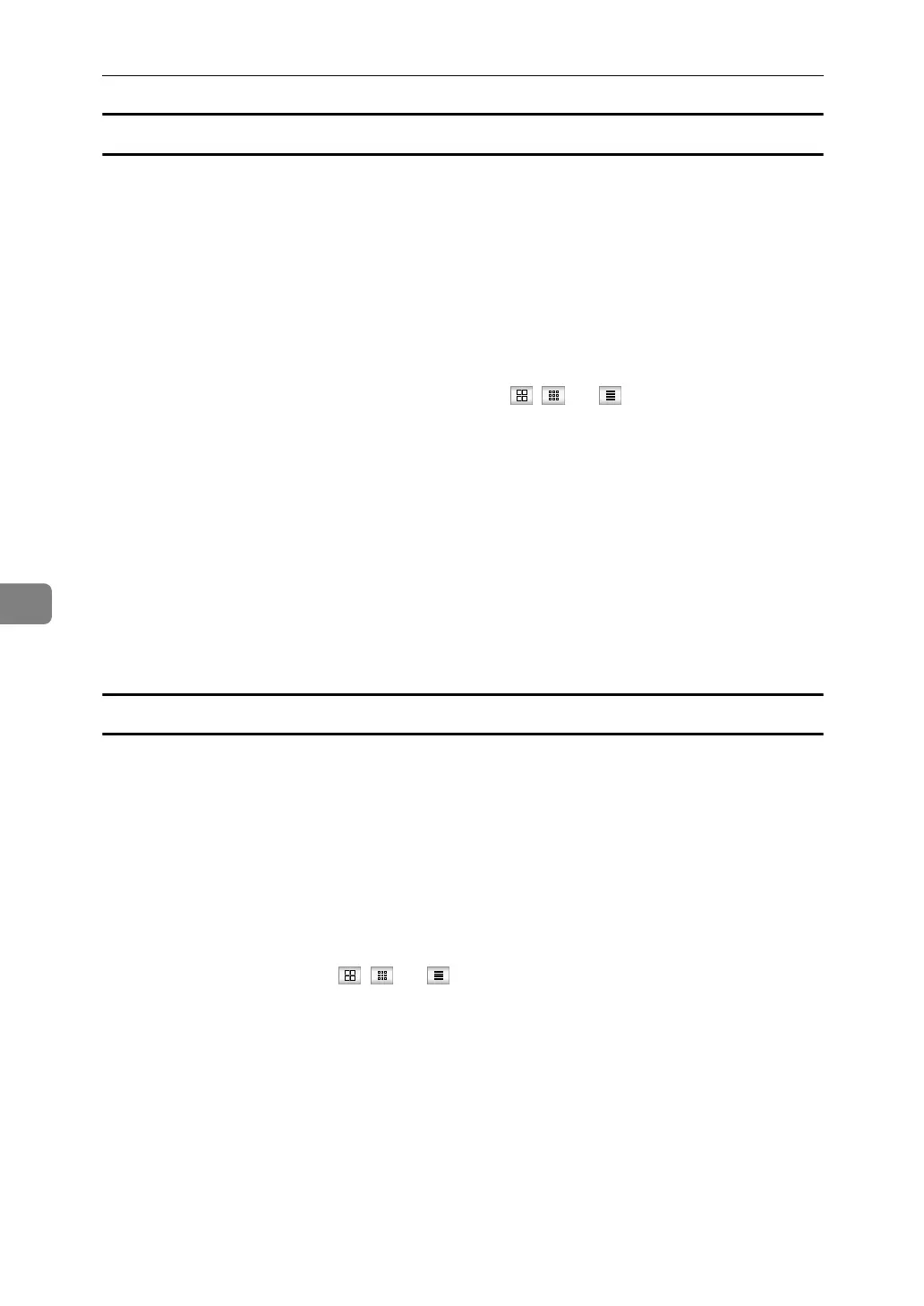Fax via Computer
260
6
Printing fax information using a Web browser
A Start a Web browser.
B Enter the machine's IPv4 address in the [Address] field.
C Click [Fax Received File] in the left pane.
The list of received fax documents appears.
D Select the check box of the fax document to be printed.
When viewing a list of the fax documents, you can select the thumbnail dis-
play, icon display, or detail display. Click , , or .
E Click [Print].
F Click [Print].
To cancel printing, press [Cancel] before clicking [Print].
You can change the printing order of selected multiple documents. You can
also have documents printed on both sides of the paper. For more informa-
tion, see Help on the Web Image Monitor.
G Click [OK].
The display returns to that of step
E
.
Deleting fax information using a Web browser
A Start a Web browser.
B Enter the machine's IPv4 address in the [Address] field.
C Click [Fax Received File] in the left pane.
The list of received fax documents appears.
D Select the check box of the fax document to be deleted.
To view a list of the fax documents, select the thumbnail display, icon display,
or detail display. Click , , or .
E Click [Delete].
F Click [Delete File(s)].
To cancel deletion, press [Cancel] before clicking [Delete File(s)].
After selecting multiple documents, you can also cancel deletion of some of
the selected documents. For more information, see Help on the Web Image
Monitor.
G Click [OK].
The display returns to that of step
E
.
