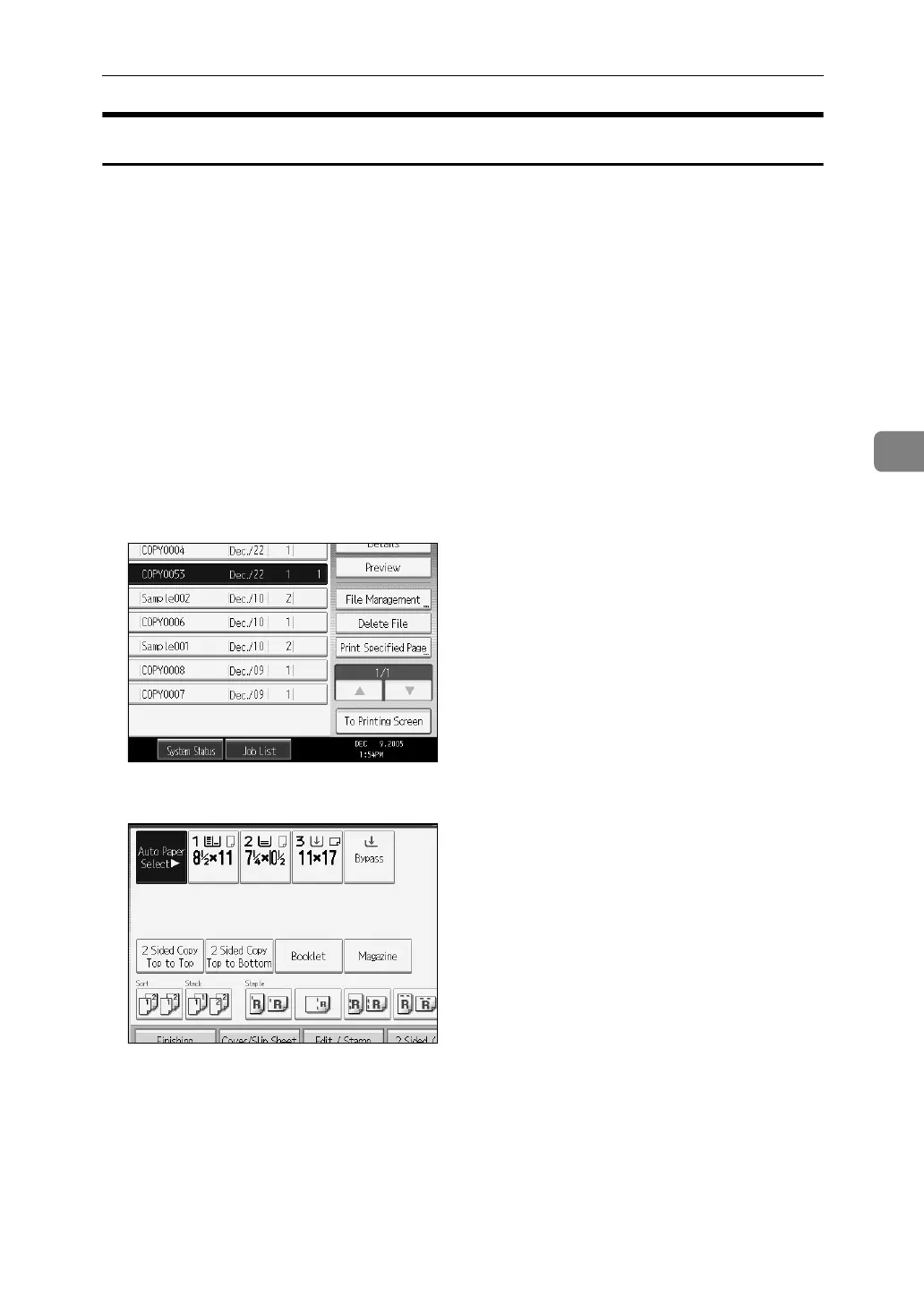Using the Document Server
173
4
Printing a Stored Document
The following describes the procedure for printing a stored document.
Using Web Image Monitor allows you to print a document stored in the Docu-
ment Server from your computer.
A Press the {Document Server} key.
B Select the document to be printed.
When a password is set, enter it and then press [OK].
C When printing two or more documents at a time, repeat step
B
.
Up to 30 documents can be printed.
D When specifying printing conditions, press [To Printing Screen].
The printing condition screen will appear. User name, document name and
the order of printing of the document will be displayed.
E Enter the number of print copies using the number keys.
Up to 999 copies are specifiable.
F Press the {Start} key.
Printing will be started.
