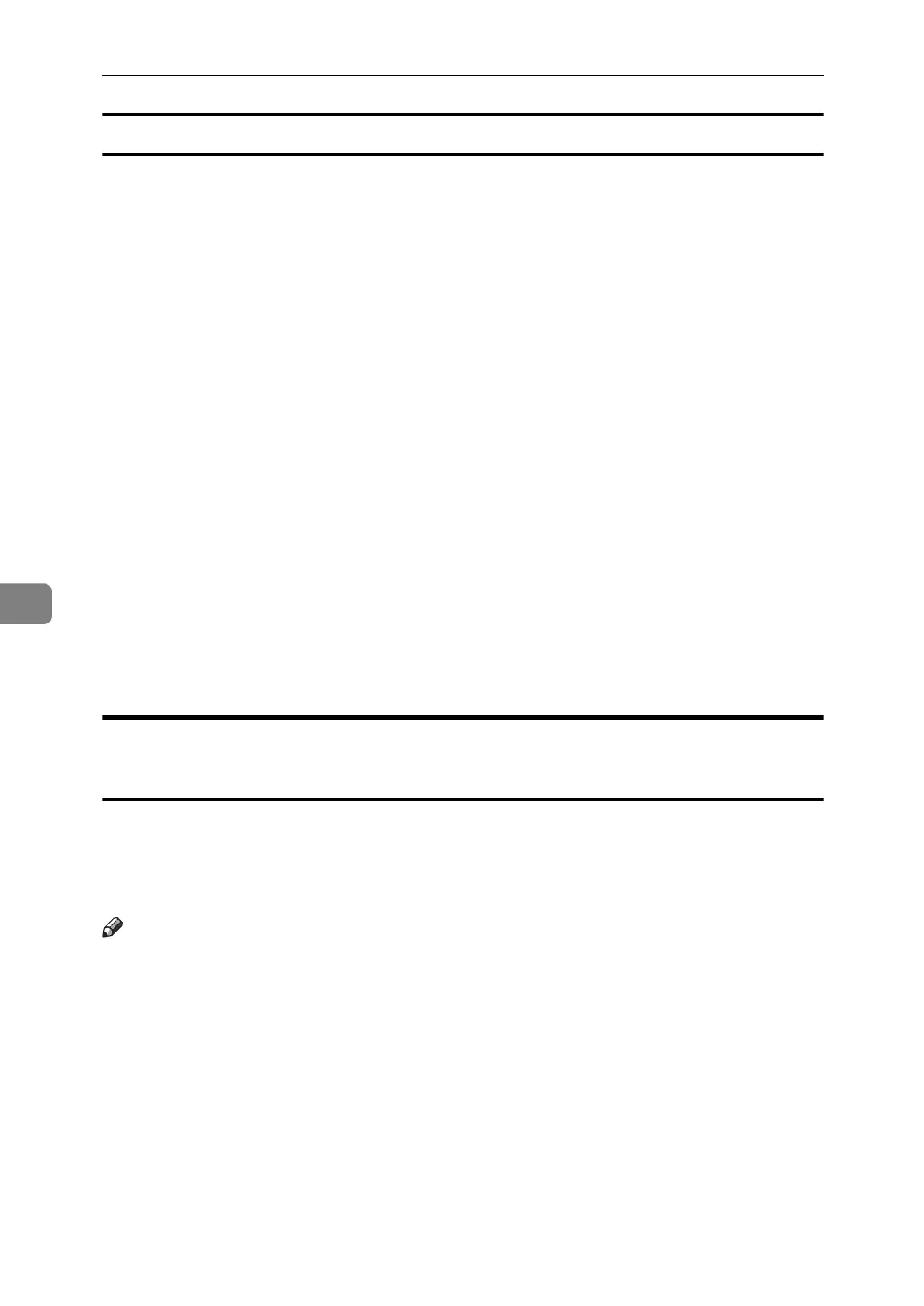Fax via Computer
254
6
Deleting programmed destinations
A On the [Start] menu, point to [All Programs], [LAN-Fax Utilities], and then click
[Address Book].
The [Address Book] dialog box appears.
If LAN-Fax Driver has already started up, click [Edit Address Book...].
B Click [New/Browse...], and then select the CSV file containing the address list
to be edited.
C Select the destination you want to delete so it is highlighted in the list.
D Click [Delete].
E Click [Yes].
F Click [Close].
G If you made changes to a destination, a confirmation message appears. To
save the changes, click [Yes].
If you do not want to save the changes and want to quit editing, click [No].
To return to the editing display, click [Cancel].
The confirmation dialog box does not appear when you have not made any
changes after starting Address Book.
Using the Machine's Address Book Data in the Destination List of
the LAN-Fax
[Address Management Tool] in SmartDeviceMonitor for Admin allows you to save
the Address Book's information registered on this machine as a CSV file that you
can save on a computer. Saved CSV files can be used as the LAN-Fax Driver des-
tination table.
Note
❒ When destinations registered in groups by this machine are inserted into Ad-
dress Book, each person's destination is determined according to the follow-
ing order of priority (check before inserting and changing the order of
priority, if necessary): IP-Fax destination → Fax number → Mail address
❒ Depending on the machine type, you may not be able to use the machine
when it is updating the Address Book using CSV files (retrieved using Smart-
DeviceMonitor for Admin) that contain user codes.
❒ For details, see “SmartDeviceMonitor for Admin” Help.
